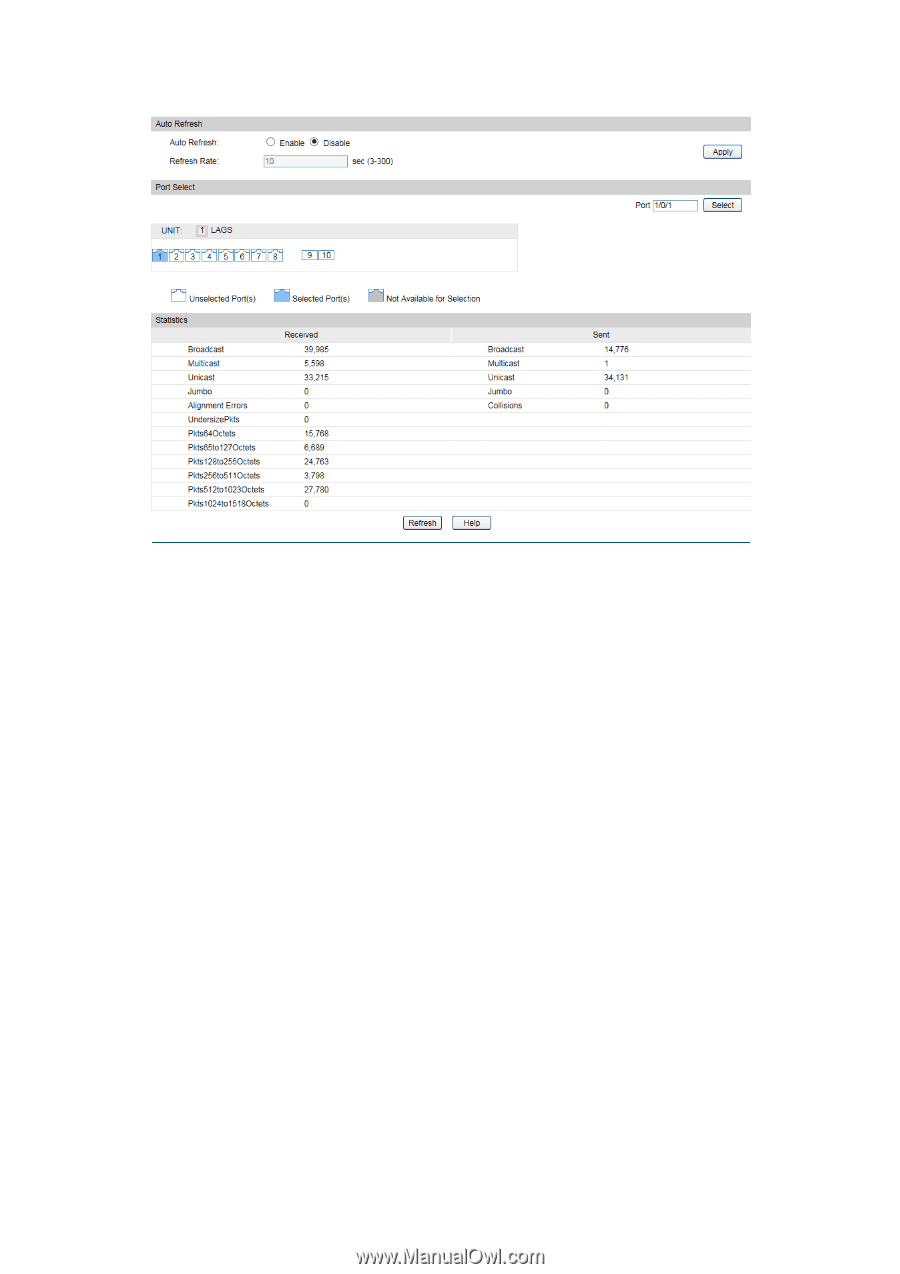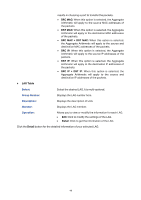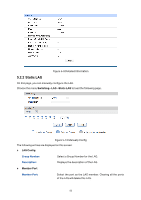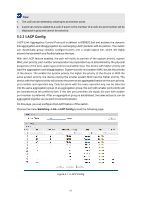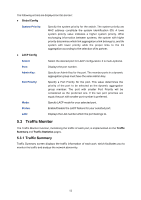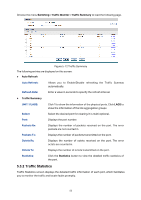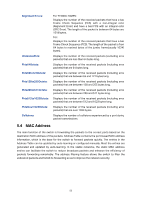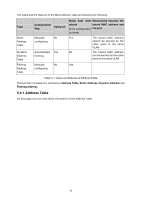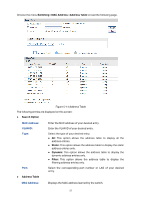TP-Link T1500G-8T T1500G-10PSUN V1 User Guide - Page 64
Switching, Traffic Monitor, Auto Refresh, Port Select, Select, Statistics
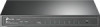 |
View all TP-Link T1500G-8T manuals
Add to My Manuals
Save this manual to your list of manuals |
Page 64 highlights
Choose the menu Switching→Traffic Monitor→Traffic Statistics to load the following page. Figure 5-13 Traffic Statistics The following entries are displayed on this screen: Auto Refresh Auto Refresh: Refresh Rate: Allows you to Enable/Disable refreshing the Traffic Summary automatically. Enter a value in seconds to specify the refresh interval. Port Select UNIT:1/LAGS: Click 1 to show the information of the physical ports. Click LAGS to show the information of the link aggregation groups. Port: Enter a port number and click the Select button or select the port to view the traffic statistics of the corresponding port. Statistics Received: Sent: Broadcast: Multicast: Unicast: Displays the details of the packets received on the port. Displays the details of the packets transmitted on the port. Displays the number of good broadcast packets received or transmitted on the port. The error frames are not counted in. Displays the number of good multicast packets received or transmitted on the port. The error frames are not counted in. Displays the number of good unicast packets received or transmitted on the port. The error frames are not counted in. 54