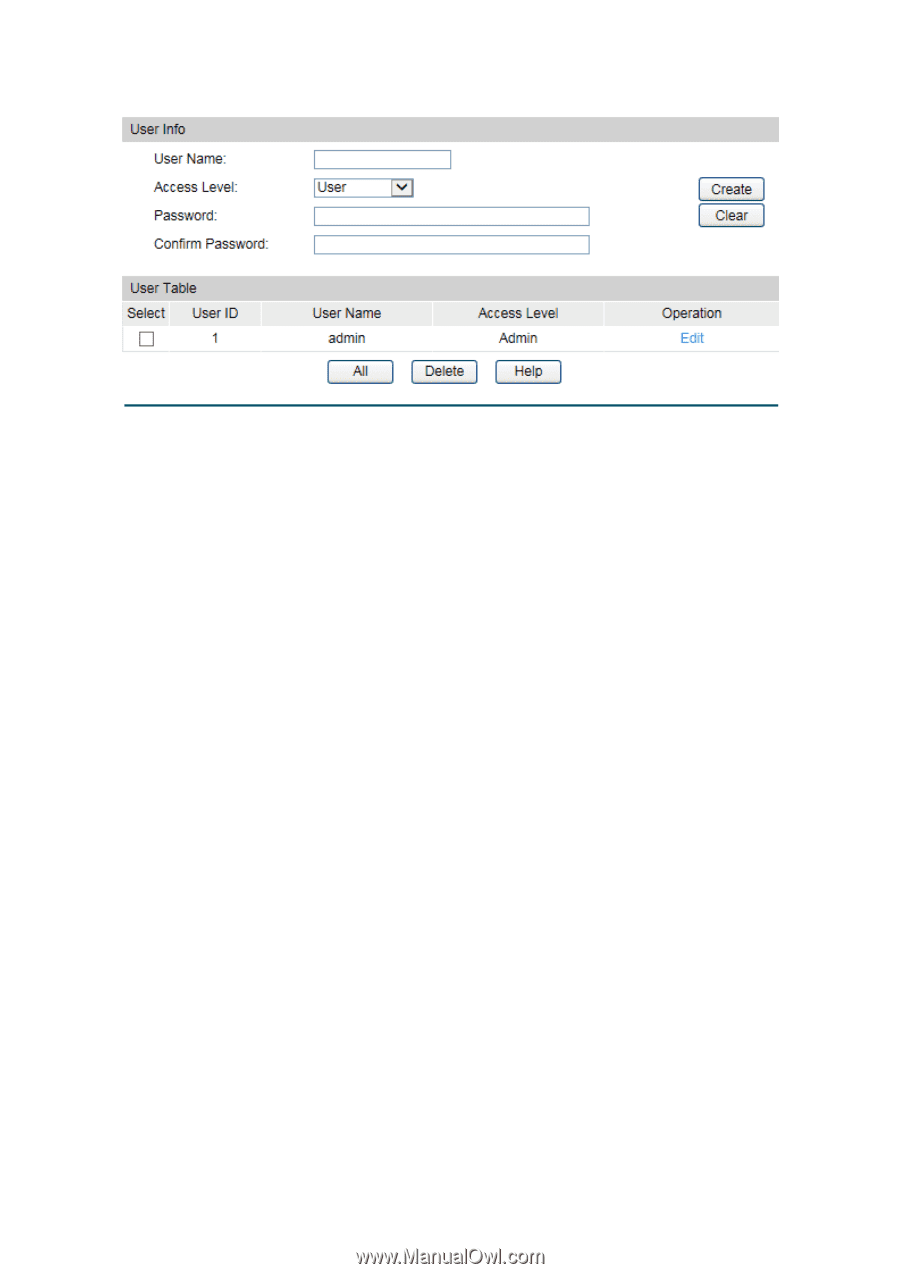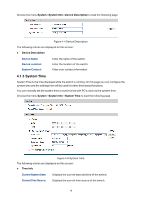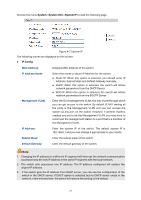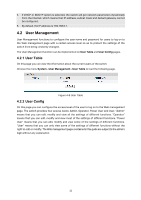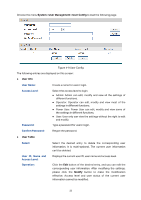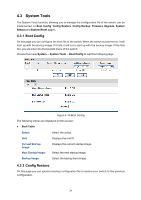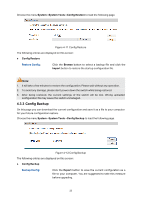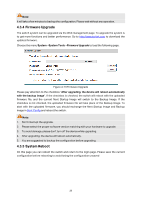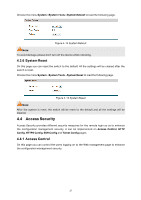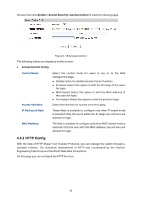TP-Link T1500G-8T T1500G-10PSUN V1 User Guide - Page 33
System, User Management, User Config, User Info, User Table, Modify
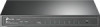 |
View all TP-Link T1500G-8T manuals
Add to My Manuals
Save this manual to your list of manuals |
Page 33 highlights
Choose the menu System→User Management→User Config to load the following page. Figure 4-9 User Config The following entries are displayed on this screen: User Info User Name: Create a name for users' login. Access Level: Password: Select the access level to login. Admin: Admin can edit, modify and view all the settings of different functions. Operator: Operator can edit, modify and view most of the settings in different functions. Power User: Power User can edit, modify and view some of the settings in different functions. User: User only can view the settings without the right to edit and modify. Type a password for users' login. Confirm Password: Retype the password. User Table Select: Select the desired entry to delete the corresponding user information. It is multi-optional. The current user information can't be deleted. User ID, Name and Access Level: Operation: Displays the current user ID, user name and access level. Click the Edit button of the desired entry, and you can edit the corresponding user information. After modifying the settings, please click the Modify button to make the modification effective. Access level and user status of the current user information cannot be modified. 23