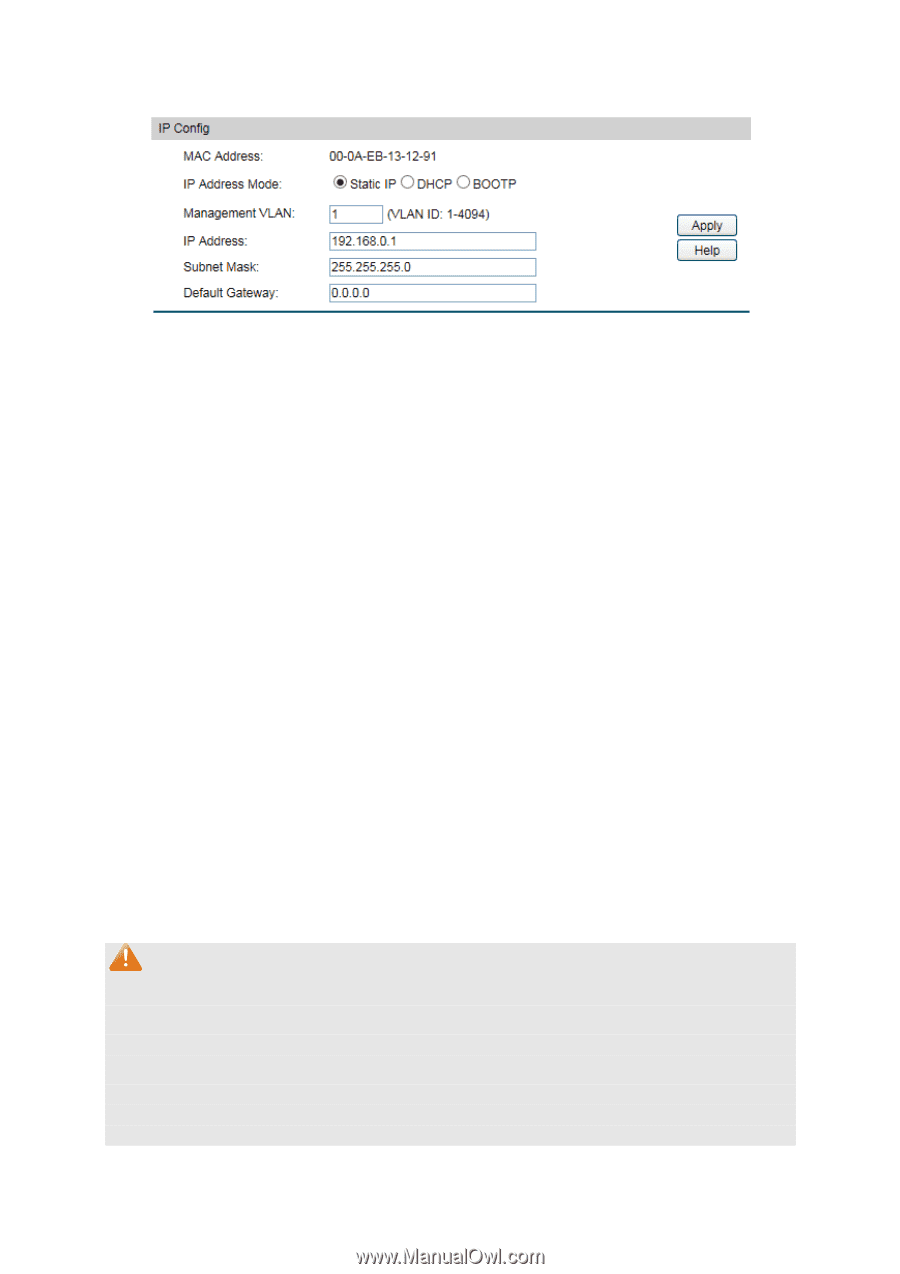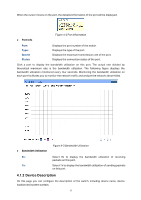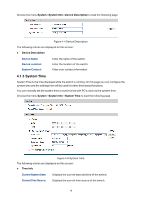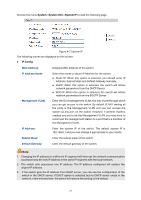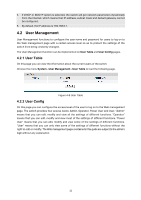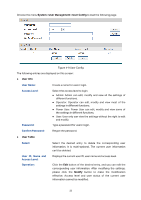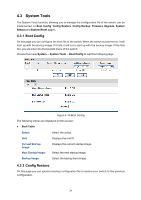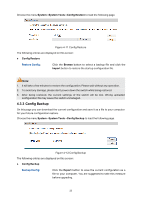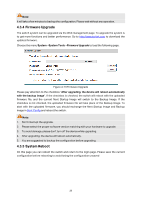TP-Link T1500G-8T T1500G-10PSUN V1 User Guide - Page 31
System, System Info, System IP, IP Config
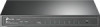 |
View all TP-Link T1500G-8T manuals
Add to My Manuals
Save this manual to your list of manuals |
Page 31 highlights
Choose the menu System→System Info→System IP to load the following page. Figure 4-7 System IP The following entries are displayed on this screen: IP Config MAC Address: Displays MAC Address of the switch. IP Address Mode: Management VLAN: Select the mode to obtain IP Address for the switch. Static IP: When this option is selected, you should enter IP Address, Subnet Mask and Default Gateway manually. DHCP: When this option is selected, the switch will obtain network parameters from the DHCP Server. BOOTP: When this option is selected, the switch will obtain network parameters from the BOOTP Server. Enter the ID of management VLAN, the only VLAN through which you can get access to the switch. By default VLAN1 owning all the ports is the Management VLAN and you can access the switch via any port on the switch. However, if another VLAN is created and set to be the Management VLAN, you may have to reconnect the management station to a port that is a member of the Management VLAN. IP Address: Enter the system IP of the switch. The default system IP is 192.168.0.1 and you can change it appropriate to your needs. Subnet Mask: Enter the subnet mask of the switch. Default Gateway: Enter the default gateway of the switch. Note: 1. Changing the IP address to a different IP segment will interrupt the network communication, so please keep the new IP address in the same IP segment with the local network. 2. The switch only possesses one IP address. The IP address configured will replace the original IP address. 3. If the switch gets the IP address from DHCP server, you can see the configuration of the switch in the DHCP server; if DHCP option is selected but no DHCP server exists in the network, a few minutes later, the switch will restore the setting to the default. 21