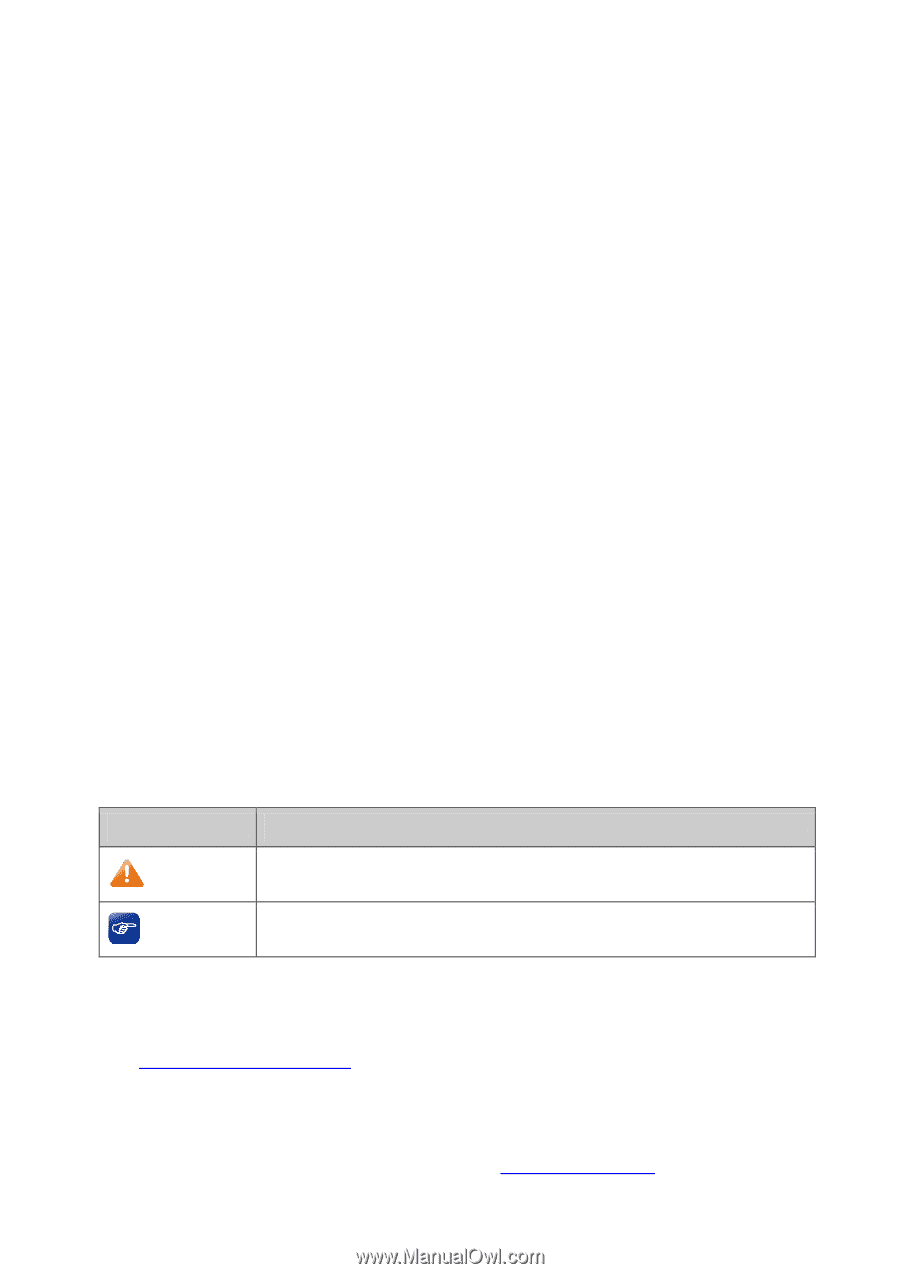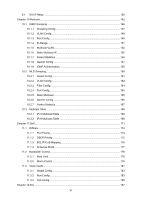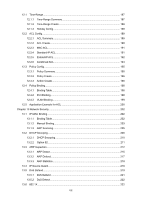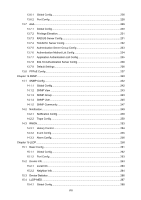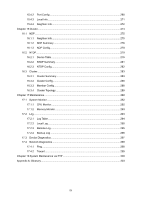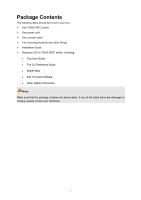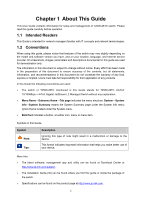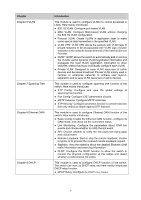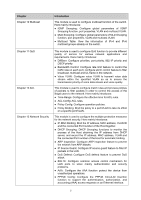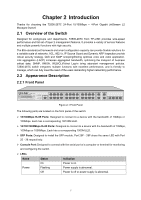TP-Link T2500-28TCTL-SL5428E T2500-28TCUN V1 User Guide - Page 12
About This Guide, 1.1 Intended Readers, 1.2 Conventions
 |
View all TP-Link T2500-28TCTL-SL5428E manuals
Add to My Manuals
Save this manual to your list of manuals |
Page 12 highlights
Chapter 1 About This Guide This User Guide contains information for setup and management of T2500-28TC switch. Please read this guide carefully before operation. 1.1 Intended Readers This Guide is intended for network managers familiar with IT concepts and network terminologies. 1.2 Conventions When using this guide, please notice that features of the switch may vary slightly depending on the model and software version you have, and on your location, language, and Internet service provider. All screenshots, images, parameters and descriptions documented in this guide are used for demonstration only. The information in this document is subject to change without notice. Every effort has been made in the preparation of this document to ensure accuracy of the contents, but all statements, information, and recommendations in this document do not constitute the warranty of any kind, express or implied. Users must take full responsibility for their application of any products. In this Guide the following conventions are used: The switch or T2500-28TC mentioned in this Guide stands for T2500-28TC 24-Port 10/100Mbps + 4-Port Gigabit JetStream L2 Managed Switch without any explanation. Menu Name→Submenu Name→Tab page indicates the menu structure. System→System Info→System Summary means the System Summary page under the System Info menu option that is located under the System menu. Bold font indicates a button, a toolbar icon, menu or menu item. Symbols in this Guide: Symbol Note: Tips: Description Ignoring this type of note might result in a malfunction or damage to the device. This format indicates important information that helps you make better use of your device. More Info: The latest software, management app and utility can be found at Download Center at http://www.tp-link.com/support. The Installation Guide (IG) can be found where you find this guide or inside the package of the switch. Specifications can be found on the product page at http://www.tp-link.com. 2