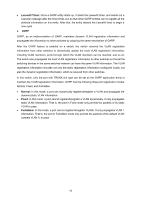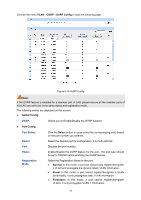TP-Link T2500-28TCTL-SL5428E T2500-28TCUN V1 User Guide - Page 99
Port Config, Private VLAN, PVLAN, Config, Create Private VLAN, Search Option, Search
 |
View all TP-Link T2500-28TCTL-SL5428E manuals
Add to My Manuals
Save this manual to your list of manuals |
Page 99 highlights
Choose the menu VLAN→Private VLAN→PVLAN Config to load the following page. Figure 6-16 Create Private VLAN The following entries are displayed on this screen: Create Private VLAN Primary VLAN: Enter the ID number of the Primary VLAN. Secondary VLAN: Enter the ID number of the Secondary VLAN. Search Option Search Option: Select a Search Option from the pull-down list and click the Search button to find your desired entry in Private VLAN. Primary VLAN ID: Enter the Primary VLAN ID number of the desired Private VLAN. Secondary VLAN ID: Enter the Secondary VLAN ID number of the desired Private VLAN. Private VLAN Table Select: Select the entry to delete. It is multi-optional. Primary VLAN: Displays the Primary VLAN ID number of the Private VLAN. Secondary VLAN: Displays the Secondary VLAN ID number of the Private VLAN. Port: Displays the Port number of the Private VLAN. 6.8.2 Port Config The Private VLAN provides two Port Types for the ports, Promiscuous and Host. Usually, the Promiscuous port is used to connect to uplink devices while the Host port is used to connect to the he terminal hosts, such as PC and Server. 89