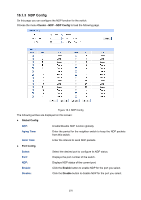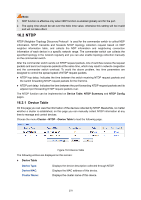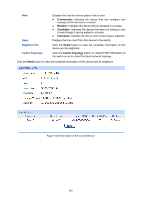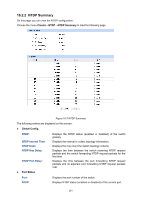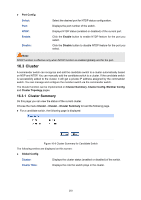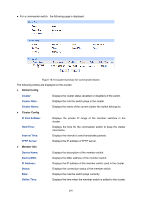TP-Link T2500-28TCTL-SL5428E T2500-28TCUN V1 User Guide - Page 293
Cluster, 16.3.1 Cluster Summary
 |
View all TP-Link T2500-28TCTL-SL5428E manuals
Add to My Manuals
Save this manual to your list of manuals |
Page 293 highlights
Port Config Select: Port: NTDP: Enable: Disable: Select the desired port for NTDP status configuration. Displays the port number of the switch. Displays NTDP status (enabled or disabled) of the current port. Click the Enable button to enable NTDP feature for the port you select. Click the Disable button to disable NTDP feature for the port you select. Note: NTDP function is effective only when NTDP function is enabled globally and for the port. 16.3 Cluster A commander switch can recognize and add the candidate switch to a cluster automatically based on NDP and NTDP. You can manually add the candidate switch to a cluster. If the candidate switch is successfully added to the cluster, it will get a private IP address assigned by the commander switch. You can manage and configure the member switch via the commander switch. The Cluster function can be implemented on Cluster Summary, Cluster Config, Member Config and Cluster Topology pages. 16.3.1 Cluster Summary On this page you can view the status of the current cluster. Choose the menu Cluster→Cluster→Cluster Summary to load the following page. For a candidate switch, the following page is displayed: Figure 16-9 Cluster Summary for Candidate Switch The following entries are displayed on this screen: Global Config Cluster: Displays the cluster status (enabled or disabled) of the switch. Cluster Role: Displays the role the switch plays in the cluster. 283