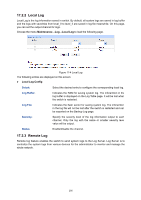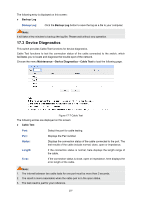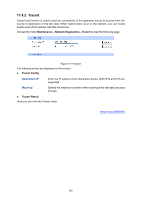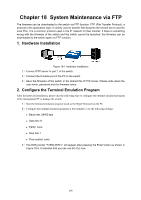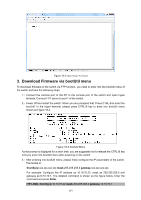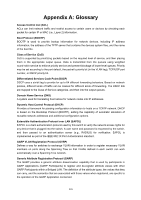TP-Link T2500-28TCTL-SL5428E T2500-28TCUN V1 User Guide - Page 308
Network Diagnostics, 17.4.1 Ping
 |
View all TP-Link T2500-28TCTL-SL5428E manuals
Add to My Manuals
Save this manual to your list of manuals |
Page 308 highlights
4. If the port is 100Mbps and its connection status is normal, cable test can't get the length of the cable. 17.4 Network Diagnostics This switch provides Ping test and Tracert test functions for network diagnostics. 17.4.1 Ping Ping test function, testing the connectivity between the switch and one node of the network, facilitates you to test the network connectivity and reachability of the host so as to locate the network malfunctions. Choose the menu Maintenance→Network Diagnostics→Ping to load the following page. Figure 17-8 Ping The following entries are displayed on this screen: Ping Config Destination IP: Enter the IP address of the destination node for Ping test. Both IPv4 and IPv6 are supported. Ping Times: Enter the amount of times to send test data during Ping testing. The default value is recommended. Data Size: Enter the size of the sending data during Ping testing. The default value is recommended. Interval: Specify the interval to send ICMP request packets. The default value is recommended. Ping Result Here you can view the Ping result. 298