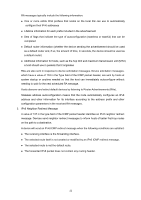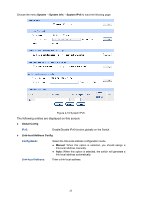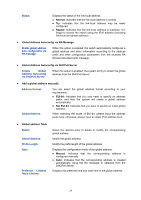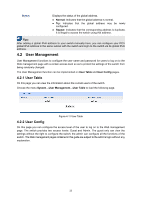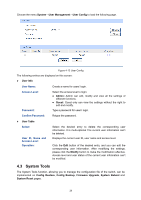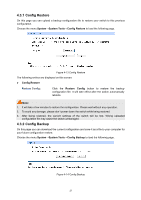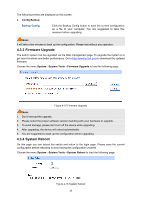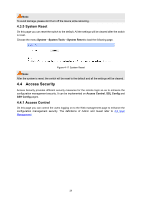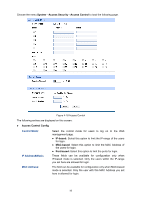TP-Link T2500-28TCTL-SL5428E T2500-28TCUN V1 User Guide - Page 36
System Tools, System, User Management, User Config, User Info, Admin, Guest, User Table, Modify
 |
View all TP-Link T2500-28TCTL-SL5428E manuals
Add to My Manuals
Save this manual to your list of manuals |
Page 36 highlights
Choose the menu System→User Management→User Config to load the following page. Figure 4-12 User Config The following entries are displayed on this screen: User Info User Name: Create a name for users' login. Access Level: Password: Select the access level to login. Admin: Admin can edit, modify and view all the settings of different functions. Guest: Guest only can view the settings without the right to edit and modify. Type a password for users' login. Confirm Password: Retype the password. User Table Select: User ID, Name and Access Level: Operation: Select the desired entry to delete the corresponding user information. It is multi-optional The current user information can't be deleted. Displays the current user ID, user name and access level. Click the Edit button of the desired entry, and you can edit the corresponding user information. After modifying the settings, please click the Modify button to make the modification effective. Access level and user status of the current user information can't be modified. 4.3 System Tools The System Tools function, allowing you to manage the configuration file of the switch, can be implemented on Config Restore, Config Backup, Firmware Upgrade, System Reboot and System Reset pages. 26