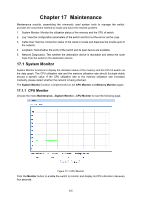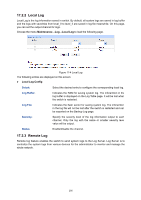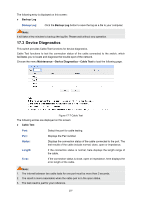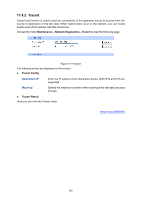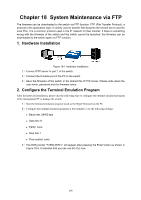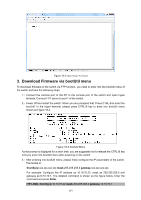TP-Link T2500-28TCTL-SL5428E T2500-28TCUN V1 User Guide - Page 307
Device Diagnostics, Backup Log, Maintenance, Cable Test
 |
View all TP-Link T2500-28TCTL-SL5428E manuals
Add to My Manuals
Save this manual to your list of manuals |
Page 307 highlights
The following entry is displayed on this screen: Backup Log Backup Log: Click the Backup Log button to save the log as a file to your computer. Note: It will take a few minutes to backup the log file. Please wait without any operation. 17.3 Device Diagnostics This switch provides Cable Test functions for device diagnostics. Cable Test functions to test the connection status of the cable connected to the switch, which facilitates you to locate and diagnose the trouble spot of the network. Choose the menu Maintenance→Device Diagnostics→Cable Test to load the following page. Figure 17-7 Cable Test The following entries are displayed on this screen: Cable Test Port: Select the port for cable testing. Pair: Displays the Pair number. Status: Displays the connection status of the cable connected to the port. The test results of the cable include normal, close, open or impedance. Length: If the connection status is normal, here displays the length range of the cable. Error: If the connection status is close, open or impedance, here displays the error length of the cable. Note: 1. The interval between two cable tests for one port must be more than 3 seconds. 2. The result is more reasonable when the cable pair is in the open status. 3. The test result is just for your reference. 297