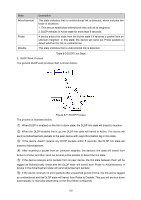TP-Link T2500-28TCTL-SL5428E T2500-28TCUN V1 User Guide - Page 135
Remote Loopback, Select, Dying Gasp Notify, Critical Event, Notify, Port Select, Received, Remote
 |
View all TP-Link T2500-28TCTL-SL5428E manuals
Add to My Manuals
Save this manual to your list of manuals |
Page 135 highlights
Select: Dying Gasp Notify: Critical Event Notify: Select the desired port for configuration. It is multi-optional. Choose whether to notify the dying gasp or not. Choose whether to notify the critical event or not. 8.4 Remote Loopback On this page, you can initiate remote loopback if the OAM connection is established and the local client works in active mode. You can also choose to ignore or to process the received remote loopback request. Choose the menu Ethernet OAM→Remote Loopback→Remote Loopback to load the following page. Figure 8-8 Remote Loopback The following entries are displayed on this screen: Remote Loopback Config Port Select: Click the Select button to quick-select the corresponding port based on the port number you entered. Select: Select the desired port for configuration. It is multi-optional. Received Remote Loopback: Choose to ignore or to process the received remote loopback request. 125