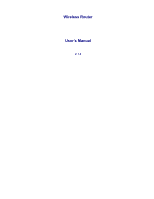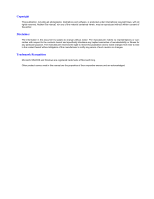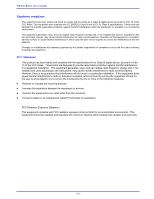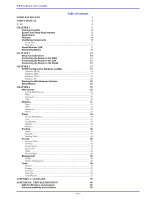TRENDnet TEW-311BRP Manual
TRENDnet TEW-311BRP Manual
 |
View all TRENDnet TEW-311BRP manuals
Add to My Manuals
Save this manual to your list of manuals |
TRENDnet TEW-311BRP manual content summary:
- TRENDnet TEW-311BRP | Manual - Page 1
Wireless Router User's Manual V. 1.2 - TRENDnet TEW-311BRP | Manual - Page 2
- TRENDnet TEW-311BRP | Manual - Page 3
This publication, including all photographs, illustrations and software, is protected under international copyright laws, with all rights reserved. Neither this manual, nor any of the material contained herein, may be reproduced without written consent of the author. Disclaimer The information in - TRENDnet TEW-311BRP | Manual - Page 4
Wireless Router user's manual Regulatory compliance This equipment has been tested and found to comply with radiate radio frequency energy and, if not installed and used in accordance with the instruction manual, may cause harmful interference to radio communications. Operation of this equipment in a - TRENDnet TEW-311BRP | Manual - Page 5
and operate your Wireless Router. Please read this manual before you install the product. This manual includes the following topics: Product description, features and specifications Hardware installation procedure Software configuration information Technical Specifications Troubleshooting procedures - TRENDnet TEW-311BRP | Manual - Page 6
Firewall Rule...46 Management 48 SNMP...48 Remote Management 48 Tools 49 Restart ...50 Settings ...51 Firmware ...51 Ping Test...52 Setup Wizard ...52 APPENDIX A: GLOSSARY 55 APPENDIX B: TROUBLESHOOTING 60 Q&A for Windows environments 60 Common problems and solutions 60 - iv - - TRENDnet TEW-311BRP | Manual - Page 7
APPENDIX C: NETWORKING BASIS 62 APPENDIX D: 802.1X AUTHENTICATION SETUP 77 802.1x Authentication Infrastructure 77 Supplicant: Wireless Network PC Card 78 Authenticator: Wireless Network Router 96 Radius Server: Window2000 Server 97 APPENDIX E: TECHNICAL SPECIFICATIONS 119 Preface - v - TRENDnet TEW-311BRP | Manual - Page 8
- TRENDnet TEW-311BRP | Manual - Page 9
LAN, WAN, and WLAN settings, making access restrictions, setting administrative and user passwords, and creating status logs. The router is fully compatible with the IEEE 802.11b wireless standard and supports IEEE 802.3 10 BaseT and 100 BaseTX ports for easy interfacing to a wired Ethernet. Based - TRENDnet TEW-311BRP | Manual - Page 10
Wireless Router user's manual Packing Checklist Carefully unpack the Wireless Router and check that the following items are included: Wireless Router Power adapter One category-5 UTP Ethernet cable with RJ-45 connectors User's manual or CD-ROM Contact your dealer immediately if any items appear - TRENDnet TEW-311BRP | Manual - Page 11
Internet Explorer 5.0 • DSL/Cable Modem Broadband Internet connection and ISP account • PCs equipped with 10Mbps or 10/100Mbps Ethernet connection to support TCP/IP protocol Applications • Home SOHO networking for device sharing and wireless multimedia • Wireless office provides a wider range for - TRENDnet TEW-311BRP | Manual - Page 12
Wireless Router user's manual Features • Wireless Features - Compatible with IEEE 802.11b Direct Sequence high data rate specifications - Supports high-speed wireless connections up to 22 Mbps - Advanced Power Management mode for workstations - Auto fallback data rate for long distance - TRENDnet TEW-311BRP | Manual - Page 13
Identifying Components Refer to the following illustrations to familiarize yourself with the Router's front-panel LEDs and rear-panel ports. Front View • Rear WAN Rear LAN ports 1 ~ 4 - 5 - - TRENDnet TEW-311BRP | Manual - Page 14
Wireless Router user's manual Refer to the table below for the LED meanings. LED WLAN link speed (100 Mbps) Indicates a connection error. When starting up or resetting the router, and updating the firmware this LED flashes indicating that the system is going through a series of self-diagnostics. - TRENDnet TEW-311BRP | Manual - Page 15
Wireless Router to the factory default settings. 2 WAN port Connect the Wireless Router to the Internet via your cable or ADSL modem and this RJ-45 port. 3 LAN ports The four RJ-45 Ethernet ports LAN users with access to realtime information anywhere in their organization, providing service - TRENDnet TEW-311BRP | Manual - Page 16
shared bandwidth, on an infrastructure network the access point can manage the bandwidth to maximize bandwidth utilization. Additionally, the access point enables users on a wireless LAN to access an existing wired network, allowing wireless users to take advantage of the wired networks resources - TRENDnet TEW-311BRP | Manual - Page 17
move through a building and still be connected to the LAN. • Wired to wireless LAN connectivity The access point bridges the gap between wireless LANs and their wired counterparts. This concludes the first chapter. The next chapter deals with the hardware installation of the Wireless Router. - 9 - - TRENDnet TEW-311BRP | Manual - Page 18
covers plugging in the Wireless Router, and connecting the router to a WAN, LAN, and wireless LAN (WLAN). Setup Considerations When setting up the Router be sure to note the following points: • Optimize the performance of the Router by ensuring that the distance between access points is not too far - TRENDnet TEW-311BRP | Manual - Page 19
, and plug the adapter into a wall socket. Note! Insure that you only use the supplied AC adapter with the wireless router. Connecting the Router to the LAN Follow the procedure below to connect the Wireless Router to the LAN. 4. Plug a straight cable into a free LAN RJ-45 jack at the rear of the - TRENDnet TEW-311BRP | Manual - Page 20
Wireless Router user's manual Connecting the Router to the WLAN Follow the procedure below to connect the Wireless Router to the WLAN. 1. Open the browser interface (refer to page 20). 2. Click Wireless to view the WLAN configuration page: 3. Click the radio button next to Enabled. For connection - TRENDnet TEW-311BRP | Manual - Page 21
interface, and running the interface setup wizard. TCP/IP Configuration Windows and Mac If you want to set up your router with a fixed IP address, you must manually configure your operating system network parameters. Refer to the following sections for instructions on configuring Windows ME/2000 - TRENDnet TEW-311BRP | Manual - Page 22
Wireless Router user's manual Windows ME/9X 1. Click Start, Settings, then click Control Panel. The Control Panel opens: 2. Double-click the Network icon to open the Network configuration dialog: 3. Go to step six if TCP/IP is shown in the network components installed list. Otherwise, click Add. The - TRENDnet TEW-311BRP | Manual - Page 23
the DHCP server to assign the IP address. If you want to assign a fixed IP address, follow these steps: a. In the TCP/IP Properties dialog box, click the radio button next to Specify an IP address: b. Enter an IP address in the IP field. In the example shown, all IP addresses from 211.231.181.100 to - TRENDnet TEW-311BRP | Manual - Page 24
Wireless Router user's manual c. Type a Subnet Mask value for the router. The default value is shown. Click the Gateway tab. The following screen appears: d. Type the router's IP address in the "New gateway" field and click Add. The IP address appears under "Installed gateways." e. Click OK and - TRENDnet TEW-311BRP | Manual - Page 25
IP address: b. Enter an IP address in the IP field. In the example shown, all IP addresses from 211.231.181.100 to 211.231.181.254 are available for dynamic IP address assignment, while 211.231.181.2 to 211.231.181.99 are available as static IP addresses. c. Type a Subnet Mask value for the router - TRENDnet TEW-311BRP | Manual - Page 26
Wireless Router user's manual d. Type the router's IP address in the "Default gateway" field. e. Check the radio button next to "Use the following DNS server addresses" and type the ISP/BSP do- main name server IP address. Note! An ISP (Internet Service Provider) or BSP (Broadband Service - TRENDnet TEW-311BRP | Manual - Page 27
assignment, while 211.231.181.2 to 211.231.181.99 are available as static IP addresses. c. Type a Subnet Mask value for the router. The default value is shown. d. Type the router's IP address in the "Default gateway" field. e. Click the DNS tab and type the computer's name in the Host name field - TRENDnet TEW-311BRP | Manual - Page 28
! f. Type the ISP/BSP domain name server IP address in the Domain field. Contact your ISP/BSP for the information. Note! An ISP (Internet Service Provider) or BSP (Broadband Service Provider) is an organization that provides users with Internet access via modem or cable/DSL modem. g. Click OK - TRENDnet TEW-311BRP | Manual - Page 29
the router's IP address in the "Default gateway" field. l. Check the radio button next to "Use the following DNS server addresses" and type the ISP/BSP domain name server IP address. Note! An ISP (Internet Service Provider) or BSP (Broadband Service Provider) is an organization that provides users - TRENDnet TEW-311BRP | Manual - Page 30
. 1. Open your Web browser and type the router IP address in the address bar, the default is 192.168.1.1 2. Press . You are prompted for the user name and password. 3. Type the user name and password in the appropriate fields. The default user name and password is "admin." 4. Click OK. The - TRENDnet TEW-311BRP | Manual - Page 31
Next. You are prompted to select a password. Type a password in the text box, and then type it again for verification. 4. Click Next. Select your time zone from the drop-down list. 5. Click Next. 6. Type the LAN IP ad- dress in the text box. The default IP address 192.168.1.1. 7. Type the subnet - TRENDnet TEW-311BRP | Manual - Page 32
Wireless Router user's manual 9. Click Next. Select how the router will set up the Internet connection. If you have enabled DHCP server, choose "Obtain IP automatically (DHCP client)" to have the router assign IP addresses automatically. 10. Click to enable or disable wireless LAN. If you enable the - TRENDnet TEW-311BRP | Manual - Page 33
router user interface functions, settings, and parameters. Refer to the glossary in Appendix A for unfamiliar terms. Main Screen The main screen enables you to configure the LAN & DHCP Server, set WAN parameters, create Administrator and User passwords, and set the local time, time zone, and default - TRENDnet TEW-311BRP | Manual - Page 34
Wireless Router user's manual LAN & DHCP Server This page enables you to set LAN and DHCP properties, such as the host name, IP address, subnet mask, and domain name. LAN and DHCP profiles are listed in the DHCP table at the bottom of the screen. Host Name: Type the - TRENDnet TEW-311BRP | Manual - Page 35
fields (some information is provided by your ISP): WAN IP: Select whether you want to specify an IP address manually, or want DHCP to obtain an IP address automatically. When Specify IP is selected, type the IP address, subnet mask, and default gateway in the text boxes. Your ISP will provide you - TRENDnet TEW-311BRP | Manual - Page 36
Wireless Router user's manual WAN IP: Select whether you want the ISP to provide the IP address automatically, or whether you want to assign a static IP address to the router WAN. When Specify IP is selected, type the PPPoE IP address in the text box. Your ISP will provide you with this information. - TRENDnet TEW-311BRP | Manual - Page 37
you to set administrative and user passwords. These passwords are used to gain access to the router interface. Administrator: Type the password the Administrator will use to log in to the system. The password must be typed again for confirmation. User: Users can type a password to be used for - TRENDnet TEW-311BRP | Manual - Page 38
Wireless Router user's manual Daylight Saving: Enables you to enable or disable daylight saving time. When enabled, select the start and end date for daylight saving time. - 30 - - TRENDnet TEW-311BRP | Manual - Page 39
selected here in order for the wireless device to access the LAN and WAN via the router. WEP This screen enables you to set WEP parameters for secure wireless communications. Mode: Select the level of encryption you want from the drop-down list. The router supports, 64-, 128-, and 256bit encryption - TRENDnet TEW-311BRP | Manual - Page 40
Version: Displays the wireless function firmware version. The wireless firmware is updated when you update the router firmware. Beacon Interval: Type the beacon interval in the text box. You can specify a value from 1 to 1000. The default beacon interval is 100. RTS Threshold: Type the RTS (Request - TRENDnet TEW-311BRP | Manual - Page 41
button for the 802.1x settings to take effect after Access Point reboots itself. Note! As soon as 802.1x security is enabled, all the wireless client stations that are connected to the Router currently will be disconnected. The wireless clients must be configured manually to authenticate themselves - TRENDnet TEW-311BRP | Manual - Page 42
: Displays the latest build of the wireless router firmware interface. After updating the firmware in Tools - Firmware, check this to ensure that your firmware was successfully updated. LAN: This field displays the router's LAN interface MAC address, IP address, subnet mask, and DHCP server status - TRENDnet TEW-311BRP | Manual - Page 43
Log This screen enables you to view a running log of router system statistics, events, and activities. The log displays up to 200 entries. Older the source of the communication. Destination: Displays the destination of the communication. Note: Displays the IP address of the communication. - 35 - - TRENDnet TEW-311BRP | Manual - Page 44
Wireless Router user's manual Log Settings This screen enables you to set router logging parameters. SMTP Server: Type the SMTP server address for the email that the log will be sent to in the next field. Send to: Type an email address the IP address of the Syslog Server if you want the router to - TRENDnet TEW-311BRP | Manual - Page 45
Wireless This screen enables you to view information about wireless devices that are connected to the router wireless interface. Connected Time: Displays how long the wireless device has been connected to the LAN via the router. MAC Address: Displays the devices wireless LAN interface MAC address. - - TRENDnet TEW-311BRP | Manual - Page 46
Routing Table Static This screen enables you to set parameters by which the router forwards data to its destination if your network has a static IP address. Network Address: Type the static IP address your network uses to access the Internet. Your ISP or network administrator provides you with this - TRENDnet TEW-311BRP | Manual - Page 47
Dynamic This screen enables you to set up NAT parameters. NAT: Click the radio buttons to enable or disable NAT. Transmit: Click the radio buttons to set the desired transmit parameters, disabled, RIP 1 or RIP 2. Receive: Click the radio buttons to set the desired transmit parameters, disabled, RIP - TRENDnet TEW-311BRP | Manual - Page 48
Wireless Router user's manual Routing Table This screen enables you to view the routing table for the router. The routing table is a database created by the router that displays the network interconnection topology. Network Address: Displays the network IP address of the connected node. Network Mask - TRENDnet TEW-311BRP | Manual - Page 49
address of the user's network interface. • Connection Type: Select whether the user's access is via a wired Ethernet, or a wireless LAN connec- tion. • Group: Select a group from the drop-down list to apply this user to. • Add: Click to add the user to the list at the bottom of the page. • Update - TRENDnet TEW-311BRP | Manual - Page 50
at the bottom of the list and click Delete to remove the profile. • New: Click New to erase all fields and enter new information. IP Filter This screen enables you to define a minimum and maximum IP address range filter; all IP addresses falling in the range are not allowed Internet access. - 42 - - TRENDnet TEW-311BRP | Manual - Page 51
Internet. Range End: Type the minimum address for the IP range. IP addresses falling between this value and the Range Start are not allowed to access the Internet. Add: Click to add the IP range to the table at the bottom of the screen. Update: Click to update information for the range if you have - TRENDnet TEW-311BRP | Manual - Page 52
Public Port: Type the port number on the WAN that will be used to provide access to the virtual server. LAN Server: Type the LAN IP address that will be assigned to the virtual server. Add: Click to add the virtual server to the table at the bottom of the screen. Update: Click to update information - TRENDnet TEW-311BRP | Manual - Page 53
it. Enable: Click to enable or disable the application profile. When enabled, users will be able to connect to the application via the router WAN connection. Click Disabled on a profile to prevent users from accessing the application on the WAN. Name: Type a descriptive name for the application - TRENDnet TEW-311BRP | Manual - Page 54
Wireless Router user's manual DMZ This screen enables you to create a DMZ for those computers that cannot access Internet applications properly through the router and associated security settings. Enable: Click to enable or disable the DMZ. DMZ Host IP: Type a host IP address for the DMZ. The - TRENDnet TEW-311BRP | Manual - Page 55
End: Type the end IP address that the rule is applied to. • Protocol: Select the protocol (TCP, UDP, or ICMP) of the destination. • Port Range: Select the port range. Add: Click to add the rule profile to the table at the bottom of the screen. Update: Click to update information for the rule if - TRENDnet TEW-311BRP | Manual - Page 56
the WAN via a Web browser. A user name and password are required to perform remote management. HTTP: Enables you to set up HTTP access for remote management. • Enable: Click to enable or disable HTTP access for remote management. • Remote IP Range: Type the range of IP addresses that can be used for - TRENDnet TEW-311BRP | Manual - Page 57
This page enables you to restart the system, save and load different settings as profiles, restore factory default settings, run a setup wizard to configure router settings, upgrade the firmware, and ping remote IP addresses. The following functions are covered in this section: • Restart • Settings - TRENDnet TEW-311BRP | Manual - Page 58
Wireless Router user's manual Restart Click Restart to restart the system in the event the system is not performing correctly. - 50 - - TRENDnet TEW-311BRP | Manual - Page 59
's settings. Restore Factory Default Settings: Click to restore the default settings. All configuration changes you have made will be lost. Firmware This screen enables you to keep the router firmware up to date. Follow these instructions: 1. Download the latest firmware from the manufacturer's Web - TRENDnet TEW-311BRP | Manual - Page 60
Wireless Router user's manual Ping Test The ping test enables you to determine whether an IP address or host is present on the Internet. Type the host name or IP address in the text box and click Ping. If the ping is successful, you see a screen similar to the one shown here: If the ping is - TRENDnet TEW-311BRP | Manual - Page 61
The default IP address 192.168.1.1. 6. Type the subnet mask in the text box. 7. Enable DHCP Server if you want DHCP to automatically assign IP addresses. Type a beginning IP address and an end IP address for the DHCP server to use in assigning IP addresses. 8. Click Next. Select how the router will - TRENDnet TEW-311BRP | Manual - Page 62
Wireless Router user's manual - This page left blank intentionally - - 54 - - TRENDnet TEW-311BRP | Manual - Page 63
sent sent by access points for the purposes of synchronizing wireless LANs. DHCP (Dynamic Host Configuration Protocol) software automatically assigns IP addresses to client stations logging onto a TCP/IP network, which eliminates the need to manually assign permanent IP addresses. DNS stands for - TRENDnet TEW-311BRP | Manual - Page 64
Wireless Router user's manual IP IP Address ISP LAN MAC Address Metric MTU NAT IP (Internet Protocol) is the protocol in the TCP/IP communications protocol suite that contains a network address and allows messages to be routed to a different network or subnet. However, IP does not ensure delivery - TRENDnet TEW-311BRP | Manual - Page 65
(Service Set Identifier) is a security measure used in WLANs. The SSID is a unique identifier attached to packets sent over WLANs. This identifier emulates a password when a wireless device attempts communication on the WLAN. Because an SSID distinguishes WLANS from each other, access points and - TRENDnet TEW-311BRP | Manual - Page 66
Wireless Router user's manual Telnet Telnet is a terminal emulation protocol commonly used on the Internet and TCP- or IP-based networks: UDP Virtual Servers WEP Wireless LAN Windows Telnet Client Telnet is used for connecting to remote devices and running programs. Telnet is an integral - TRENDnet TEW-311BRP | Manual - Page 67
- This page left blank intentionally - - 59 - - TRENDnet TEW-311BRP | Manual - Page 68
APPENDIX B: TROUBLESHOOTING Q&A for Windows environments These guidelines give you tips to deal with some problems you may encounter while using the Wireless Router. If the problems remain unsolved, contact your dealer for assistance. Common problems and solutions These guidelines give you tips to - TRENDnet TEW-311BRP | Manual - Page 69
Cannot connect to the Wireless Router 1. Check that the IP address in the URL field is correct. The default IP address is 192.168.1.1. 2. Check the TCP/IP settings in the Network Control Panel on the client computer. 3. Check that you are within range for wireless operation. The maximum range is - TRENDnet TEW-311BRP | Manual - Page 70
APPENDIX C: NETWORKING BASIS This chapter will help you learn the basics of home networking. Using the Windows XP Network Setup Wizard Go to Start menu > Control Panel > Network Connections In the menu on the left side of the window, select "Set up a home or small - TRENDnet TEW-311BRP | Manual - Page 71
Select the option that best describes how you connect your computer to the Internet. In the case of using router in the network, choose the second option. Click "Next" to continue. 1. Enter a short description for your computer. 2. Enter a name for your computer to be recognized - TRENDnet TEW-311BRP | Manual - Page 72
Wireless Router user's manual Enter "Workgroup name" for your home network. Click "Next" to continue" Click "Next" and wait for the wizard to apply the settings. - 64 - - TRENDnet TEW-311BRP | Manual - Page 73
You may create a network setup disk which saves you the trouble of having to configure every PCs in your network. Select the first choice, and insert a floppy disk into your disk drive Click "Next" to continue. - 65 - - TRENDnet TEW-311BRP | Manual - Page 74
Wireless Router user's manual Click "Format Disk" if you wish to format the disk. Click "Next" to copy the necessary files to the disk. - 66 - - TRENDnet TEW-311BRP | Manual - Page 75
Click "Next" to continue with the Network Setup Wizard - 67 - - TRENDnet TEW-311BRP | Manual - Page 76
Wireless Router user's manual !Note: Now you may use the Network Setup Disk you just created in any PCs in your network that you wish to setup. Simply insert the Network Setup Disk into the disk drive of a PC, and open to browse the content of the disk with "My Computer" or "Windows File Manager". - TRENDnet TEW-311BRP | Manual - Page 77
the network adapters in your computer. In this case, the IP address of your network adapter is 192.168.0.23, which means your Access Point must have an IP address of 192.168.0.xxx in order for you to be able to access it. If the IP address is assigned by DHCP server on the network, there are chances - TRENDnet TEW-311BRP | Manual - Page 78
Wireless Router user's manual Type command, "ipconfig /renew" in the command prompt window and press Enter. This command releases the current IP address and acquire it from the network, i.e. DHCP server, once more. In this case, the IP address that we acquired is the same as previous one, 192. 168 - TRENDnet TEW-311BRP | Manual - Page 79
that are being automatically assigned to a network device on the network. These Dynamically assigned IP addresses will expire and may be changed over time. Static IP addresses are the IP addresses that users manually enter for each of the network adapters. Go to Start menu > Control Panel > Network - TRENDnet TEW-311BRP | Manual - Page 80
Wireless Router user's manual !Note: There might be two or more Local Area Connection to choose from. You must select the one that you will use to connect to the network. The Local Area Connection Properties would appear. Select "Internet Protocol (TCP/IP)" and Click "Properties" to continue. - TRENDnet TEW-311BRP | Manual - Page 81
address" Enter the IP address and subnet mask fields. Enter the IP address of the Router in the Default gateway field. Enter the IP address of the Router in the DNS server field Click "Ok" to close the window !Note: The IP address must be within the same range as the wireless route or Access Point - TRENDnet TEW-311BRP | Manual - Page 82
Wireless Router user's manual The TCP/IP Properties window appears. Select "Obtain an IP address automatically" if you are on a DHCP enabled network. Click "OK" to close the window with the changes made Select "Use the following IP address" Enter the IP address and subnet mask fields. Enter the IP - TRENDnet TEW-311BRP | Manual - Page 83
Wireless Network In Windows 98 and Windows ME Go to Start menu > Settings > Control Panel > Double-click on Network Select TCP/IP of the network device Click "Properties" to continue The TCP/IP Properties window appears. Select "Obtain an IP address automatically" if you are on a DHCP enabled - TRENDnet TEW-311BRP | Manual - Page 84
Wireless Router user's manual Select "Use the following IP address" Enter the IP address and subnet mask fields. In the DNS Configuration Tab Page, (1) enter the IP address of the Router in the Default gateway field. (2) Enter the IP address of the Router in the DNS server field - 76 - - TRENDnet TEW-311BRP | Manual - Page 85
into details of the setup for each essential component in 802.1x authentication. 802.1x Authentication Infrastructure 802.11 Wireless Access Points Support 802.1X Authentication Request Public 802.11 Wireless Networks 802.11 Wireless Clients Support 802.1X RADIUS Server Authentication Success - TRENDnet TEW-311BRP | Manual - Page 86
Operating System that our driver supports for 802.1x. Microsoft is planning on supporting 802.1x security in all common Windows Operating System including Win98SE/ME/2000 by releasing Service Pack in 2003. Please note that the setup illustration is based on our 22Mbps wireless PC Card. 1. Go to - TRENDnet TEW-311BRP | Manual - Page 87
5. Click on the "Wireless Network" tab. - 79 - - TRENDnet TEW-311BRP | Manual - Page 88
Wireless Router user's manual 6. Click "Properties" of the available wireless network, which you wish to connect or configure. Please note that if you are going to change to a different 802.1x authentication EAP method, i.e. switch from using MD5 to TLS, , you must remove the current existing - TRENDnet TEW-311BRP | Manual - Page 89
TLS Authentication 7. Select "The key is provided for me automatically" option 8. Click "OK" to close the Wireless Network Properties window. - 81 - - TRENDnet TEW-311BRP | Manual - Page 90
Wireless Router user's manual 9. Click "Authentication" tab 10. Select "Enable network access control using IEEE 802.1x" option to enable 802.1x authentication. 11. Select "Smart Card or other Certificate" from the drop-down list box for EAP type. 12. Click "OK" to close the Wireless Network - TRENDnet TEW-311BRP | Manual - Page 91
you have a valid account/password to access the server. 13. Connect to the server and ask for access, and the server will prompt you to enter your user name and password. 14. Enter your user name and password, then click "OK" to continue. Please note that we use IP addresses for connection with the - TRENDnet TEW-311BRP | Manual - Page 92
Wireless Router user's manual 16. Now we are connected to the Certificate Service. Select "Request a certificate", and click "Next" to continue. - 84 - - TRENDnet TEW-311BRP | Manual - Page 93
17. Select "User Certificate request", and click "Next" to continue. - 85 - - TRENDnet TEW-311BRP | Manual - Page 94
Wireless Router user's manual 18. Click "Submit >" to continue. - 86 - - TRENDnet TEW-311BRP | Manual - Page 95
19. The Certificate Service is now processing the certificate request. - 87 - - TRENDnet TEW-311BRP | Manual - Page 96
Wireless Router user's manual 20. The certificate is issued by the server, click "Install this certificate" to download and store the certificate to your local computer. 21. Click "Yes" to store the certificate to your local computer. - 88 - - TRENDnet TEW-311BRP | Manual - Page 97
22. Certificate is now installed. - 89 - - TRENDnet TEW-311BRP | Manual - Page 98
Wireless Router user's manual All the configuration and certificate download are now complete. Let's try to connect to the Access Point using 802.1x TLS Authentication. 23. Windows XP will prompt you to select a certificate for wireless network connection. Click on the network connection icon in the - TRENDnet TEW-311BRP | Manual - Page 99
24. Select the certificate that was issued by the server (WirelessCA), and click "OK" to continue. 25. Check the server to make sure that it's the server that issues certificate, and click "OK" to complete the au- thentication process. - 91 - - TRENDnet TEW-311BRP | Manual - Page 100
Wireless Router user's manual MD5 Authentication 26. Select "Data Access Point. Although there are 4 set of keys can be set in the Access Point WEP configuration, it's the first set of key that must be the same as that we used by the supplicant wireless client. 30. Click "OK" to close the Wireless - TRENDnet TEW-311BRP | Manual - Page 101
31. Select "Authentication" tab. 32. Select "Enable network access control using IEEE 802.1X" to enable 802.1x authentication. 33. Select "MD-5 Challenge" from the drop-down list box for EAP type. 34. Click "OK" to close Wireless Network Connection Properties window, thus make all the changes - TRENDnet TEW-311BRP | Manual - Page 102
Wireless Router user's manual Unlike TLS, which uses digital certificate for validation, the MD-5 Authentication is based on the user account/password. Therefore, you must have a valid account used by the server for validation. 35. WindowsXP will prompt you to enter your user name and password. - TRENDnet TEW-311BRP | Manual - Page 103
36. Enter the user name, password and the logon domain that your account belongs if you have one or more network domain exist in your network. 37. Click "OK" to complete the validation process. - 95 - - TRENDnet TEW-311BRP | Manual - Page 104
button for the 802.1x settings to take effect after Access Point reboots itself. Note! As soon as 802.1x security is enabled, all the wireless client stations that are connected to the Router currently will be disconnected. The wireless clients must be configured manually to authenticate themselves - TRENDnet TEW-311BRP | Manual - Page 105
Window2000 Server This section to help those who has Windows 2000 Server installed and wants to setup Windows2000 Server for 802.1x authentication, which includes setting up Certificate Service for TLS Authentication, and enable EAPmethods. 1. Login into your Windows 2000 Server as Administrator, or - TRENDnet TEW-311BRP | Manual - Page 106
Wireless Router user's manual 5. Select "Enterprise root CA", and click "Next" to continue. 6. Enter the information that you want for your Certificate Service, and click "Next" to continue. - 98 - - TRENDnet TEW-311BRP | Manual - Page 107
7. Go to Start > Program > Administrative Tools > Certificate Authority 8. Right-click on the "Policy Setting", select "new" 9. Select "Certificate to Issue" 10. Select "Authenticated Session" and "Smartcard Logon" by holding down to the Ctrl key, and click "OK" to continue. - 99 - - TRENDnet TEW-311BRP | Manual - Page 108
Wireless Router user's manual 11. Go to Start > Program > Administrative Tools > Active Directory Users and Computers. 12. Right-click on domain, and select "Properties" to continue. 13. Select "Group Policy" tab and click "Properties" to continue. - 100 - - TRENDnet TEW-311BRP | Manual - Page 109
14. Go to "Computer Configuration" > "Security Settings" > "Public Key Policies" 15. Right-click "Automatic Certificate Request Setting", and select "New" 16. Click "Automatic Certificate Request ..." - 101 - - TRENDnet TEW-311BRP | Manual - Page 110
Wireless Router user's manual 17. The Automatic Certificate Request Setup Wizard will guide you through the Automatic Certificate Request setup, simply click "Next" through to the last step. 18. Click "Finish" to complete the Automatic Certificate Request Setup 19. Go to Start > Run, and type " - TRENDnet TEW-311BRP | Manual - Page 111
22. Select "Add/Remove Windows Components" from the panel on the left. 23. Select "Internet Authentication Service", and click "OK" to install. - 103 - - TRENDnet TEW-311BRP | Manual - Page 112
Wireless Router user's manual Setting Internet Authentication Service 24. Go to Start > Program > Administrative Tools > Internet Authentication Service 25. Right-click "Client", and select "New Client" - 104 - - TRENDnet TEW-311BRP | Manual - Page 113
26. Enter the IP address of the Access Point in the Client address text field, a memorable name for the Access Point in the Client-Vendor text field, the access password used by the Access Point in the Shared secret text field. Re-type the password in the Confirmed shared secret text field. 27. - TRENDnet TEW-311BRP | Manual - Page 114
Wireless Router user's manual 28. In the Internet Authentication Service, right-click "Remote Access Policies" 29. Select "New Remote Access Policy". 30. Select "Day-And-Time-Restriction", and click "Add" to continue. - 106 - - TRENDnet TEW-311BRP | Manual - Page 115
31. Unless you want to specify the active duration for 802.1x authentication, click "OK" to accept to have 802.1x authentication enabled at all times. 32. Select "Grant remote access permission", and click "Next" to continue. - 107 - - TRENDnet TEW-311BRP | Manual - Page 116
Wireless Router user's manual 33. Click "Edit Profile" to open up - 108 - - TRENDnet TEW-311BRP | Manual - Page 117
For TLS Authentication Setup (Steps 34 ~ 38) 34. Select "Authentication" Tab 35. Enable "Extensible Authentication Protocol", and select "Smart Card or other Certificate" for TLS au- thentication - 109 - - TRENDnet TEW-311BRP | Manual - Page 118
Wireless Router user's manual 36. Go to Start > Program > Administrative Tools > Active Directory Users and Computers 37. Select "Users", and double-click on the user that can be newly created or currently existing, who will be configured to have the right to obtain digital certificate remotely. - TRENDnet TEW-311BRP | Manual - Page 119
38. Go to the "Dial-in" tab, and check "Allow access" option for Remote Access Permission and "No Callback" for Callback Options. - 111 - - TRENDnet TEW-311BRP | Manual - Page 120
Wireless Router user's manual For MD5 Authentication (Steps 39 ~ 54) 39. Go to Start > Program > Administrative Tools > Active Directory Users and Computers. 40. Right click on the domain, and select "Properties" - 112 - - TRENDnet TEW-311BRP | Manual - Page 121
41. Select "Group Policy" tab, and click "Edit" to edit the Group Policy. - 113 - - TRENDnet TEW-311BRP | Manual - Page 122
Wireless Router user's manual 42. Go to "Computer Configuration" > "Windows Settings" > "Security Settings" > "Account Policies" > "Password Policies" 43. Click "Define this policy setting", select "Enabled", and click "OK" to continue. - 114 - - TRENDnet TEW-311BRP | Manual - Page 123
44. Go to Start > Program > Administrative Tools > Active Directory Users and Computers. 45. Go to Users. Right-click on the user that you are granting access, and select "Properties" - 115 - - TRENDnet TEW-311BRP | Manual - Page 124
Wireless Router user's manual 46. Go to "Account" tab, and enable "Store password using reversible encryption" 47. Click "OK" to continue. - 116 - - TRENDnet TEW-311BRP | Manual - Page 125
48. Go to Start > Program > Administrative Tools > Internet Authentication Service. 49. Go to Remote Access Policies 50. Make sure that MD5 is moved up to Order 1 51. Right-click "MD5", and select "Properties" - 117 - - TRENDnet TEW-311BRP | Manual - Page 126
Wireless Router user's manual 52. Go to "Authentication" tab 53. Enable "Extensible Authentication Protocol" 54. Select "MD5-Challenge" for EAP type. - 118 - - TRENDnet TEW-311BRP | Manual - Page 127
RF frequency Operating channel Radio chipset MAC with BBP Antenna type IEEE802.11b FCC Part 15 Class B, Sec. 15.247 and 15.109 ETS Power/Status Wireless activity LAN activity WAN activity Four RJ-45 x 10/100 Base-T LAN ports (MDI/MDIX auto detect) 1 x 10/100 Base-T Broadband WAN port 2 ports 2.5 mm

Wireless Router
User’s Manual
V. 1.2