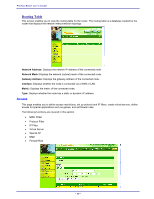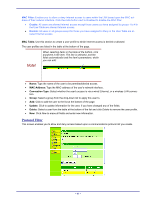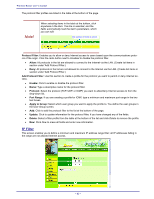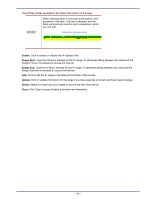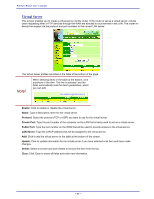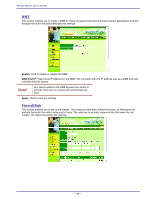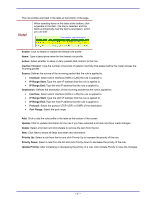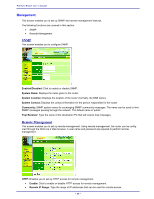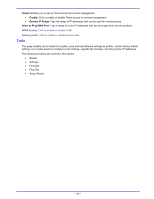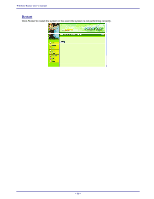TRENDnet TEW-311BRP Manual - Page 53
Special AP
 |
View all TRENDnet TEW-311BRP manuals
Add to My Manuals
Save this manual to your list of manuals |
Page 53 highlights
Special AP This screen enables you to specify special applications, such as games that require multiple connections that are inhibited by NAT. The special applications profiles are listed in the table at the bottom of the page. Note! When selecting items in the table at the bottom, click anywhere in the item. The line is selected, and the fields automatically load the item's parameters, which you can edit: Click anywhere in the line to select it. Enable: Click to enable or disable the application profile. When enabled, users will be able to connect to the application via the router WAN connection. Click Disabled on a profile to prevent users from accessing the application on the WAN. Name: Type a descriptive name for the application. Trigger: Defines the outgoing communication that determines whether the user has legitimate access to the application. • Protocol: Select the protocol (TCP, UDP, or ICMP) that can be used to access the application. • Port Range: Type the port range that can be used to access the application in the text boxes. Incoming: Defines which incoming communications users are permitted to connect with. • Protocol: Select the protocol (TCP, UDP, or ICMP) that can be used by the incoming communication. • Port: Type the port number that can be used for the incoming communication. Add: Click to add the special application profile to the table at the bottom of the screen. Update: Click to update information for the special application if you have selected a list item and have made changes. Delete: Select a list item and click Delete to remove the item from the list. Clear: Click Clear to erase all fields and enter new information. - 45 -