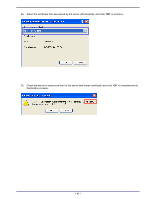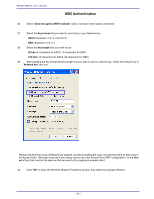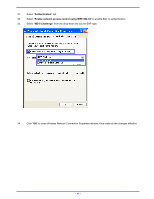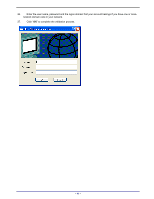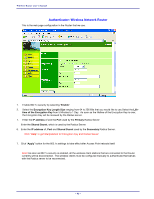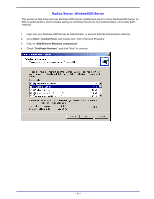TRENDnet TEW-311BRP Manual - Page 100
MD5 Authentication
 |
View all TRENDnet TEW-311BRP manuals
Add to My Manuals
Save this manual to your list of manuals |
Page 100 highlights
Wireless Router user's manual MD5 Authentication 26. Select "Data encryption (WEP enabled)" option, but leave other option unselected. 27. Select the key format that you want to use to key in your Network key. ASCII characters: 0~9, a~z and A~Z HEX characters: 0~9, a~f 28. Select the key length that you wish to use 40 bits (5 characters for ASCII, 10 characters for HEX) 104 bits (13 characters for ASCII, 26 characters for HEX) 29. After deciding the key format and key length that you wish to use for network key. Enter the network key in "Network key" text box. Please note that that value of Network key entered, and key format/length used, must be the same as that used in the Access Point. Although there are 4 set of keys can be set in the Access Point WEP configuration, it's the first set of key that must be the same as that we used by the supplicant wireless client. 30. Click "OK" to close the Wireless Network Properties window, thus make the changes effective. - 92 -