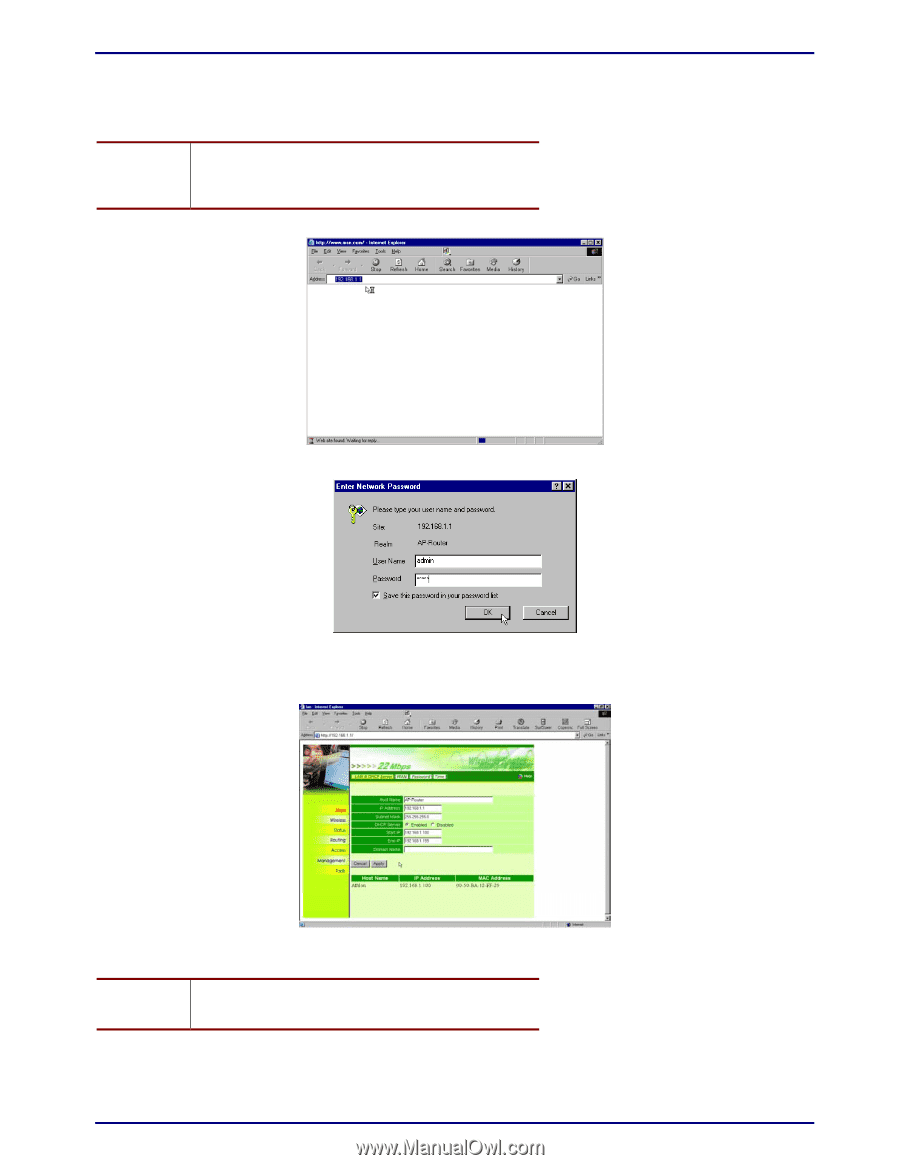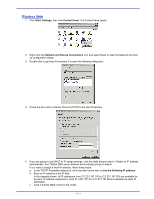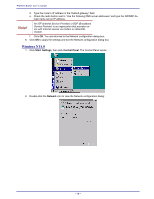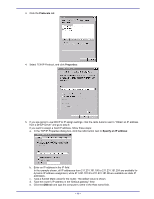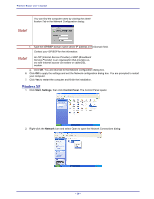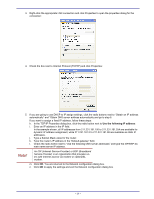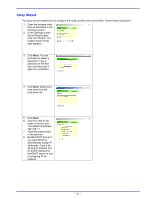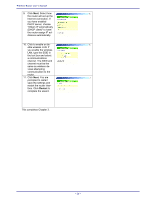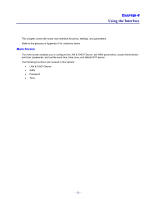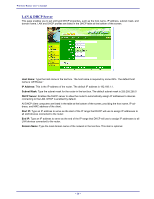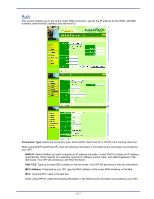TRENDnet TEW-311BRP Manual - Page 30
Starting the Web Browser Interface - default password
 |
View all TRENDnet TEW-311BRP manuals
Add to My Manuals
Save this manual to your list of manuals |
Page 30 highlights
Wireless Router user's manual Starting the Web Browser Interface • Refer to the following instructions for starting the Web browser interface. Note! Before using the Web browser interface, be sure you have set up your computer's network configuration. Refer to page 13. 1. Open your Web browser and type the router IP address in the address bar, the default is 192.168.1.1 2. Press . You are prompted for the user name and password. 3. Type the user name and password in the appropriate fields. The default user name and password is "admin." 4. Click OK. The router browser interface opens: Using the browser interface, you can set network parameters, configure wireless LAN settings, view status reports and logs, create access restrictions, and use other tools and features. Note! For information on using the browser interface, refer to the browser interface online help. - 22 -