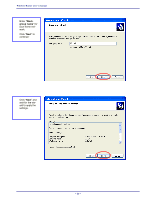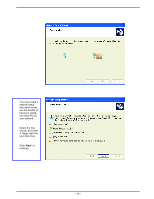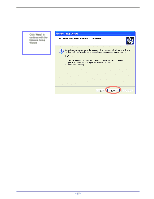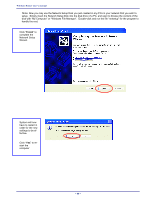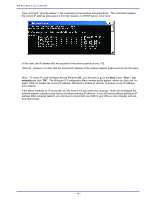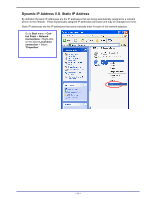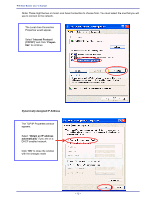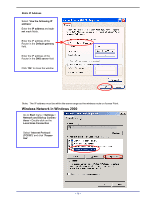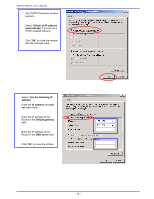TRENDnet TEW-311BRP Manual - Page 77
Checking IP Address of Your Computer In Windows XP
 |
View all TRENDnet TEW-311BRP manuals
Add to My Manuals
Save this manual to your list of manuals |
Page 77 highlights
Checking IP Address of Your Computer In Windows XP Sometimes you will need to know the IP address of the computer that you are using. For example, when you want to make sure that your computer is in the same network domain as that of your Access Point for you can configure and access the AP. Go to Start menu > Run > type "command" Click "OK" When the command prompt window appears, type command "ipconfig /all" and press Enter. This command will display the IP addresses of all the network adapters in your computer. In this case, the IP address of your network adapter is 192.168.0.23, which means your Access Point must have an IP address of 192.168.0.xxx in order for you to be able to access it. If the IP address is assigned by DHCP server on the network, there are chances you might have to release the IP and acquire it from DHCP server again. Here is how you do it. Go to Start menu > Run > type "command" Click "OK" - 69 -