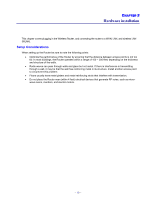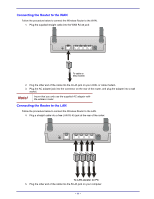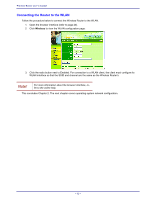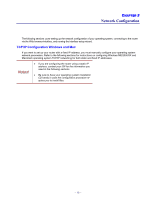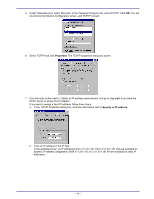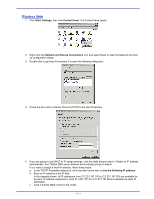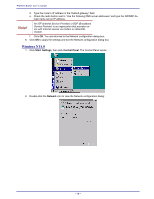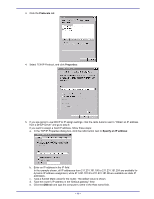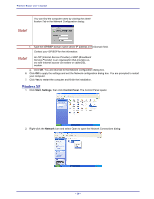TRENDnet TEW-311BRP Manual - Page 23
Under Manufacturers select Microsoft. In the Network Protocols list, select TCP/IP. Click
 |
View all TRENDnet TEW-311BRP manuals
Add to My Manuals
Save this manual to your list of manuals |
Page 23 highlights
5. Under "Manufacturers" select Microsoft. In the "Network Protocols" list, select TCP/IP. Click OK. You are returned to the Network Configuration screen, and TCP/IP is listed: 6. Select TCP/IP and click Properties. The TCP/IP properties dialog box opens: 7. Click the radio button next to "Obtain an IP address automatically" and go to step eight if you want the DHCP server to assign the IP address. If you want to assign a fixed IP address, follow these steps: a. In the TCP/IP Properties dialog box, click the radio button next to Specify an IP address: b. Enter an IP address in the IP field. In the example shown, all IP addresses from 211.231.181.100 to 211.231.181.254 are available for dynamic IP address assignment, while 211.231.181.2 to 211.231.181.99 are available as static IP addresses. - 15 -