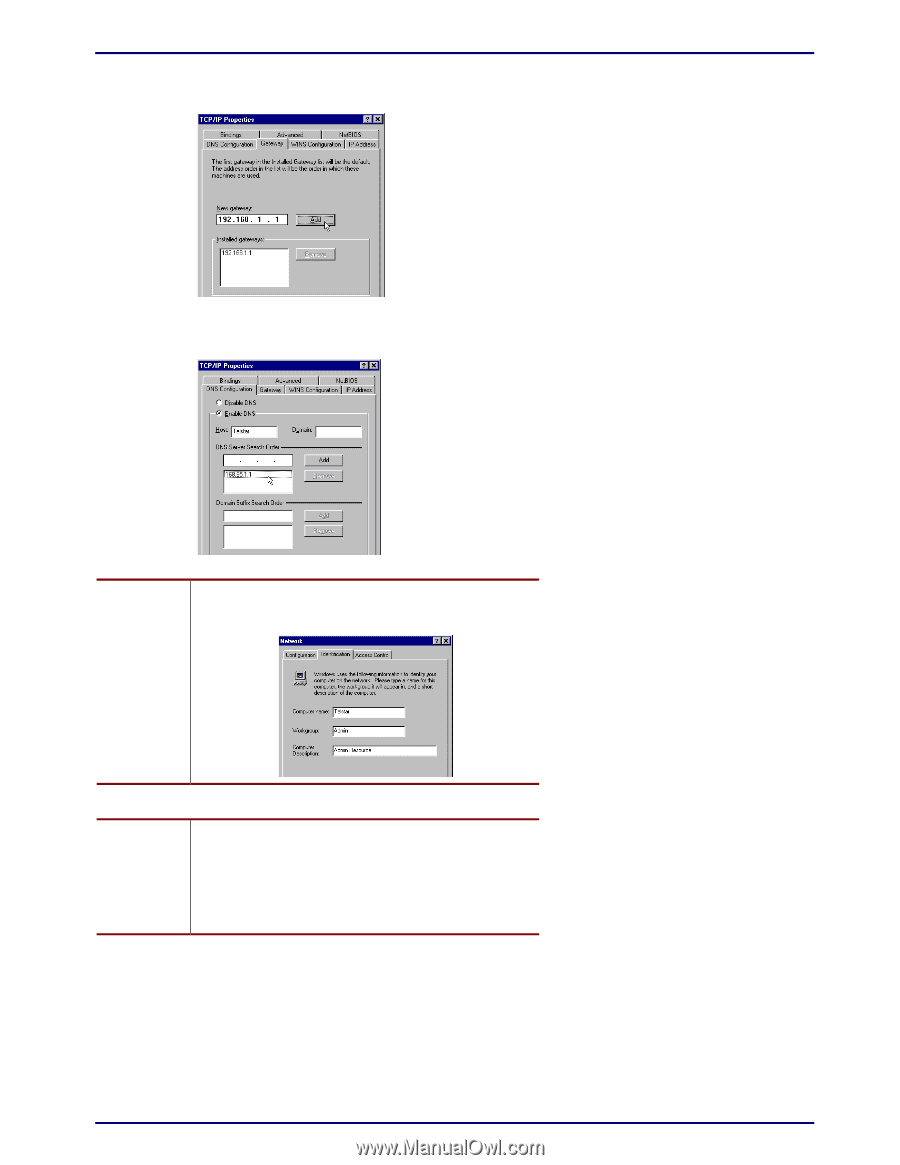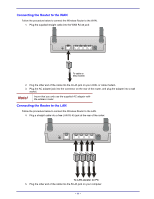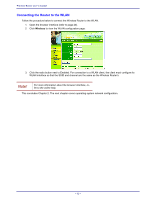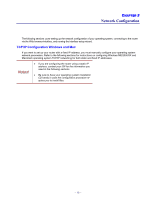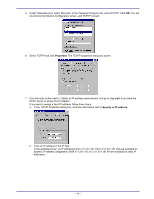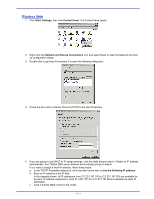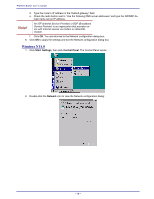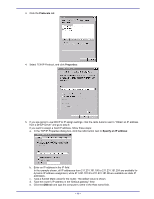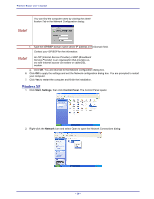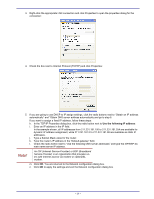TRENDnet TEW-311BRP Manual - Page 24
Gateway, DNS Configuration, Enable DNS
 |
View all TRENDnet TEW-311BRP manuals
Add to My Manuals
Save this manual to your list of manuals |
Page 24 highlights
Wireless Router user's manual c. Type a Subnet Mask value for the router. The default value is shown. Click the Gateway tab. The following screen appears: d. Type the router's IP address in the "New gateway" field and click Add. The IP address appears under "Installed gateways." e. Click OK and click the DNS Configuration tab to configure DNS settings: f. Click the radio button next to Enable DNS. Type the computer name in Host. You can find the computer name by clicking the Identification Tab in the Network Configuration dialog: Note! g. Type the ISP/BSP domain name in the Domain text box. Type the ISP/BSP domain name server IP address in DNS Server Search Order and click Add to add it to the list. Contact your ISP/BSP for the information. Note! An ISP (Internet Service Provider) or BSP (Broadband Service Provider) is an organization that provides users with Internet access via modem or cable/DSL modem. h. Click OK. You are returned to the Network configuration dialog box. 8. Click OK. Windows copies files and configures the Network settings. If prompted, insert your Windows setup CD or specify the path to your Windows setup files. After Windows has finished setting up the network, you are prompted to restart the computer. 9. Restart the computer. - 16 -