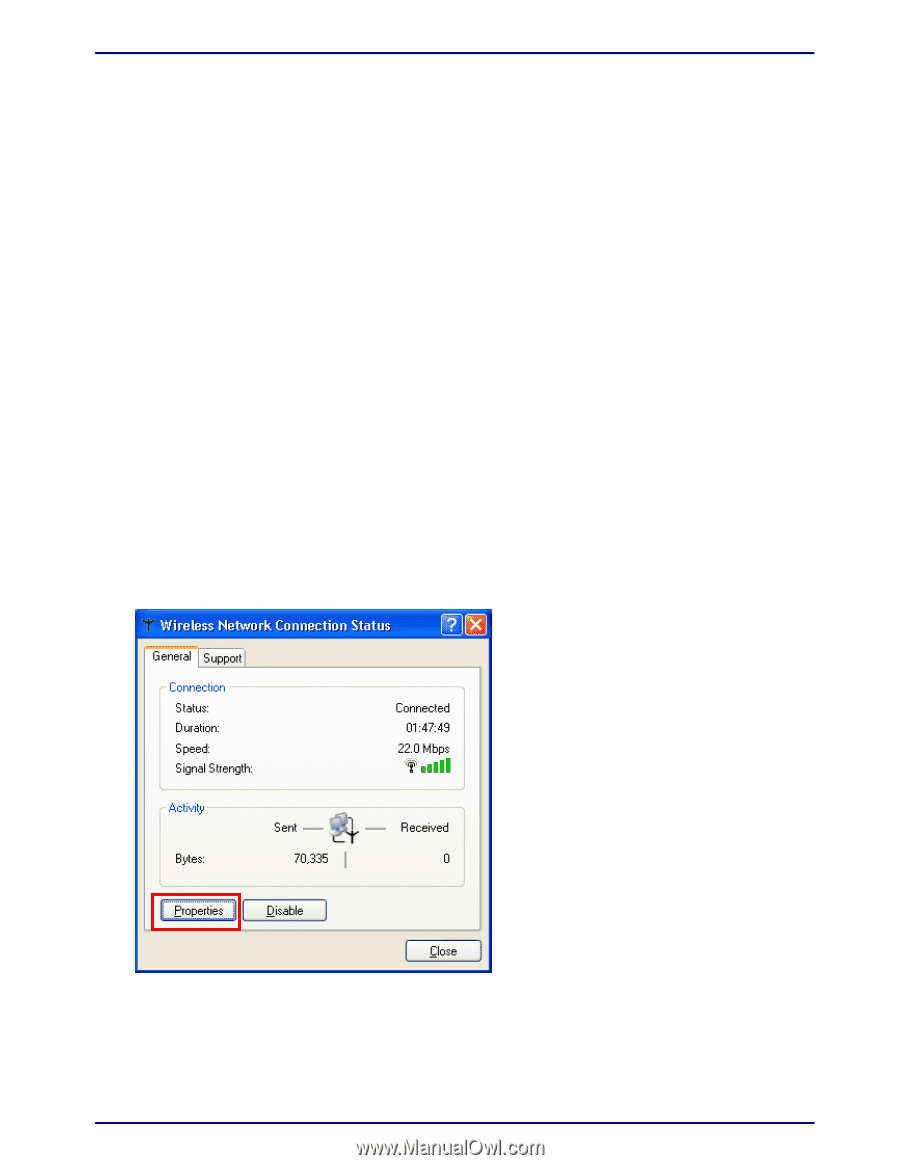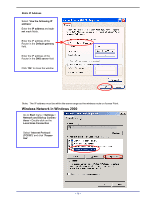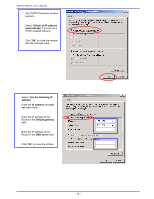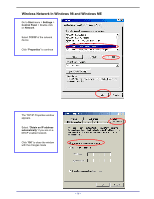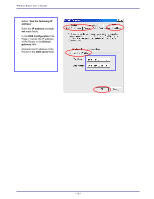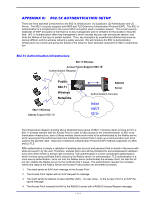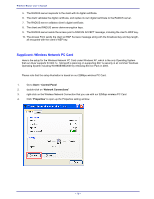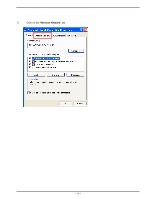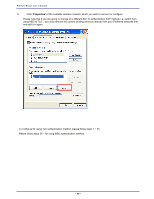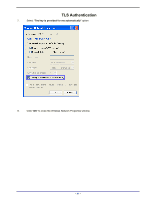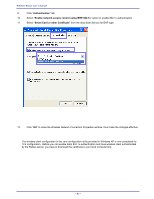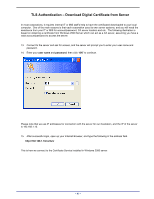TRENDnet TEW-311BRP Manual - Page 86
Supplicant: Wireless Network PC Card - driver
 |
View all TRENDnet TEW-311BRP manuals
Add to My Manuals
Save this manual to your list of manuals |
Page 86 highlights
Wireless Router user's manual 5. The RADIUS server responds to the client with its digital certificate. 6. The client validates the digital certificate, and replies its own digital certificate to the RADIUS server. 7. The RADIUS server validates client's digital certificate. 8. The client and RADIUS server derive encryption keys. 9. The RADIUS server sends the access point a RADIUS ACCEPT message, including the client's WEP key. 10. The Access Point sends the client an EAP Success message along with the broadcast key and key length, all encrypted with the client's WEP key. Supplicant: Wireless Network PC Card Here is the setup for the Wireless Network PC Card under Windows XP, which is the only Operating System that our driver supports for 802.1x. Microsoft is planning on supporting 802.1x security in all common Windows Operating System including Win98SE/ME/2000 by releasing Service Pack in 2003. Please note that the setup illustration is based on our 22Mbps wireless PC Card. 1. Go to Start > Control Panel 2. double-click on "Network Connections" 3. right-click on the Wireless Network Connection that you use with our 22Mbps wireless PC Card. 4. Click "Properties" to open up the Properties setting window. - 78 -