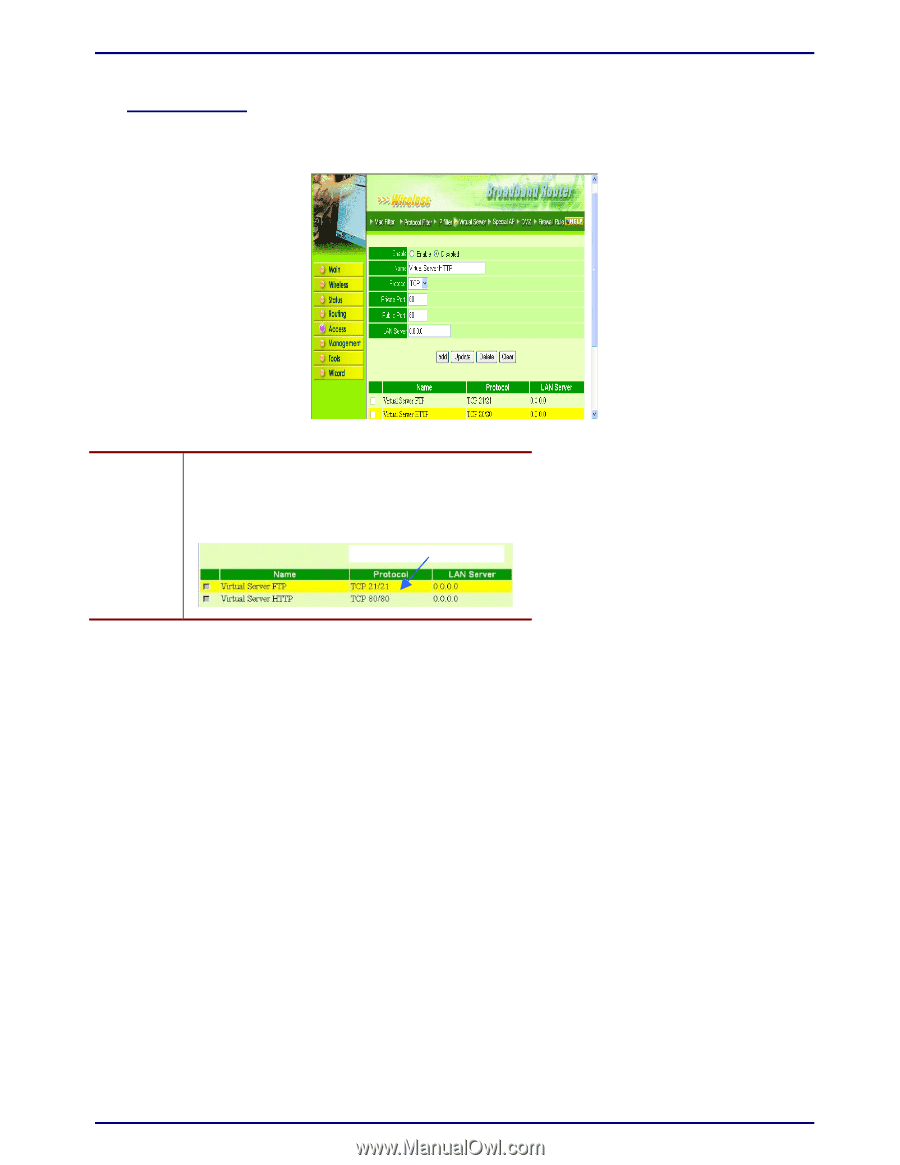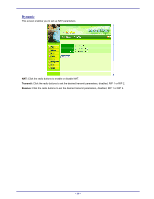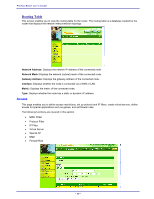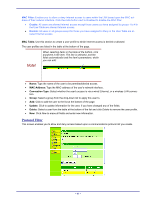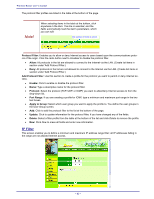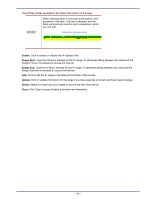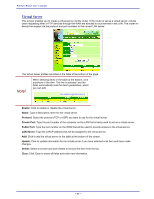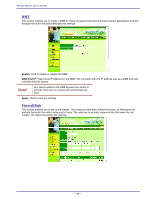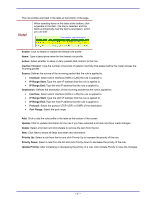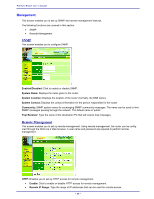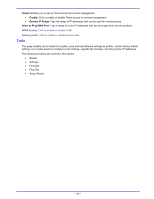TRENDnet TEW-311BRP Manual - Page 52
Virtual Server - remote access
 |
View all TRENDnet TEW-311BRP manuals
Add to My Manuals
Save this manual to your list of manuals |
Page 52 highlights
Wireless Router user's manual Virtual Server This screen enables you to create a virtual server via the router. If the router is set as a virtual server, remote users requesting Web or FTP services through the WAN are directed to local servers in the LAN. The router redirects the request via the protocol and port numbers to the correct LAN server. The Virtual Sever profiles are listed in the table at the bottom of the page. Note! When selecting items in the table at the bottom, click anywhere in the item. The line is selected, and the fields automatically load the item's parameters, which you can edit: Click anywhere in the line to select it. Enable: Click to enable or disable the virtual server. Name: Type a descriptive name for the virtual server. Protocol: Select the protocol (TCP or UDP) you want to use for the virtual server. Private Port: Type the port number of the computer on the LAN that is being used to act as a virtual server. Public Port: Type the port number on the WAN that will be used to provide access to the virtual server. LAN Server: Type the LAN IP address that will be assigned to the virtual server. Add: Click to add the virtual server to the table at the bottom of the screen. Update: Click to update information for the virtual server if you have selected a list item and have made changes. Delete: Select a list item and click Delete to remove the item from the list. Clear: Click Clear to erase all fields and enter new information. - 44 -