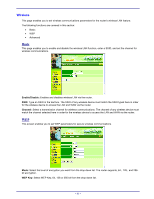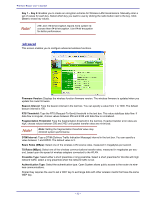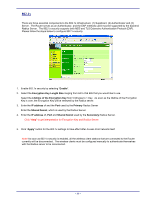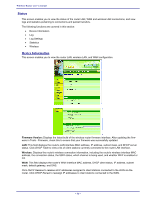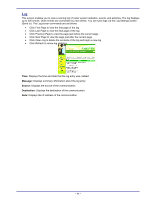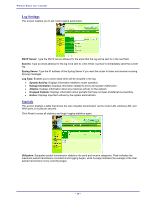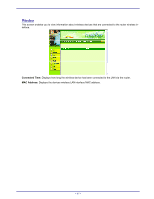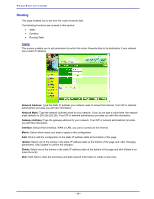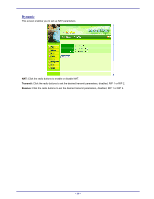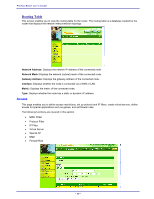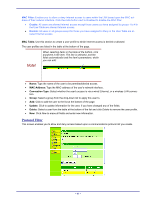TRENDnet TEW-311BRP Manual - Page 44
Log Settings, Statistic
 |
View all TRENDnet TEW-311BRP manuals
Add to My Manuals
Save this manual to your list of manuals |
Page 44 highlights
Wireless Router user's manual Log Settings This screen enables you to set router logging parameters. SMTP Server: Type the SMTP server address for the email that the log will be sent to in the next field. Send to: Type an email address for the log to be sent to. Click Email Log Now to immediately send the current log. Syslog Server: Type the IP address of the Syslog Server if you want the router to listen and receive incoming SysLog messages. Log Type: Enables you to select what items will be included in the log: • System Activity: Displays information related to router operation. • Debug Information: Displays information related to errors and system malfunction. • Attacks: Displays information about any malicious activity on the network. • Dropped Packets: Displays information about packets that have not been transferred successfully. • Notice: Displays important notices by the system administrator. Statistic This screen displays a table that shows the rate of packet transmission via the router LAN, wireless LAN, and WAN ports (in bytes per second). Click Reset to erase all statistics and begin logging statistics again. Utilization: Separates packet transmission statistics into send and receive categories. Peak indicates the maximum packet transmission recorded since logging began, while Average indicates the average of the total packet transmission since recording began. - 36 -