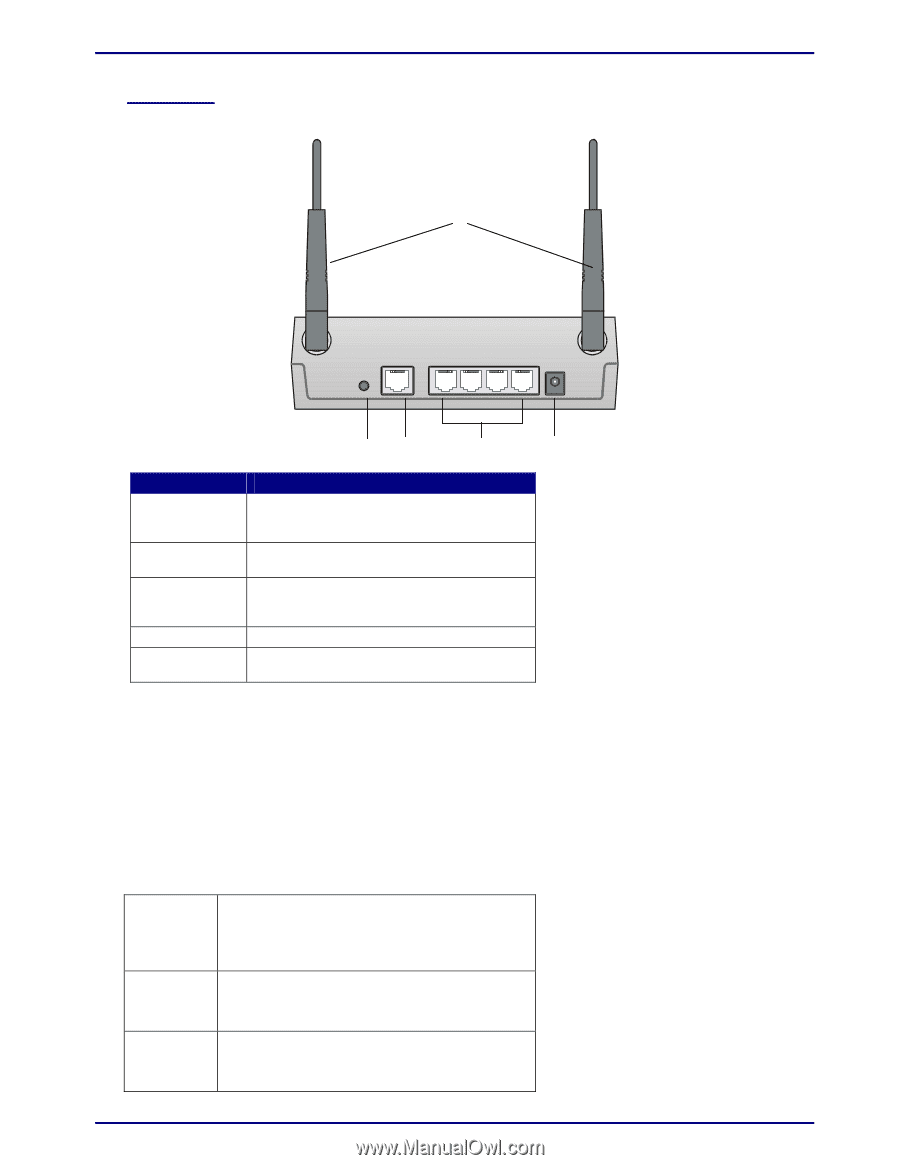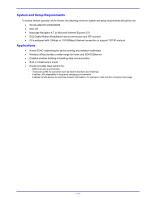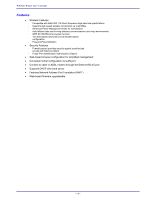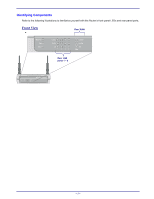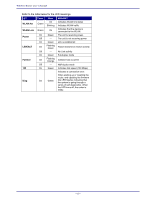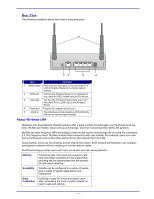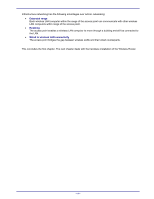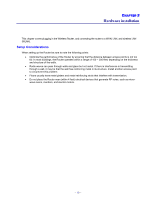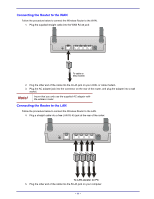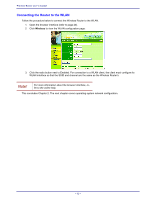TRENDnet TEW-311BRP Manual - Page 15
Rear View - default
 |
View all TRENDnet TEW-311BRP manuals
Add to My Manuals
Save this manual to your list of manuals |
Page 15 highlights
Rear View The following illustration shows the router's rear-panel ports: 5 Reset WAN 1 2 3 4 Power 1 2 3 4 Item Function 1 Reset button Push and hold this button for five seconds to reset the Wireless Router to the factory default settings. 2 WAN port Connect the Wireless Router to the Internet via your cable or ADSL modem and this RJ-45 port. 3 LAN ports The four RJ-45 Ethernet ports allow you to connect client PCs or LAN hubs to the Wireless Router. 4 Power port Plug the AC adapter into this port. 5 Antenna Two antennas provide wireless LAN functionality and ensure optimal signal strength. About Wireless LAN Wireless Local Area Network (WLAN) systems offer a great number of advantages over traditional wired systems. WLANs are flexible, easy to set up and manage, and more economical than wired LAN systems. WLANs use radio frequency (RF) technology to transmit and receive data through the air using the unlicensed 2.4 GHz frequency band. WLANs combine data connectivity with user mobility. For example, users can roam from a conference room to their office without being disconnected from the LAN. Using WLANs, users can conveniently access shared information, while network administrators can configure and augment networks without installing or moving network cables. WLAN technology provides users with many convenient and cost saving features: Mobility WLANs provide LAN users with access to realtime information anywhere in their organization, providing service opportunities that are impossible with wired networks. Scalability WLANs can be configured in a variety of topologies to adapt to specific applications and installations. Easy Installation Installing is easy for novice and expert users alike, eliminating the need to install network cables in walls and ceilings. - 7 -