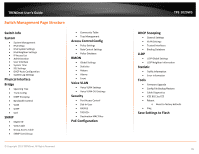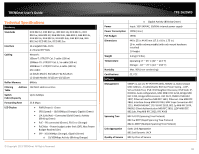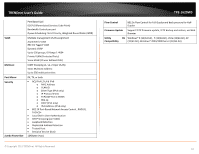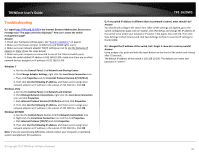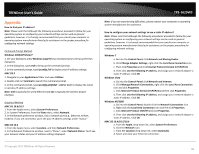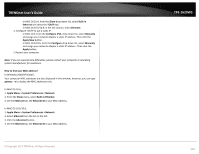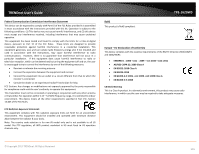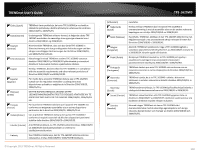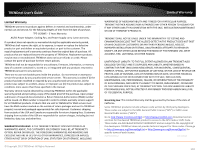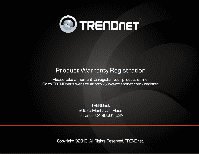TRENDnet TPE-1620WS User's Guide - Page 100
Apple Menu > System Preferences > Network, Ethernet ID
 |
View all TRENDnet TPE-1620WS manuals
Add to My Manuals
Save this manual to your list of manuals |
Page 100 highlights
TRENDnet User's Guide In MAC OS 10.4, from the Show drop-down list, select Built-in Ethernet and select the TCP/IP tab. In MAC OS 10.5/10.6, in the left column, select Ethernet. e. Configure TCP/IP to use a static IP. In MAC 10.4, from the Configure IPv4, drop-down list, select Manually and assign your network adapter a static IP address. Then click the Apply Now button. In MAC 10.5/10.6, from the Configure drop-down list, select Manually and assign your network adapter a static IP address . Then click the Apply button. f. Restart your computer. Note: If you are experiencing difficulties, please contact your computer or operating system manufacturer for assistance. How to find your MAC address? In Windows 2000/XP/Vista/7, Your computer MAC addresses are also displayed in this window, however, you can type getmac -v to display the MAC addresses only. In MAC OS 10.4, 1. Apple Menu > System Preferences > Network 2. From the Show menu, select Built-in Ethernet. 3. On the Ethernet tab, the Ethernet ID is your MAC Address. In MAC OS 10.5/10.6, 1. Apple Menu > System Preferences > Network 2. Select Ethernet from the list on the left. 3. Click the Advanced button. 3. On the Ethernet tab, the Ethernet ID is your MAC Address. © Copyright 2013 TRENDnet. All Rights Reserved. TPE-1620WS 100