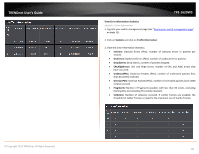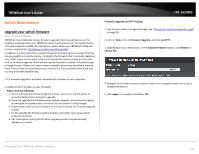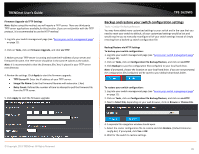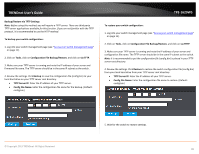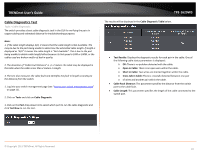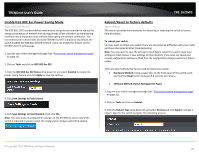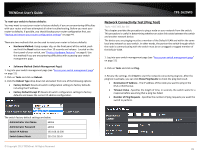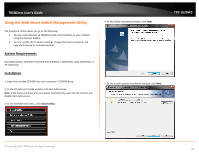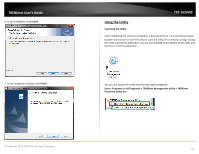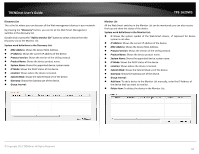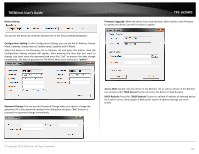TRENDnet TPE-1620WS User's Guide - Page 88
Enable IEEE 802.3az Power Saving Mode, Reboot/Reset to factory defaults
 |
View all TRENDnet TPE-1620WS manuals
Add to My Manuals
Save this manual to your list of manuals |
Page 88 highlights
TRENDnet User's Guide Enable IEEE 802.3az Power Saving Mode Tools > IEEE 802.3az EEE The IEEE 802.3 EEE standard defines mechanisms and protocols intended to reduce the energy consumption of network links during periods of low utilization, by transitioning interfaces into a low-power state without interrupting the network connection. The transmitted and received sides should be IEEE802.3az EEE compliance. By default, the switch disabled the IEEE 802.3az EEE function. Users can enable this feature via the IEEE802.3az EEE setting page. 1. Log into your switch management page (see "Access your switch management page" on page 11). 2. Click on Tools and click on IEEE 802.3az EEE. 3. Click the IEEE 802.3az EEE Status drop-down list and select Enabled to enable the power saving feature and click Apply to save the settings. 4. Click Save Settings to Flash (menu). 5. Click Save Settings to Flash (button), then click OK. Note: This step saves all configuration changes to the NV-RAM to ensure that if the switch is rebooted or power cycled, the configuration changes will still be applied. TPE-1620WS Reboot/Reset to factory defaults Tools > Reboot This section provides the procedures for rebooting or resetting the switch to factory default settings. To reboot your switch: You may want to reboot your switch if you are encountering difficulties with your router and have attempted all other troubleshooting. Note: You may want to save the settings to flash before reboot the switch under Save Settings to Flash (menu) > Save Settings to Flash (button). If you have not saved your current configuration settings to flash first, the configuration changes will be lost after a reboot. There are two methods that can be used to reboot your switch. • Hardware Method: Using a paper clip, on the front panel of the switch, push and hold the Reset button between 5-9 seconds and release. • Software Method (Switch Management Page): 1. Log into your switch management page (see "Access your switch management page" on page 11). 2. Click on Tools and click on Reboot. 3. Click the Reboot Type drop-down list and select Normal and click Apply to initiate a reboot. Wait for the switch complete the rebooting process. © Copyright 2013 TRENDnet. All Rights Reserved. 88