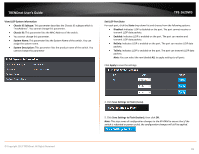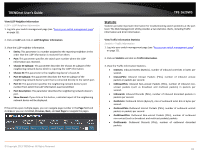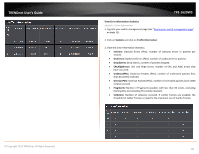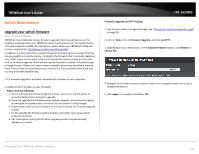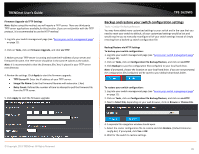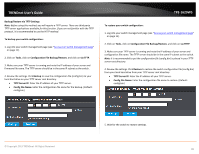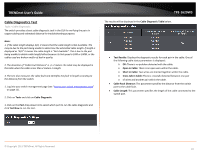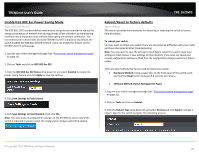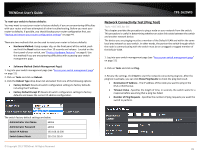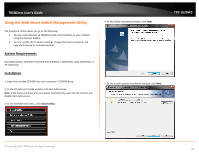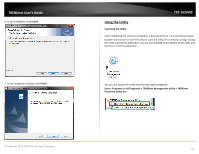TRENDnet TPE-1620WS User's Guide - Page 86
Backup/Restore via TFTP Settings, Configuration File Backup/Restore
 |
View all TRENDnet TPE-1620WS manuals
Add to My Manuals
Save this manual to your list of manuals |
Page 86 highlights
TRENDnet User's Guide Backup/Restore via TFTP Settings Note: Before using this method, you will require a TFTP server. There are third party TFTP server applications available for this function. If you are not familiar with the TFTP protocol, it is recommended to use the HTTP method. To backup your switch configuration: 1. Log into your switch management page (see "Access your switch management page" on page 11). 2. Click on Tools, click on Configuration File Backup/Restore, and click on via TFTP. 3. Make sure your TFTP server is running and note the IP address of your server and firmware file name. The TFTP server should be in the same IP subnet as the switch. 4. Review the settings. Click Backup to save the configuration file (config.bin) to your local hard drive on your TFTP server root directory. • TFTP Server IP: Enter the IP address of your TFTP server. • Config File Name: Enter the configuration file name for the backup. (Default: config.bin) TPE-1620WS To restore your switch configuration: 1. Log into your switch management page (see "Access your switch management page" on page 11). 2. Click on Tools, click on Configuration File Backup/Restore, and click on via HTTP. 3. Make sure your TFTP server is running and note the IP address of your server and configuration file name. The TFTP server should be in the same IP subnet as the switch. Note: It is recommended to put the configuration file (config.bin) is placed in your TFTP server root directory. 4. Review the settings. Click Restore to restore the switch configuration file (config.bin) from your local hard drive from your TFTP server root directory. • TFTP Server IP: Enter the IP address of your TFTP server. • Config File Name: Enter the configuration file name to restore. (Default: config.bin) © Copyright 2013 TRENDnet. All Rights Reserved. 5. Wait for the switch to restore settings. 86