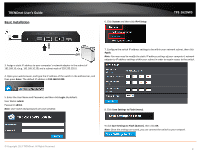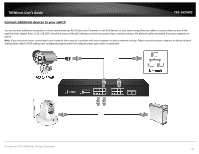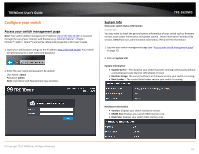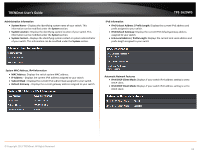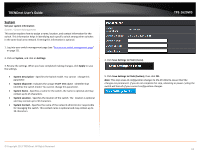TRENDnet TPE-1620WS User's Guide - Page 14
Set your IPv4 settings, System Subnet Mask - manual
 |
View all TRENDnet TPE-1620WS manuals
Add to My Manuals
Save this manual to your list of manuals |
Page 14 highlights
TRENDnet User's Guide Set your IPv4 settings System > IPv4 Setup This section allows you to change your switch IPv4 address settings. Typically, the IP address settings should be changed to match your existing network subnet in order to access the switch management page on your network. Default Switch IPv4 Address: 192.168.10.200 Default Switch IPv4 Subnet Mask: 255.255.255.0 1. Log into your switch management page (see "Access your switch management page" on page 11). 2. Click on System, and click on IPv4 Setup. 3. Review the settings. When you have completed making changes, click Apply to save the settings. • System MAC Address: Displays the switch MAC address information. • System IP Address: Enter the new switch IP address. (e.g. 192.168.200.200) • System Subnet Mask: Enter the new switch subnet mask. (e.g. 255.255.255.0) • System Default Gateway: Enter the default gateway IP address. (e.g. 192.168.200.1 or typically your router/gateway to the Internet). • System IP Mode: Click the drop-down list and select Static to manually specify your IP address settings or DHCP to allow your switch to obtain IP address settings automatically from a DHCP server on your network. 4. Click Save Settings to Flash (menu). TPE-1620WS 5. Click Save Settings to Flash (button), then click OK. Note: This step saves all configuration changes to the NV-RAM to ensure that if the switch is rebooted or power cycled, the configuration changes will still be applied. © Copyright 2013 TRENDnet. All Rights Reserved. 14