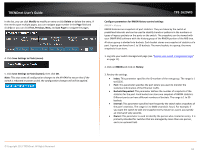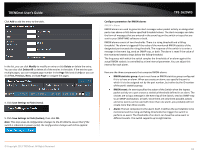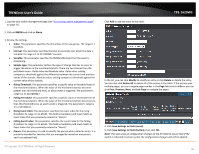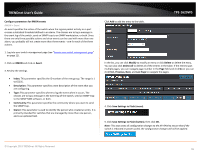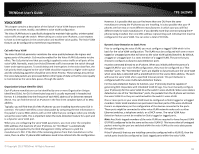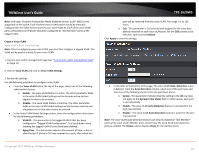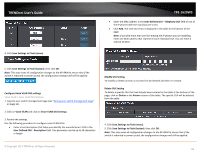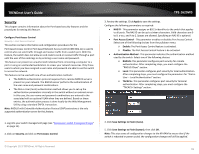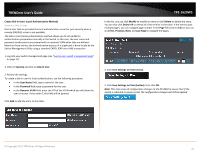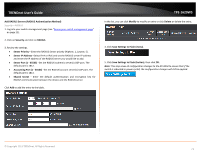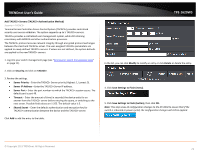TRENDnet TPE-1620WS User's Guide - Page 67
Create a Voice VLAN
 |
View all TRENDnet TPE-1620WS manuals
Add to My Manuals
Save this manual to your list of manuals |
Page 67 highlights
TRENDnet User's Guide Note: Link Layer Discovery Protocol for Media Endpoint Devices (LLDP- MED) is not supported on the switch. Each IP phone that is VLAN aware should be manually configured for the VLAN ID that matches your voice VLAN ID. Each of the voice VLAN ports connected to an IP phone should be configured as "Not Member" ports of the tagged VLAN. Create a Voice VLAN Voice VLAN > Voice VLAN Settings Note: Prior to configuring your voice VLAN, you must first configure a tagged VLAN. This VLAN will be used as a basis for your voice VLAN. 1. Log into your switch management page (see "Access your switch management page" on page 11). 2. Click on Voice VLAN and click on Voice VLAN Settings. 3. Review the settings. Use the following procedure to configure voice VLAN: • From the Voice VLAN field at the top of the page, select one of the following radio button choices: o Enable - The voice VLAN feature is active. The other parameter fields in the voice VLAN Global Settings section become active and are eligible for data to be entered. o Disable - The voice VLAN feature is inactive. The other parameter fields in the voice VLAN Global Settings section become inactive and are greyed out so that data cannot be entered. • In the Voice VLAN Global Settings section, enter the configuration information for the following parameters: o VLAN ID - This parameter is the tagged VLAN ID that has been configured in "Tagged VLAN Configuration". It is a pull-down menu showing the tagged VLAN IDs that have been defined. o Aging Time - This parameter indicates the amount of time, in hours, after the last IP phone's OUI was received on a port, after which this TPE-1620WS port will be removed from the voice VLAN. The range is 1 to 120 hours. o CoS - This parameter is CoS priority level assigned to the voice data packets received on each voice VLAN port. For the COS priority to be effective, QoS must be Enabled. Click Apply to save the settings. • In the table at the bottom of the page, The voice VLAN Auto- Detection status is defined. From the Auto-Detection column, select one of the port rows and then one of the following choices from the pull-down menu: o Ignore - This parameter indicates that the setting in the All row does not apply to the Dynamic Vlan Status field. In other words, each port is set individually. o Enable - The voice VLAN Auto-Detection feature is activated for the port row selected. o Disable - The voice VLAN Auto-Detection feature is active for the port row selected. Note: The voice VLAN Auto-Detection feature can only be enabled on "Not Member" ports of the voice VLAN. Member ports cannot have the voice VLAN Auto-Detection feature enabled. The Status column displays Static for the member ports © Copyright 2013 TRENDnet. All Rights Reserved. 67