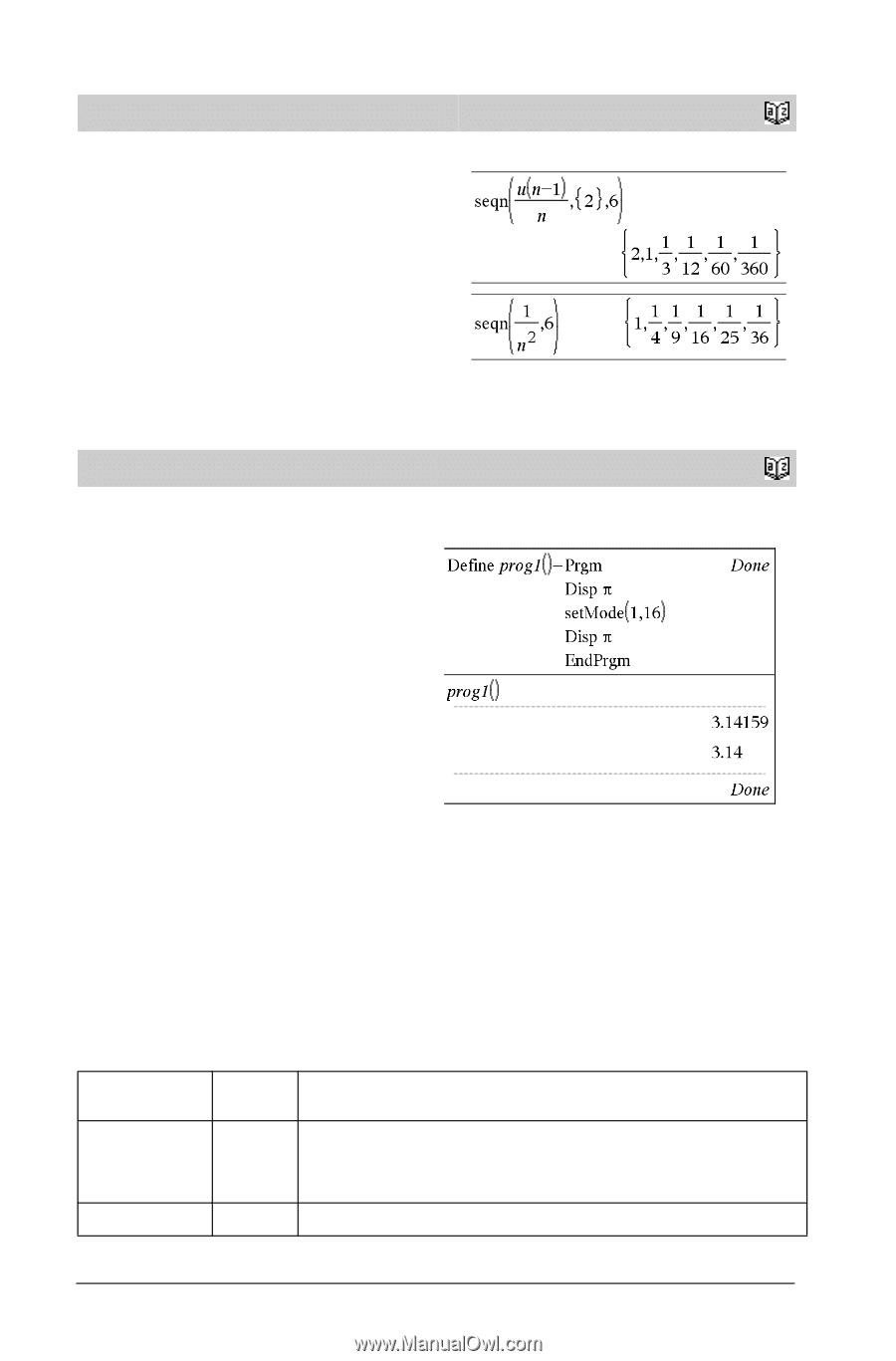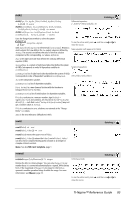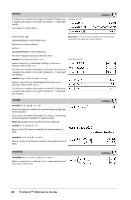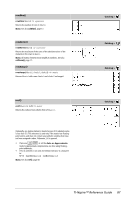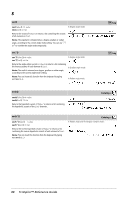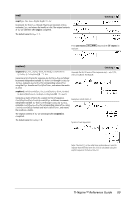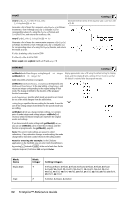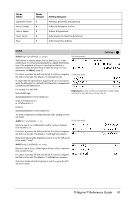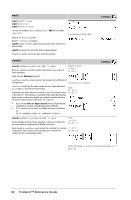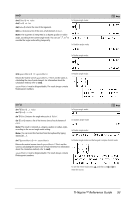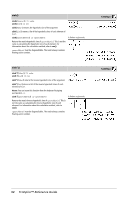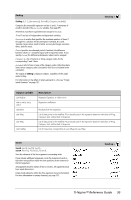Texas Instruments TINSPIRE Reference Guide - Page 96
Catalog >, setMode, Integer, Setting Integers, In the Calculator
 |
View all Texas Instruments TINSPIRE manuals
Add to My Manuals
Save this manual to your list of manuals |
Page 96 highlights
seqn( ) Catalog > seqn(Expr(u, n [, ListOfInitTerms[, nMax [, CeilingValue]]]) ⇒ list Generate the first 6 terms of the sequence u(n) = u(n-1)/2, with u(1)=2. Generates a list of terms for a sequence u(n)=Expr(u, n) as follows: Increments n from 1 through nMax by 1, evaluates u(n) for corresponding values of n using the Expr(u, n) formula and ListOfInitTerms, and returns the results as a list. seqn(Expr(n [, nMax [, CeilingValue]]) ⇒ list Generates a list of terms for a non-recursive sequence u(n)=Expr(n) as follows: Increments n from 1 through nMax by 1, evaluates u(n) for corresponding values of n using the Expr(n) formula, and returns the results as a list. If nMax is missing, nMax is set to 2500 If nMax=0, nMax is set to 2500 Note: seqn() calls seqGen( ) with n0=1 and nstep =1 setMode() Catalog > setMode(modeNameInteger, settingInteger) setMode(list) ⇒ integer list Valid only within a function or program. ⇒ integer Display approximate value of p using the default setting for Display Digits, and then display p with a setting of Fix2. Check to see that the default is restored after the program executes. setMode(modeNameInteger, settingInteger) temporarily sets mode modeNameInteger to the new setting settingInteger, and returns an integer corresponding to the original setting of that mode. The change is limited to the duration of the program/ function's execution. modeNameInteger specifies which mode you want to set. It must be one of the mode integers from the table below. settingInteger specifies the new setting for the mode. It must be one of the setting integers listed below for the specific mode you are setting. setMode(list) lets you change multiple settings. list contains pairs of mode integers and setting integers. setMode(list) returns a similar list whose integer pairs represent the original modes and settings. If you have saved all mode settings with getMode(0) & var, you can use setMode(var) to restore those settings until the function or program exits. See getMode(), page 42. Note: The current mode settings are passed to called subroutines. If any subroutine changes a mode setting, the mode change will be lost when control returns to the calling routine. Note for entering the example: In the Calculator application on the handheld, you can enter multi-line definitions @ · by pressing instead of at the end of each line. On the computer keyboard, hold down Alt and press Enter. Mode Name Display Digits Angle Mode Integer 1 2 Setting Integers 1=Float, 2=Float1, 3=Float2, 4=Float3, 5=Float4, 6=Float5, 7=Float6, 8=Float7, 9=Float8, 10=Float9, 11=Float10, 12=Float11, 13=Float12, 14=Fix0, 15=Fix1, 16=Fix2, 17=Fix3, 18=Fix4, 19=Fix5, 20=Fix6, 21=Fix7, 22=Fix8, 23=Fix9, 24=Fix10, 25=Fix11, 26=Fix12 1=Radian, 2=Degree, 3=Gradian 90 TI-Nspire™ Reference Guide