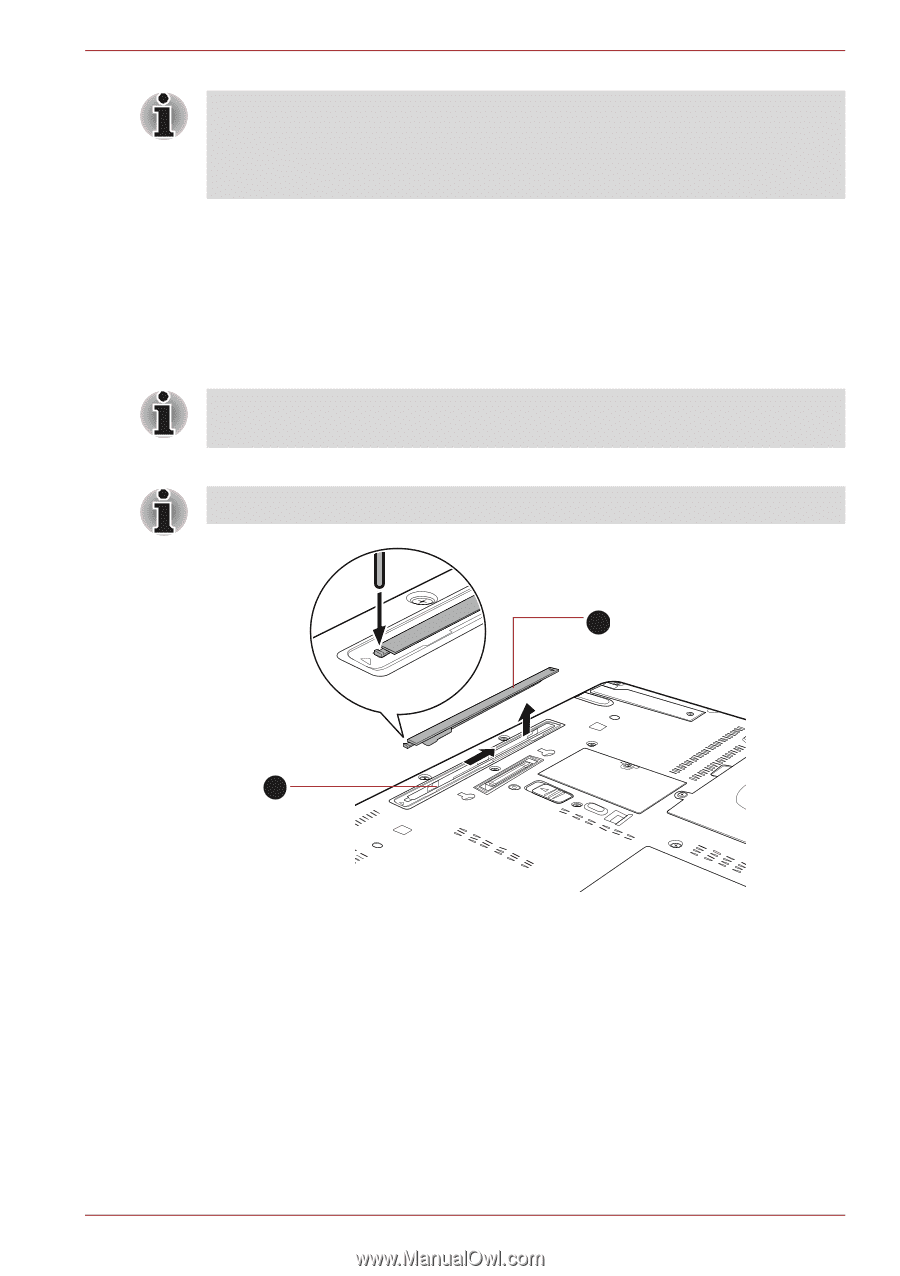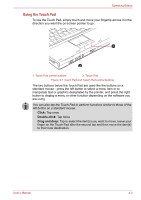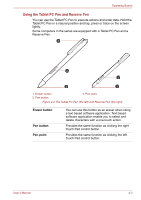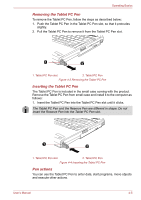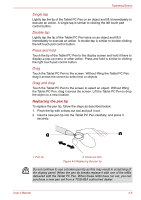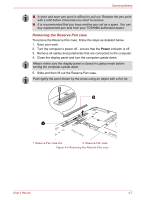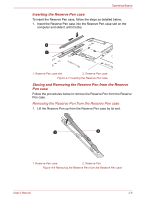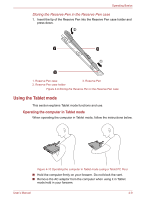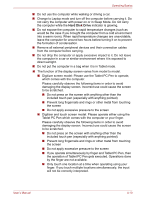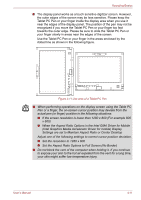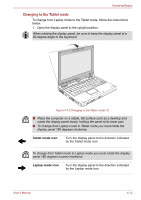Toshiba Portege M780 PPM78C-005006 Users Manual Canada; English - Page 110
Removing the Reserve Pen case, Power
 |
View all Toshiba Portege M780 PPM78C-005006 manuals
Add to My Manuals
Save this manual to your list of manuals |
Page 110 highlights
Operating Basics ■ A short and worn pen point is difficult to pull out. Replace the pen point with a refill before it becomes too short to remove. ■ It is recommended that you keep another pen set as a spare. You can buy replacement pen sets from your TOSHIBA authorized dealer. Removing the Reserve Pen case To remove the Reserve Pen case, follow the steps as detailed below: 1. Save your work. 2. Turn the computer's power off - ensure that the Power indicator is off. 3. Remove all cables and peripherals that are connected to the computer. 4. Close the display panel and turn the computer upside down. Always make sure the display panel is closed in Laptop mode before turning the computer upside down. 5. Slide and then lift out the Reserve Pen case. Push lightly the point shown by the arrow using an object with a thin tip. 2 1 1. Reserve Pen case slot 2. Reserve Pen case Figure 4-6 Removing the Reserve Pen case User's Manual 4-7