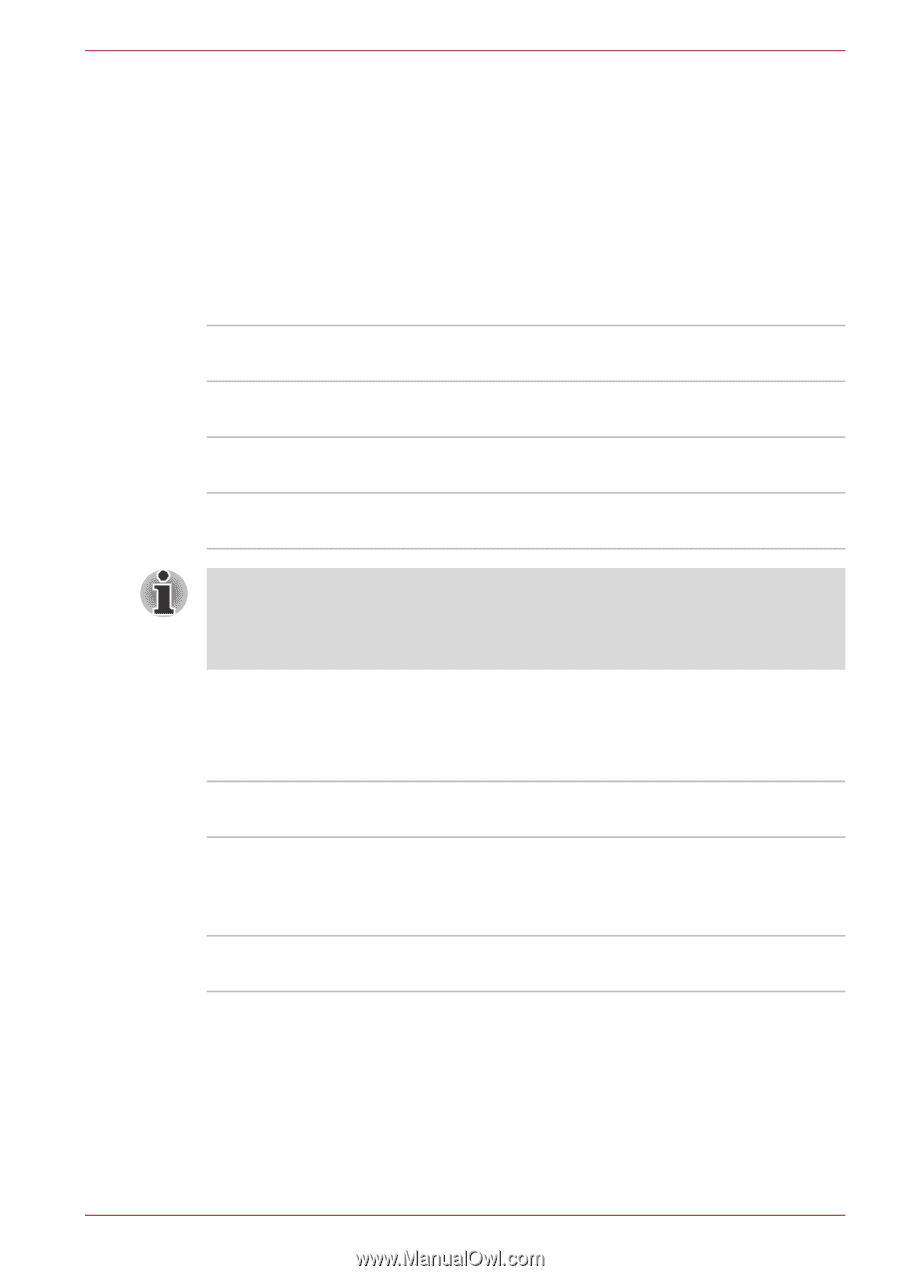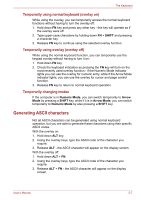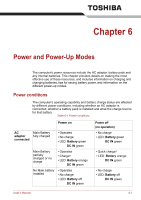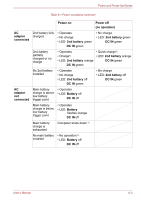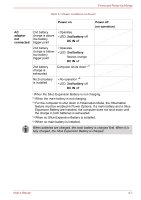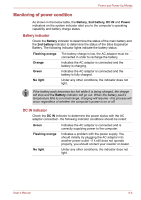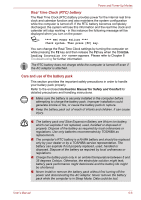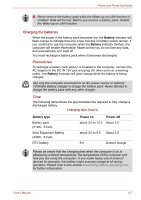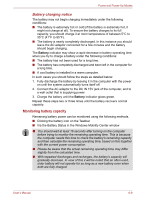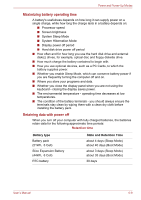Toshiba Portege M780 PPM78C-005006 Users Manual Canada; English - Page 177
Monitoring of power condition, Battery indicator, DC IN indicator
 |
View all Toshiba Portege M780 PPM78C-005006 manuals
Add to My Manuals
Save this manual to your list of manuals |
Page 177 highlights
Power and Power-Up Modes Monitoring of power condition As shown in the below table, the Battery, 2nd battery, DC IN and Power indicators on the system indicator alert you to the computer's operating capability and battery charge status. Battery indicator Check the Battery indicator to determine the status of the main battery and the 2nd battery indicator to determine the status of the Slice Expansion Battery. The following indicator lights indicate the battery status: Flashing orange The battery charge is low, the AC adaptor must be connected in order to recharge the battery. Orange Indicates the AC adaptor is connected and the battery is charging. Green Indicates the AC adaptor is connected and the battery is fully charged. No light Under any other conditions, the indicator does not light. If the battery pack becomes too hot while it is being charged, the charge will stop and the Battery indicator will go out. When the battery pack's temperature falls to a normal range, charging will resume - this process will occur regardless of whether the computer's power is on or off. DC IN indicator Check the DC IN indicator to determine the power status with the AC adaptor connected - the following indicator conditions should be noted: Green Flashing orange No light Indicates the AC adaptor is connected and is correctly supplying power to the computer. Indicates a problem with the power supply. You should initially try plugging the AC adaptor into another power outlet - if it still does not operate properly, you should contact your reseller or dealer. Under any other conditions, the indicator does not light. User's Manual 6-4