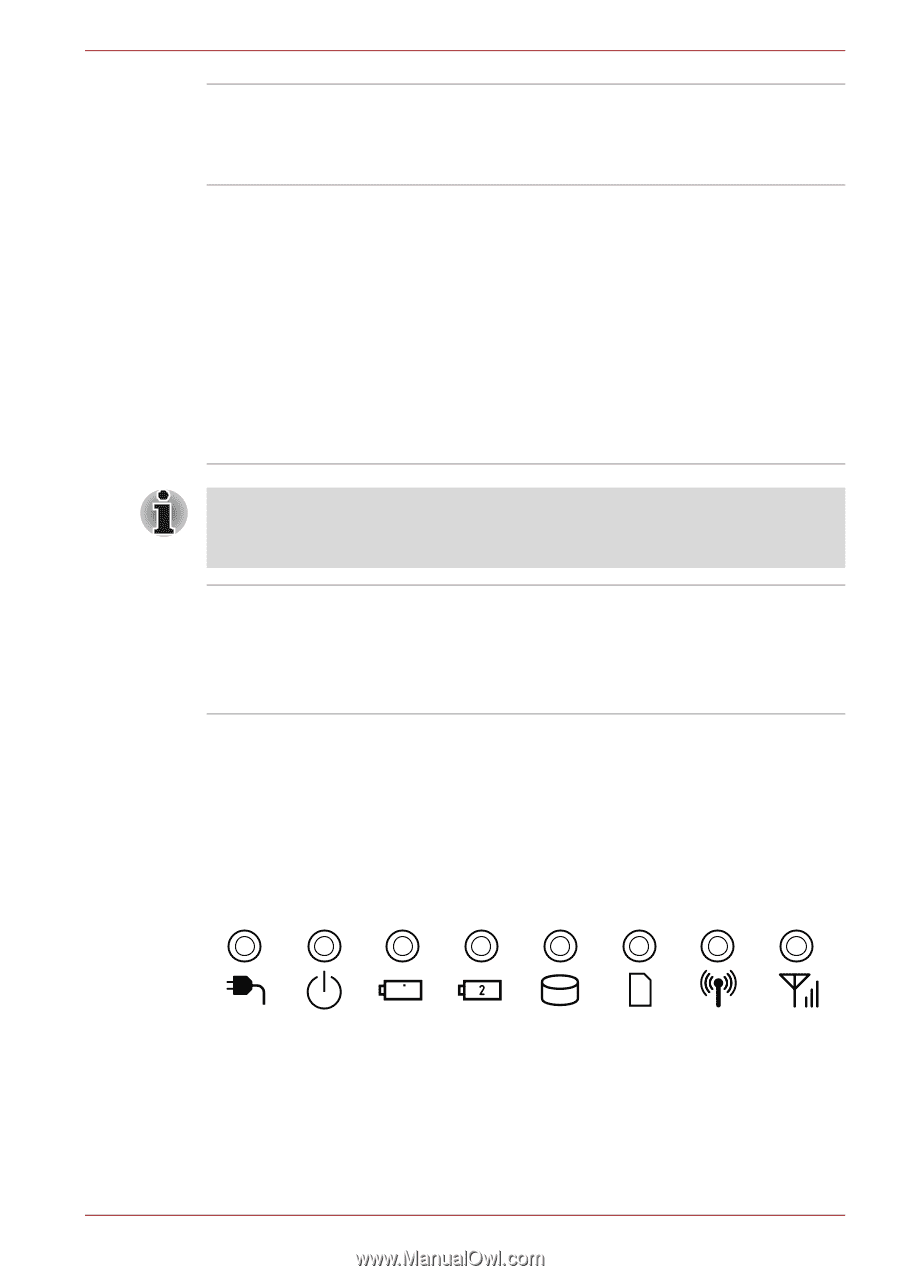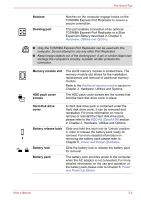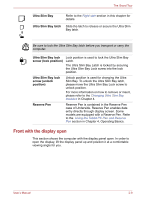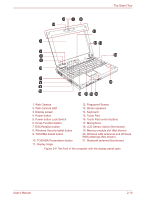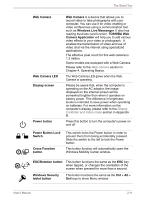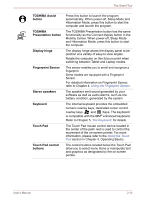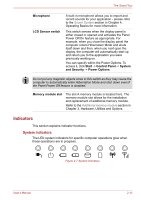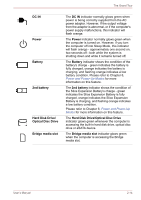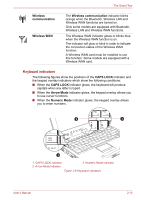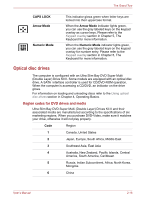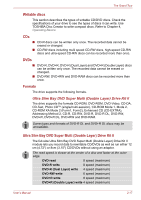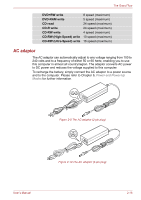Toshiba Portege M780 PPM78C-005006 Users Manual Canada; English - Page 50
Indicators, System indicators
 |
View all Toshiba Portege M780 PPM78C-005006 manuals
Add to My Manuals
Save this manual to your list of manuals |
Page 50 highlights
The Grand Tour Microphone LCD Sensor switch A built-in microphone allows you to import and record sounds for your application - please refer to the Sound System section in Chapter 4, Operating Basics for more information. This switch senses when the display panel is either closed or opened and activates the Panel Power Off/On feature as appropriate. For example, when you close the display panel the computer enters Hibernation Mode and shuts itself down and then, when you next open the display, the computer will automatically start up and return you to the application you were previously working on. You can specify within the Power Options. To access it, click Start -> Control Panel -> System and Security -> Power Options. Do not put any magnetic objects close to this switch as they may cause the computer to automatically enter Hibernation Mode and shut down even if the Panel Power Off feature is disabled. Memory module slot The slot A memory module is located here. The memory module slot allows for the installation and replacement of additional memory module. Refer to the Additional memory module section in Chapter 3, Hardware, Utilities and Options. Indicators This section explains indicator functions. System indicators The LED system indicators for specific computer operations glow when those operations are in progress. Figure 2-7 System indicators User's Manual 2-13