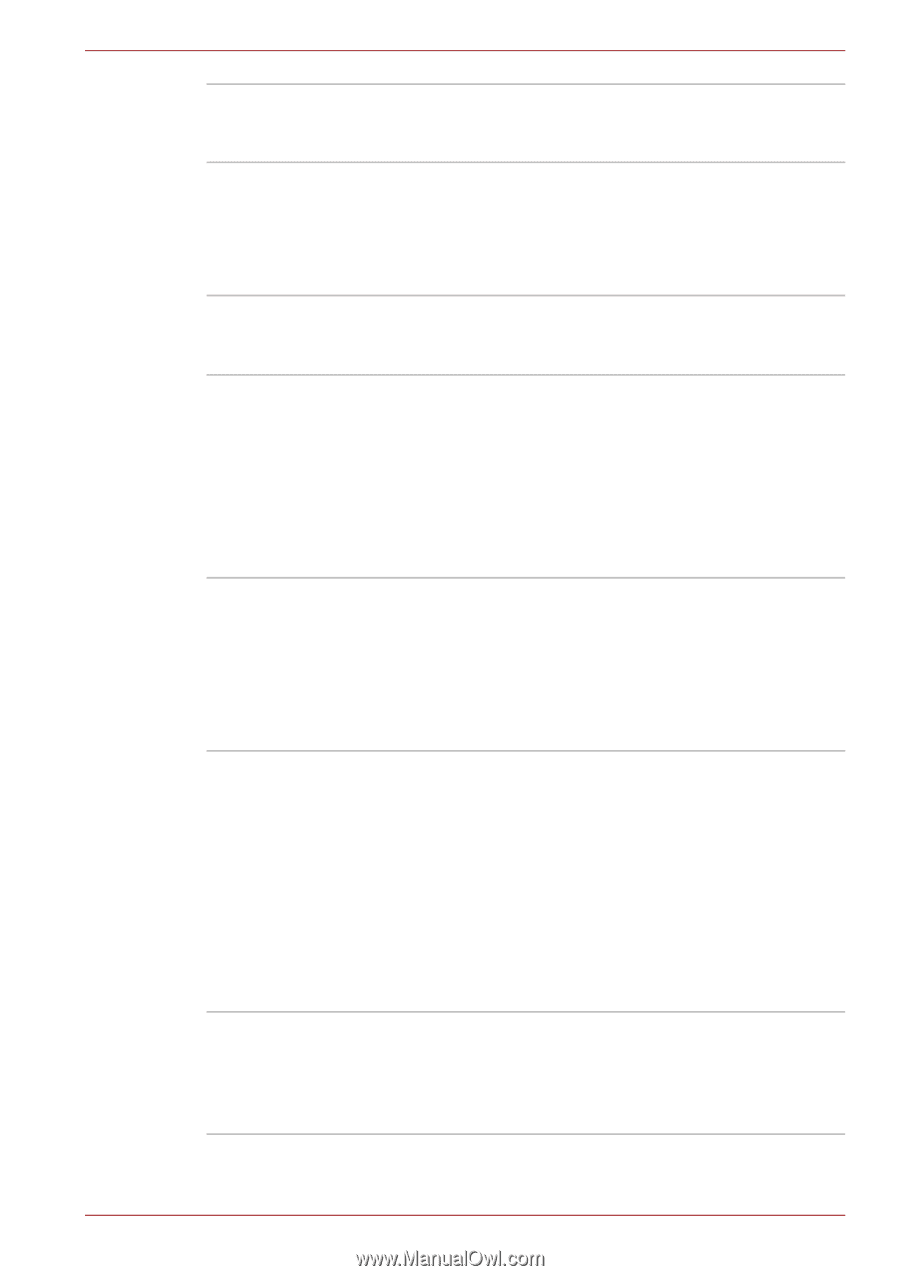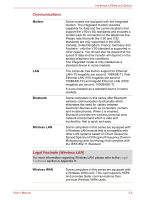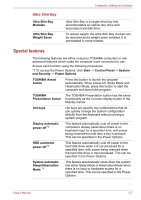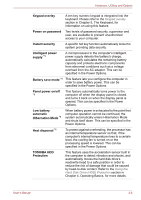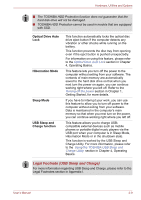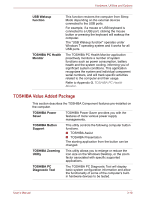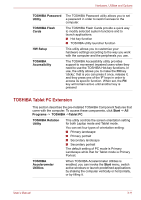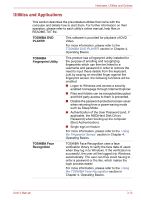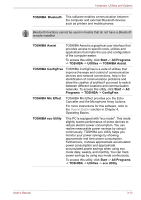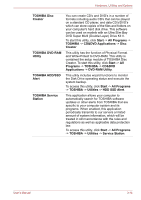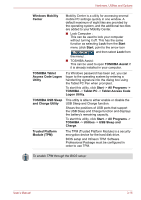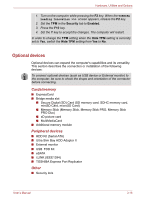Toshiba Portege M780 PPM78C-005006 Users Manual Canada; English - Page 67
TOSHIBA Tablet PC Extension, When TOSHIBA Accelerometer Utilities is
 |
View all Toshiba Portege M780 PPM78C-005006 manuals
Add to My Manuals
Save this manual to your list of manuals |
Page 67 highlights
Hardware, Utilities and Options TOSHIBA Password Utility TOSHIBA Flash Cards HW Setup TOSHIBA Accessibility The TOSHIBA Password utility allows you to set a password in order to restrict access to the computer. The TOSHIBA Flash Cards provide a quick way to modify selected system functions and to launch applications. ■ Hot key function ■ TOSHIBA utility launcher function This utility allows you to customize your hardware settings according to the way you work with the computer and the peripherals you use. The TOSHIBA Accessibility utility provides support to movement impaired users when they need to use the TOSHIBA Hot-key functions. In use, the utility allows you to make the FN key 'sticky', that is you can press it once, release it, and they press one of the 'F' keys in order to access its specific function. When set, the FN key will remain active until another key is pressed. TOSHIBA Tablet PC Extension This section describes the pre-installed TOSHIBA Component features that come with the computer. To access these components, click Start -> All Programs -> TOSHIBA ->Tablet PC. TOSHIBA Rotation Utility This utility controls the screen orientation setting for both Laptop mode and Tablet mode. You can set four types of orientation setting: ■ Primary landscape ■ Primary portrait ■ Secondary landscape ■ Secondary portrait The default setting of PC mode is Primary Landscape while that for Tablet mode is Primary Portrait. TOSHIBA Accelerometer Utilities When TOSHIBA Accelerometer Utilities is enabled, you can invoke the Start menu, switch active windows or launch predefined applications by shaking the computer vertically or horizontally, or by tilting it. User's Manual 3-11