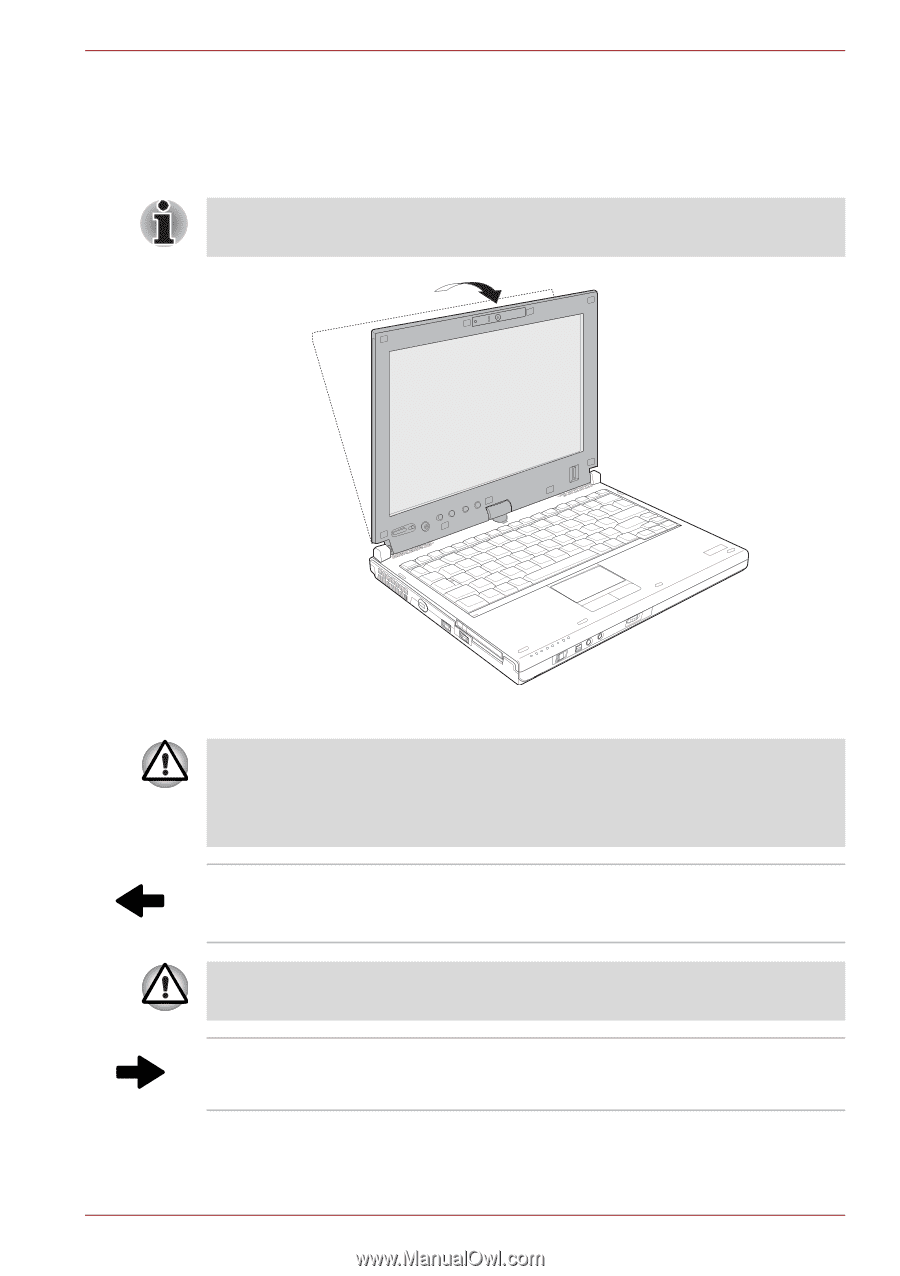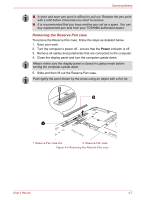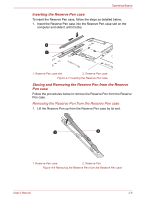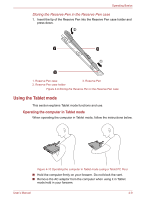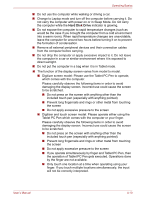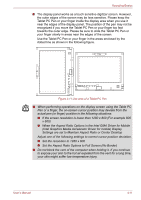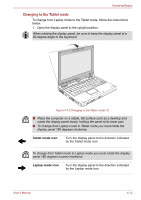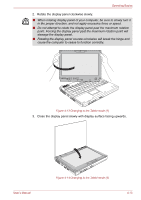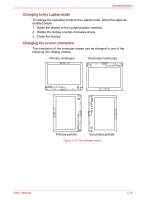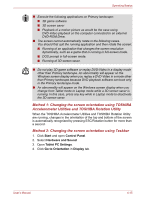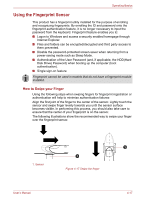Toshiba Portege M780 PPM78C-005006 Users Manual Canada; English - Page 115
Changing to the Tablet mode, Tablet mode icon, Laptop mode icon
 |
View all Toshiba Portege M780 PPM78C-005006 manuals
Add to My Manuals
Save this manual to your list of manuals |
Page 115 highlights
Operating Basics Changing to the Tablet mode To change from Laptop mode to the Tablet mode, follow the instructions below. 1. Open the display panel to the upright position. When rotating the display panel, be sure to keep the display panel at a 90-degree angle to the keyboard. Figure 4-12 Changing to the Tablet mode (1) ■ Place the computer on a stable, flat surface such as a desktop and rotate the display panel slowly, holding the panel at its lower part. ■ To change from Laptop mode to Tablet mode you must rotate the display panel 180 degrees clockwise. Tablet mode icon Turn the display panel to the direction indicated by the Tablet mode icon. To change from Tablet mode to Laptop mode you must rotate the display panel 180 degrees counter-clockwise. Laptop mode icon Turn the display panel to the direction indicated by the Laptop mode icon. User's Manual 4-12