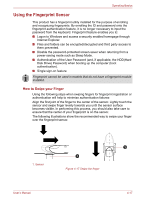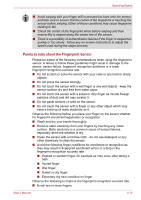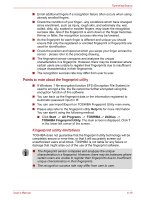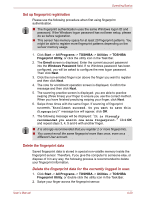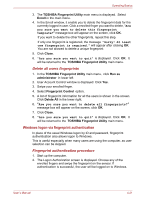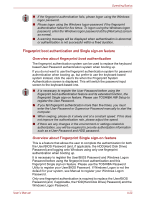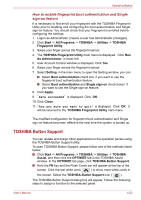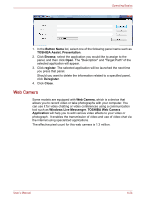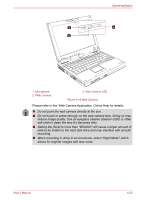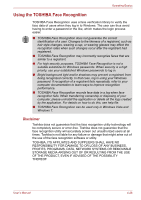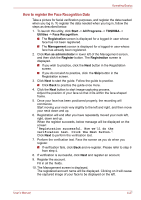Toshiba Portege M780 PPM78C-005006 Users Manual Canada; English - Page 125
Fingerprint boot authentication and Single sign-on feature
 |
View all Toshiba Portege M780 PPM78C-005006 manuals
Add to My Manuals
Save this manual to your list of manuals |
Page 125 highlights
Operating Basics ■ If the fingerprint authentication fails, please logon using the Windows logon password. ■ Please logon using the Windows logon password if the fingerprint authentication failed for five times. To logon using the Windows logon password, enter the Windows logon password at the [Welcome] screen as normal. ■ A warning message will be displayed when authentication is abnormal or authentication is not successful within a fixed duration. Fingerprint boot authentication and Single sign-on feature Overview about fingerprint boot authentication The fingerprint authentication system can be used to replace the keyboard based User Password authentication system when booting up. If you do not want to use the fingerprint authentication system for password authentication when booting up, but prefer to use the keyboard-based system instead, click the user's tile when the Fingerprint System Authentication screen is displayed. This will switch the password input screen to the keyboard-based one. ■ It is necessary to register the User Password before using the fingerprint boot authentication feature and its extended function, the fingerprint Single sign-on feature. Please use TOSHIBA HW Setup to register the User Password. ■ If you fail fingerprint authentication more than five times, you must enter the User Password or Supervisor Password manually to start the computer. ■ When swiping, please do it slowly and at a constant speed. If this does not improve the authentication rate, please adjust the speed. ■ If there are any changes in the environment or settings related to authorization, you will be required to provide authorization information such as a User Password and HDD password. Overview about Fingerprint Single sign-on feature This is a feature that allows the user to complete the authentication for both the User/BIOS Password (and, if applicable, the HDD(Hard Disk Drive) Password) and logging onto Windows using only one fingerprint authentication when booting up. It is necessary to register the User/BIOS Password and Windows Logon Password before using the fingerprint boot authentication and this fingerprint Single sign-on feature. Please use the TOSHIBA Password Utility to register your User/BIOS Password. If Windows Logon is not the default for your system, see Manual to register your Windows Logon Password. Only one fingerprint authentication is required to replace the User/BIOS Password (and, if applicable, the HDD(Hard Disk Drive) Password) and the Windows Logon Password. User's Manual 4-22