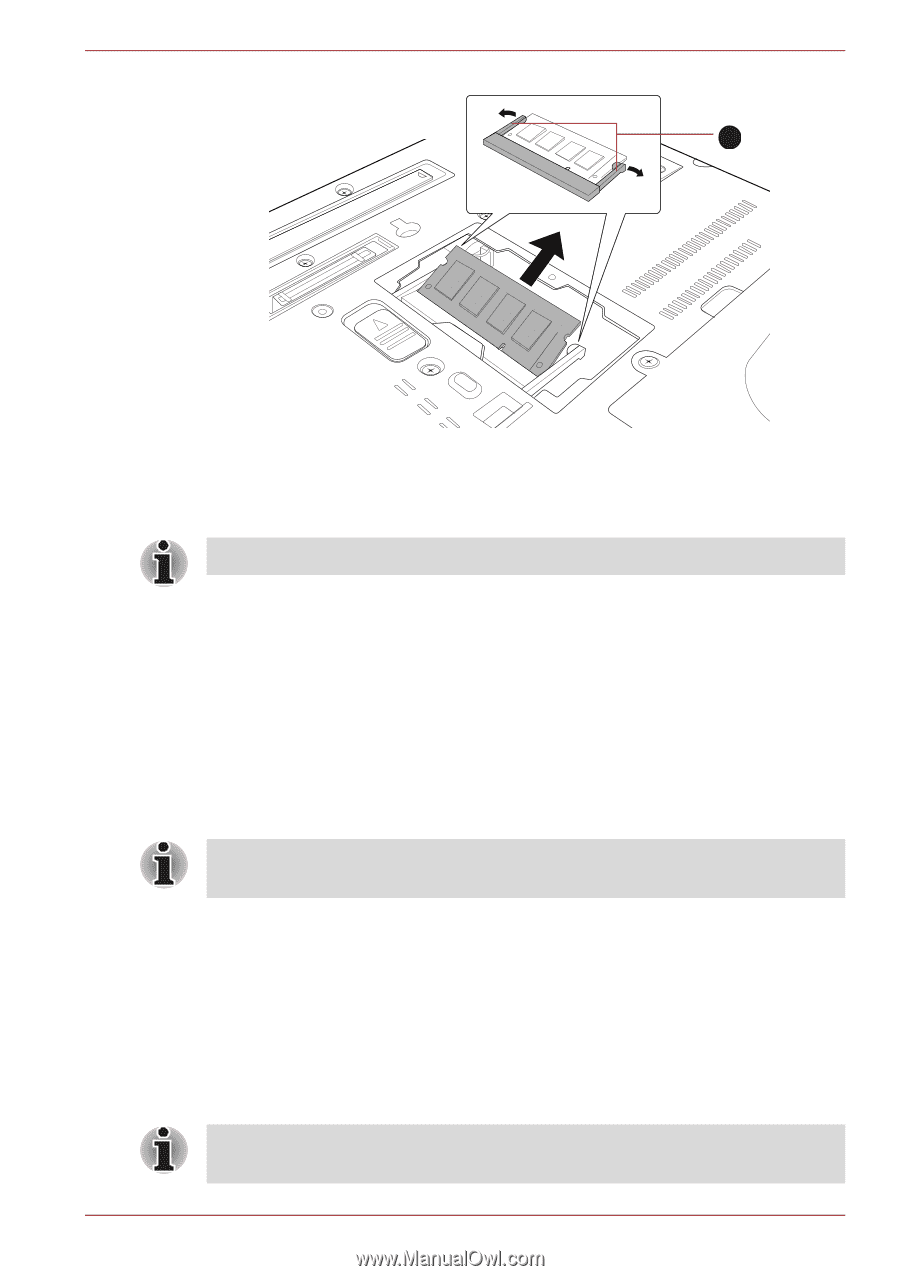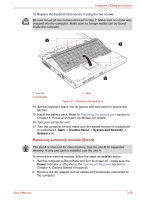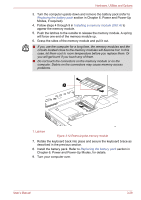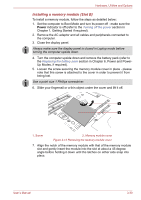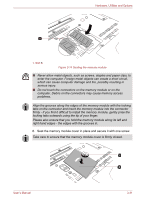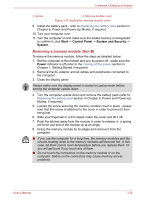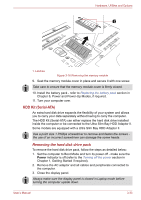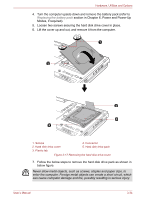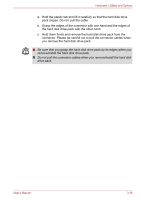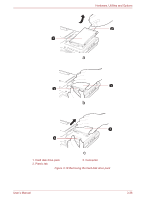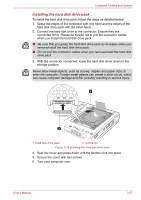Toshiba Portege M780 PPM78C-005006 Users Manual Canada; English - Page 89
HDD Kit Serial-ATA, Removing the hard disk drive pack
 |
View all Toshiba Portege M780 PPM78C-005006 manuals
Add to My Manuals
Save this manual to your list of manuals |
Page 89 highlights
Hardware, Utilities and Options 1 1. Latches Figure 3-16 Removing the memory module 9. Seat the memory module cover in place and secure it with one screw. Take care to ensure that the memory module cover is firmly closed. 10. Install the battery pack - refer to Replacing the battery pack section in Chapter 6, Power and Power-Up Modes, if required. 11. Turn your computer over. HDD Kit (Serial-ATA) An extra hard disk drive expands the flexibility of your system and allows you to carry your data separately without having to carry the computer. The HDD Kit (Serial-ATA) can either replace the hard disk drive installed inside the computer or be connected to the Ultra Slim Bay HDD Adaptor II. Some models are equipped with a Ultra Slim Bay HDD Adaptor II. Use a point size 1 Phillips screwdriver to remove and fasten the screws the use of an incorrect screwdriver can damage the screw heads. Removing the hard disk drive pack To remove the hard disk drive pack, follow the steps as detailed below: 1. Set the computer to Boot Mode and turn its power off - make sure the Power indicator is off (refer to the Turning off the power section in Chapter 1, Getting Started if required). 2. Remove the AC adaptor and all cables and peripherals connected to the computer. 3. Close the display panel. Always make sure the display panel is closed in Laptop mode before turning the computer upside down. User's Manual 3-33