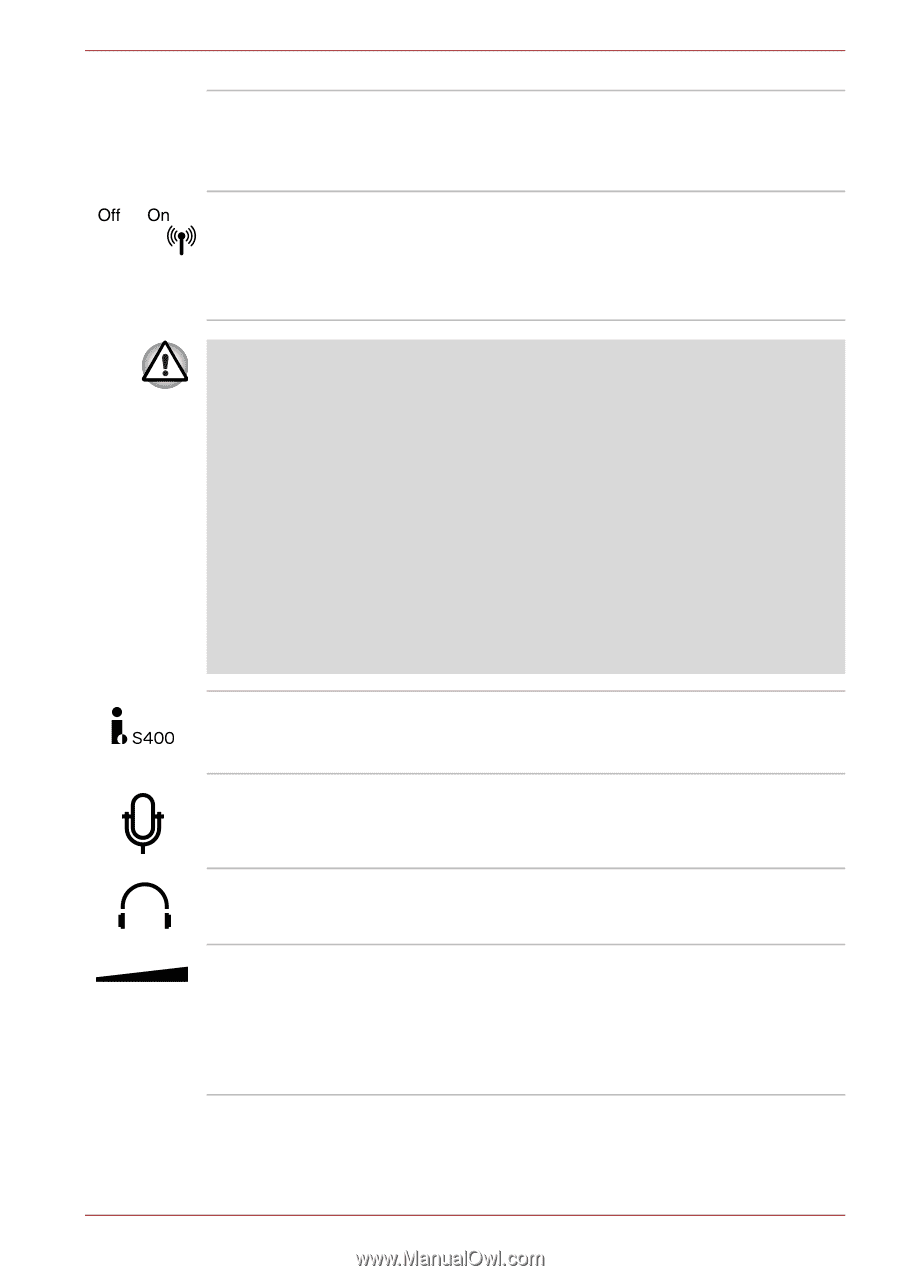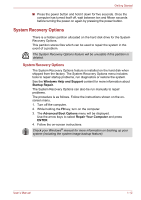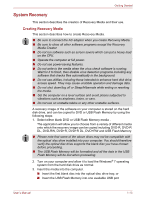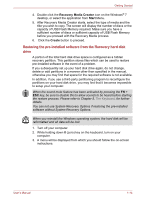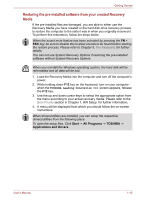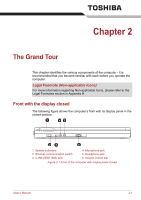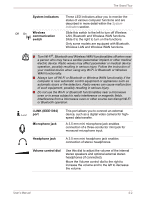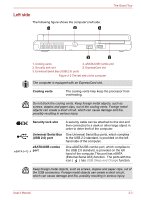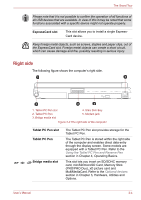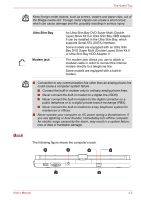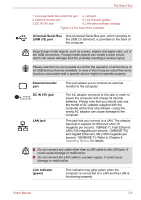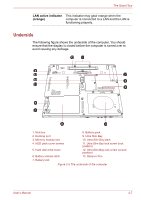Toshiba Portege M780 PPM78C-005006 Users Manual Canada; English - Page 39
System indicators, Wireless, communication, switch, i.LINK IEEE1394, Microphone jack, Headphone jack
 |
View all Toshiba Portege M780 PPM78C-005006 manuals
Add to My Manuals
Save this manual to your list of manuals |
Page 39 highlights
The Grand Tour System indicators Wireless communication switch These LED indicators allow you to monitor the status of various computer functions and are described in more detail within the System indicators section. Slide this switch to the left to turn off Wireless LAN, Bluetooth and Wireless WAN functions. Slide it to the right to turn on the functions. Only some models are equipped with Bluetooth, Wireless LAN and Wireless WAN functions. ■ Turn Wi-Fi®, Bluetooth and Wireless WAN functionalities off when near a person who may have a cardiac pacemaker implant or other medical electric device. Radio waves may affect pacemaker or medical device operation, possibly resulting in serious injury. Follow the instruction of your medical device when using any Wi-Fi or Bluetooth or Wireless WAN functionality. ■ Always turn off Wi-Fi or Bluetooth or Wireless WAN functionality if the computer is near automatic control equipment or appliances such as automatic doors or fire detectors. Radio waves can cause malfunction of such equipment, possibly resulting in serious injury. ■ Do not use the Wi-Fi or Bluetooth functionalities near a microwave oven or in areas subject to radio interference or magnetic fields. Interference from a microwave oven or other source can disrupt Wi-Fi or Bluetooth operation. i.LINK (IEEE1394) port Microphone jack Headphone jack This port allows you to connect an external device, such as a digital video camera for highspeed data transfer. A 3.5 mm mini microphone jack enables connection of a three-conductor mini jack for monaural microphone input. A 3.5 mm mini headphone jack enables connection of stereo headphones. Volume control dial Use this dial to adjust the volume of the internal stereo speakers and optional external stereo headphones (if connected). Move the Volume control dial to the right to increase the volume and to the left to decrease the volume. User's Manual 2-2