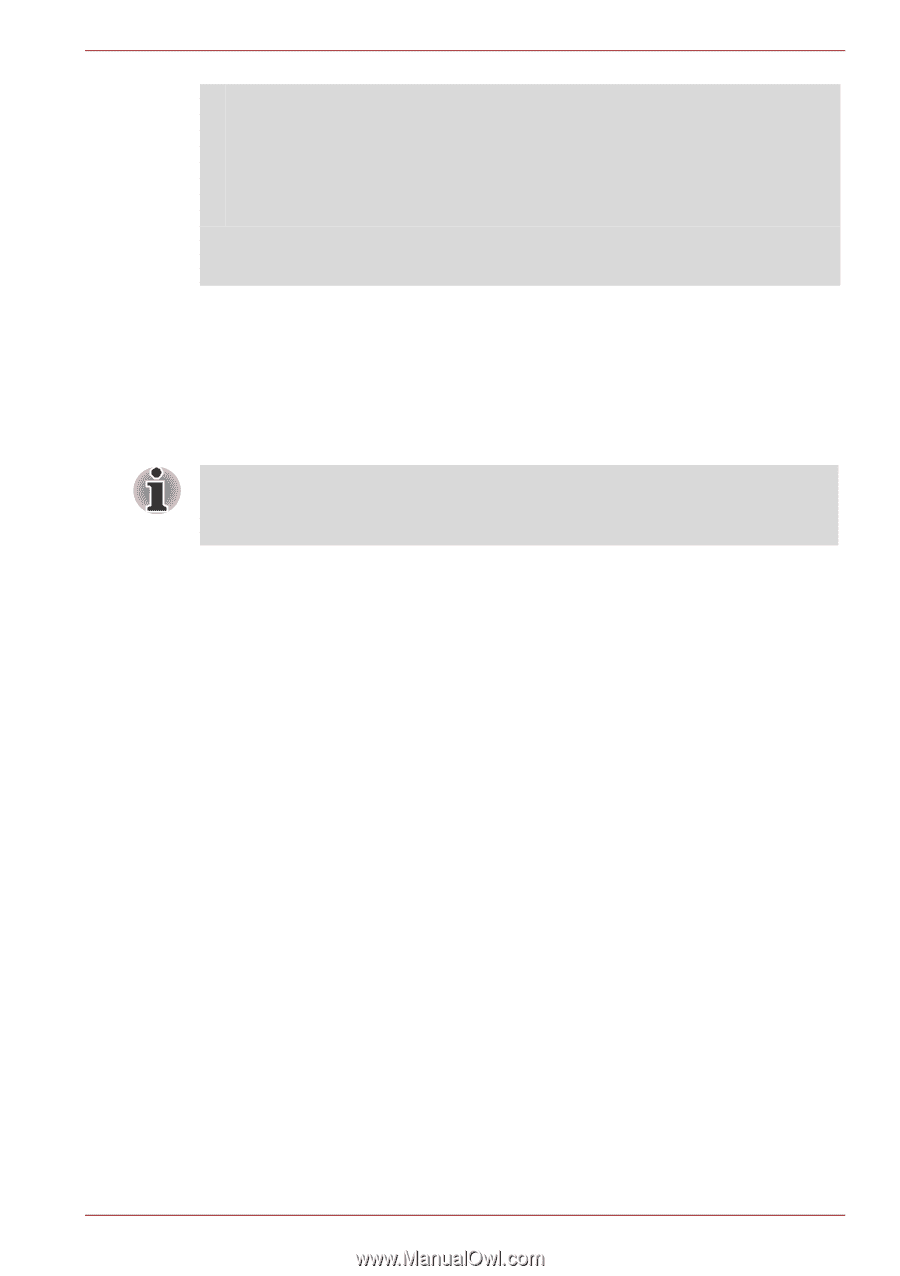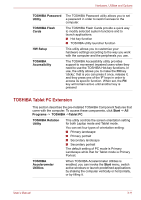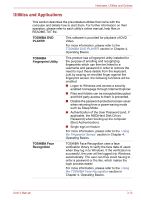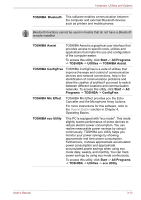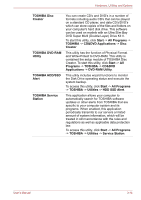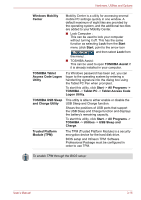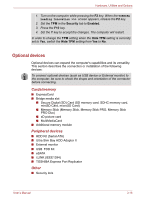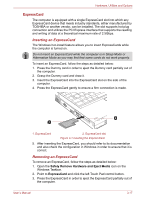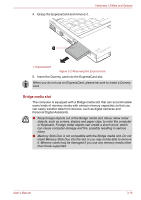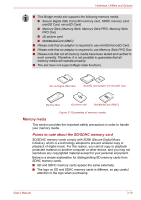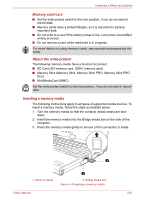Toshiba Portege M780 PPM78C-005006 Users Manual Canada; English - Page 72
Optional devices, Cards/memory, Peripheral devices, Other
 |
View all Toshiba Portege M780 PPM78C-005006 manuals
Add to My Manuals
Save this manual to your list of manuals |
Page 72 highlights
Hardware, Utilities and Options 1. Turn on the computer while pressing the F2 key. When the TOSHIBA Leading Innovation >>> screen appears, release the F2 key. 2. Set the TPM in the Security tab to Enabled. 3. Press the F10 key. 4. Set the Y key to accept the changes. The computer will restart. In order to change the TPM setting when the Hide TPM setting is currently set to Yes, switch the Hide TPM setting from Yes to No. Optional devices Optional devices can expand the computer's capabilities and its versatility. This section describes the connection or installation of the following devices: To connect optional devices (such as USB device or External monitor) to the computer, be sure to check the shape and orientation of the connector before connecting. Cards/memory ■ ExpressCard ■ Bridge media slot ■ Secure Digital (SD) Card (SD memory card, SDHC memory card, miniSD Card, microSD Card) ■ Memory Stick (Memory Stick, Memory Stick PRO, Memory Stick PRO Duo) ■ xD picture card ■ MultiMediaCard ■ Additional memory module Peripheral devices ■ HDD Kit (Serial-ATA) ■ Ultra Slim Bay HDD Adaptor II ■ External monitor ■ USB FDD Kit ■ eSATA ■ i.LINK (IEEE1394) ■ TOSHIBA Express Port Replicator Other ■ Security lock User's Manual 3-16