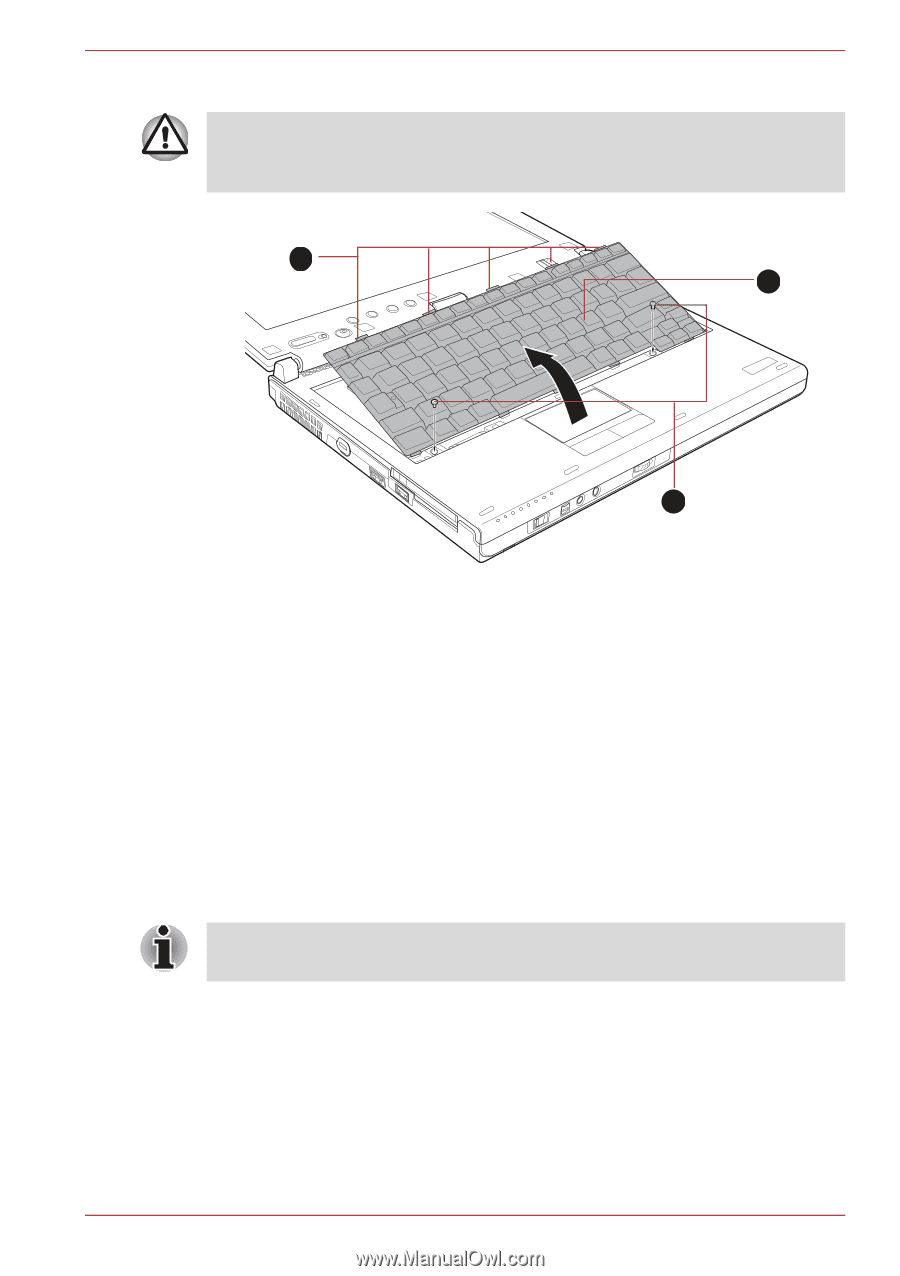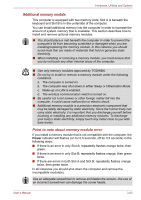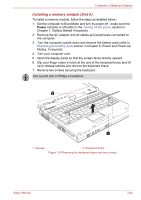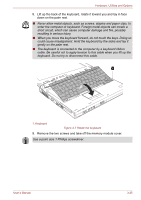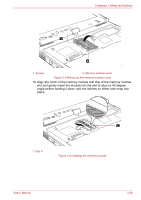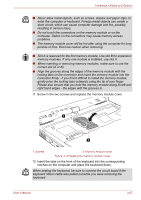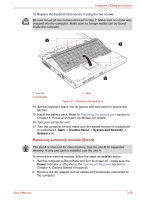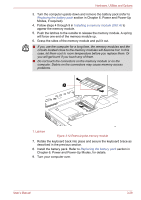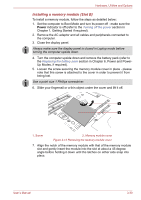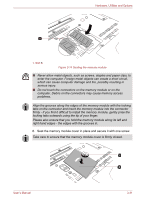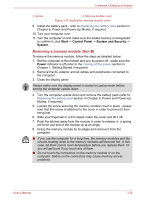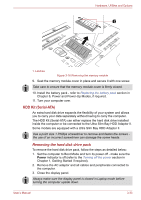Toshiba Portege M780 PPM78C-005006 Users Manual Canada; English - Page 84
Removing a memory module Slot A, Start, Control Panel, System and Security, System, Power
 |
View all Toshiba Portege M780 PPM78C-005006 manuals
Add to My Manuals
Save this manual to your list of manuals |
Page 84 highlights
Hardware, Utilities and Options 13. Replace the keyboard and secure it using the two screws. Be sure to use all two screws removed in step 7. Make sure no screw was dropped into the computer. Make sure no foreign matter can be found inside the computer. 3 2 1 1. Screws 2. Keyboard 3. Tabs Figure 3-11 Replace the keyboard 14. Set the keyboard brace into its groove and hold down to secure the latches. 15. Install the battery pack. Refer to Replacing the battery pack section in Chapter 6, Power and Power-Up Modes, for details. 16. Turn your computer over. 17. Turn the computer on and make sure the added memory is recognized to confirmed it, Start -> Control Panel -> System and Security -> System icon. Removing a memory module (Slot A) The slot A is reserved for main memory. Use the slot B for expanded memory. If only one card is installed, use the slot A. To remove the memory module, follow the steps as detailed below: 1. Set the computer to Boot Mode and turn its power off - make sure the Power indicator is off (refer to the Turning off the power section in Chapter 1, Getting Started if required). 2. Remove the AC adaptor and all cables and peripherals connected to the computer. User's Manual 3-28