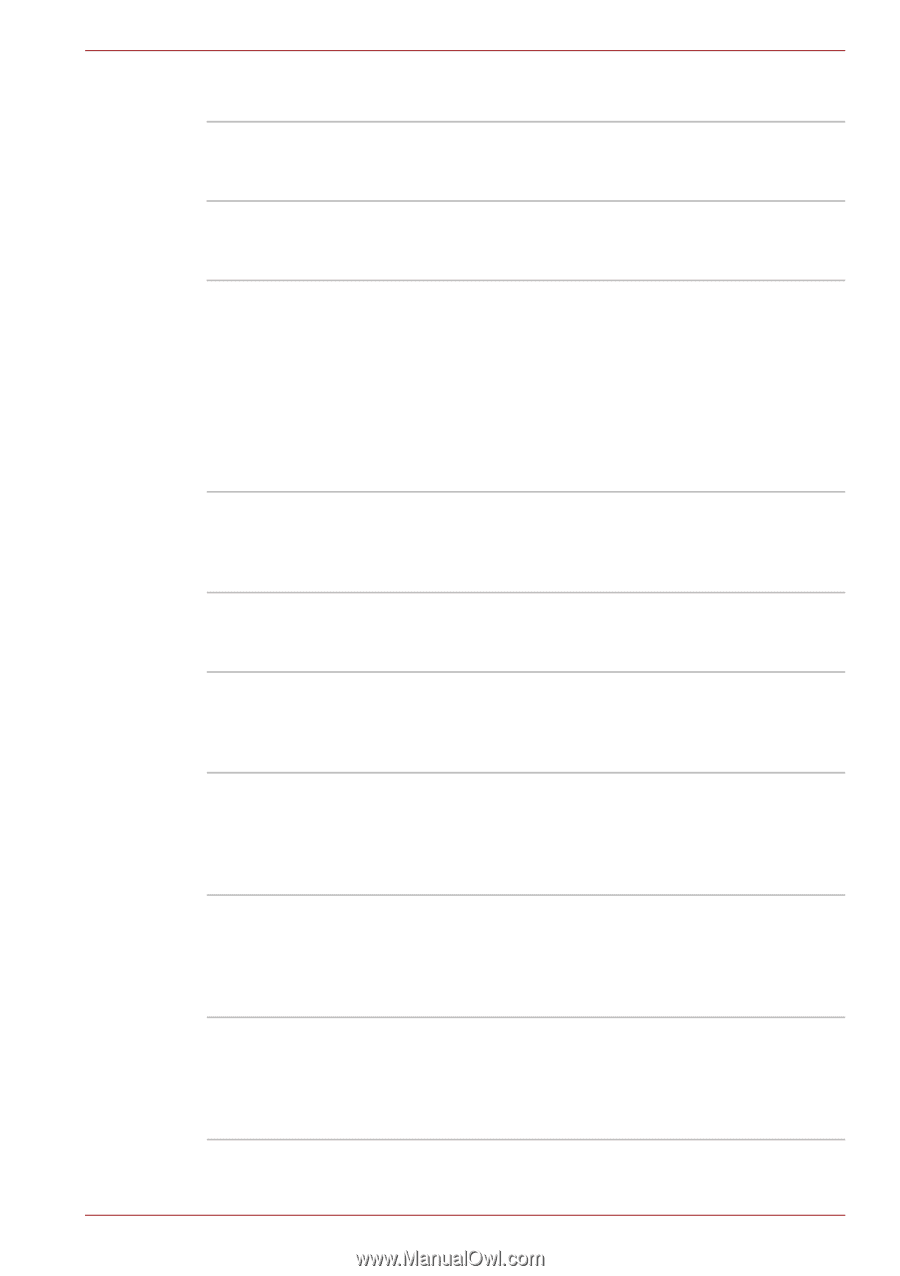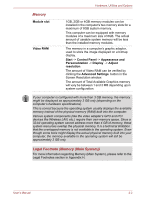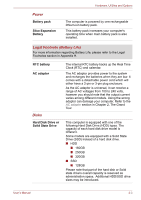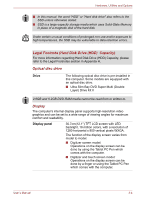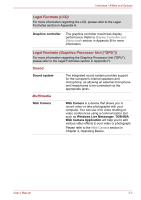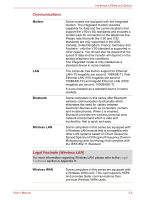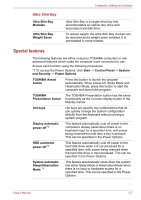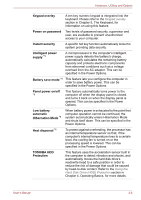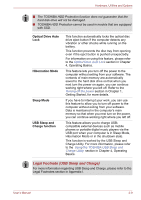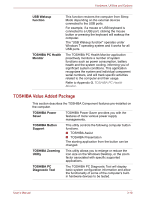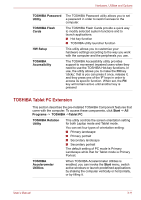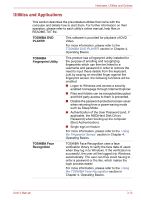Toshiba Portege M780 PPM78C-005006 Users Manual Canada; English - Page 63
Special features, Ultra Slim Bay
 |
View all Toshiba Portege M780 PPM78C-005006 manuals
Add to My Manuals
Save this manual to your list of manuals |
Page 63 highlights
Ultra Slim Bay Ultra Slim Bay Modules Ultra Slim Bay Weight Saver Hardware, Utilities and Options Ultra Slim Bay is a single-drive bay that accommodates an optical disc drive and secondary hard disk drive. To reduce weight, the Ultra Slim Bay module can be removed and a weight saver installed. It is preinstalled in some models. Special features The following features are either unique to TOSHIBA computers or are advanced features which make the computer more convenient to use. Access each function using the following procedures. *1 To access the Power Options, click Start -> Control Panel -> System and Security -> Power Options. TOSHIBA Assist button Press this button to launch the program automatically. When power-off, Sleep Mode and Hibernation Mode, press this button to start the computer and launch the program. TOSHIBA The TOSHIBA Presentation button has the same Presentation button functionality as the Connect display button in the Mobility Center. Hot keys Hot keys are specific key combinations that let you quickly change the system configuration directly from the keyboard without running a system program. Display automatic power off *1 This feature automatically cuts off power to the computer's display panel when there is no keyboard input for a specified time, with power being restored the next time a key is pressed. This can be specified in the Power Options. HDD automatic power off *1 This feature automatically cuts off power to the hard disk drive when it is not accessed for a specified time, with power being restored when the hard disk drive is next accessed. This can be specified in the Power Options. System automatic Sleep/Hibernation Mode *1 This feature automatically shuts down the system into either Sleep Mode or Hibernation Mode when there is no input or hardware access for a specified time. This can be specified in the Power Options. User's Manual 3-7