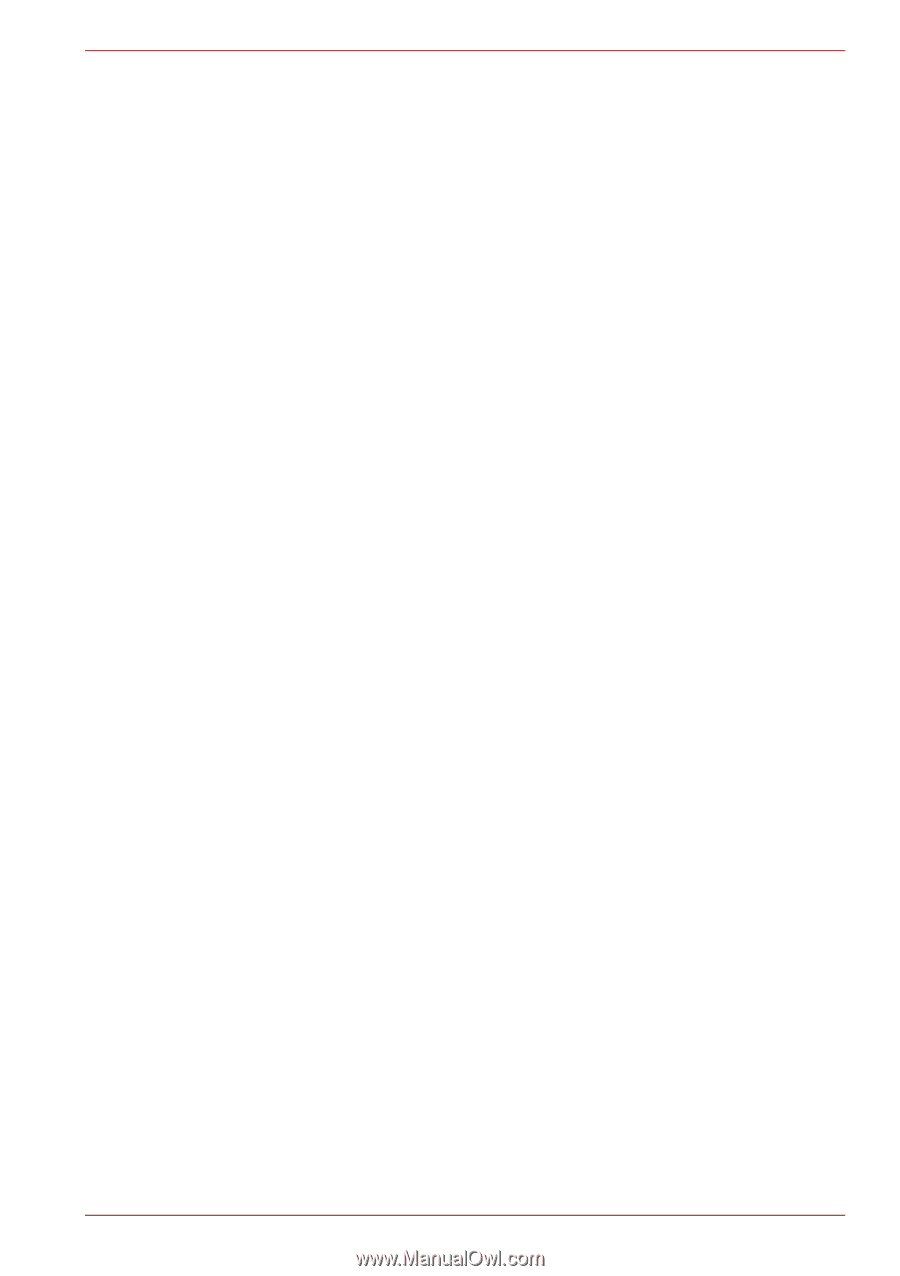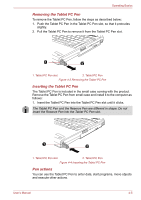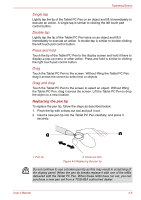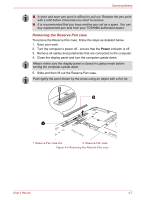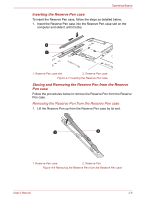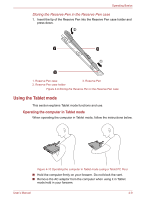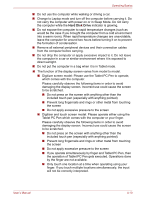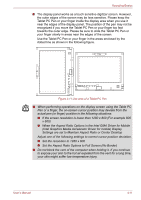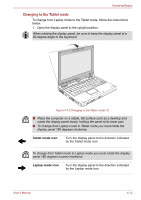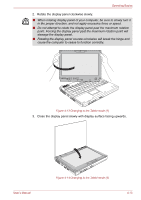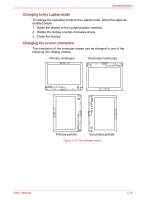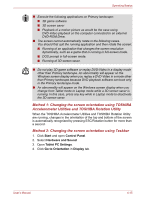Toshiba Portege M780 PPM78C-005006 Users Manual Canada; English - Page 113
Hard Disk Drive, included touch pen especially with anything pointed
 |
View all Toshiba Portege M780 PPM78C-005006 manuals
Add to My Manuals
Save this manual to your list of manuals |
Page 113 highlights
Operating Basics ■ Do not use the computer while walking or driving a car. ■ Change to Laptop mode and turn off the computer before carrying it. Do not carry the computer with power on or in Sleep Mode. Do not carry the computer while the Hard Disk Drive indicator is glowing. ■ Do not expose the computer to rapid temperature changes (such as would be the case if you brought the computer from a cold environment into a warm room). When rapid temperature changes are unavoidable, leave the computer for around two hours before turning it on to prevent the formation of condensation. ■ Remove all external peripheral devices and their connection cables from the computer before carrying. ■ Do not drop the computer or apply excessive impact to it. Do not leave the computer in a car or similar environment where it is exposed to direct sunlight. ■ Do not put the computer in a bag when it is in Tablet mode. ■ The function of the display screen varies from model to model. ■ Digitizer screen model: Please use the Tablet PC Pen to operate, which comes with the computer. Please carefully observe the following items in order to avoid damaging the display screen. Incorrect use could cause the screen to be scratched. ■ Do not press on the screen with anything other than the included touch pen (especially with anything pointed) ■ Prevent long fingernails and rings or other metal from touching the screen ■ Do not apply excessive pressure to the screen ■ Digitizer and touch screen model: Please operate either using the Tablet PC Pen which comes with the computer or your finger. Please carefully observe the following items in order to avoid damaging the display screen. Incorrect use could cause the screen to be scratched. ■ Do not press on the screen with anything other than the included touch pen (especially with anything pointed) ■ Prevent long fingernails and rings or other metal from touching the screen ■ Do not apply excessive pressure to the screen ■ If you operate simultaneously by finger and Tablet PC Pen, then the operation of Tablet PC Pen gets executed. Operations done by the finger are not available. ■ Only touch one location at a time when operating using your finger. If you touch multiple locations simultaneously, the input will not be correctly interpreted. User's Manual 4-10