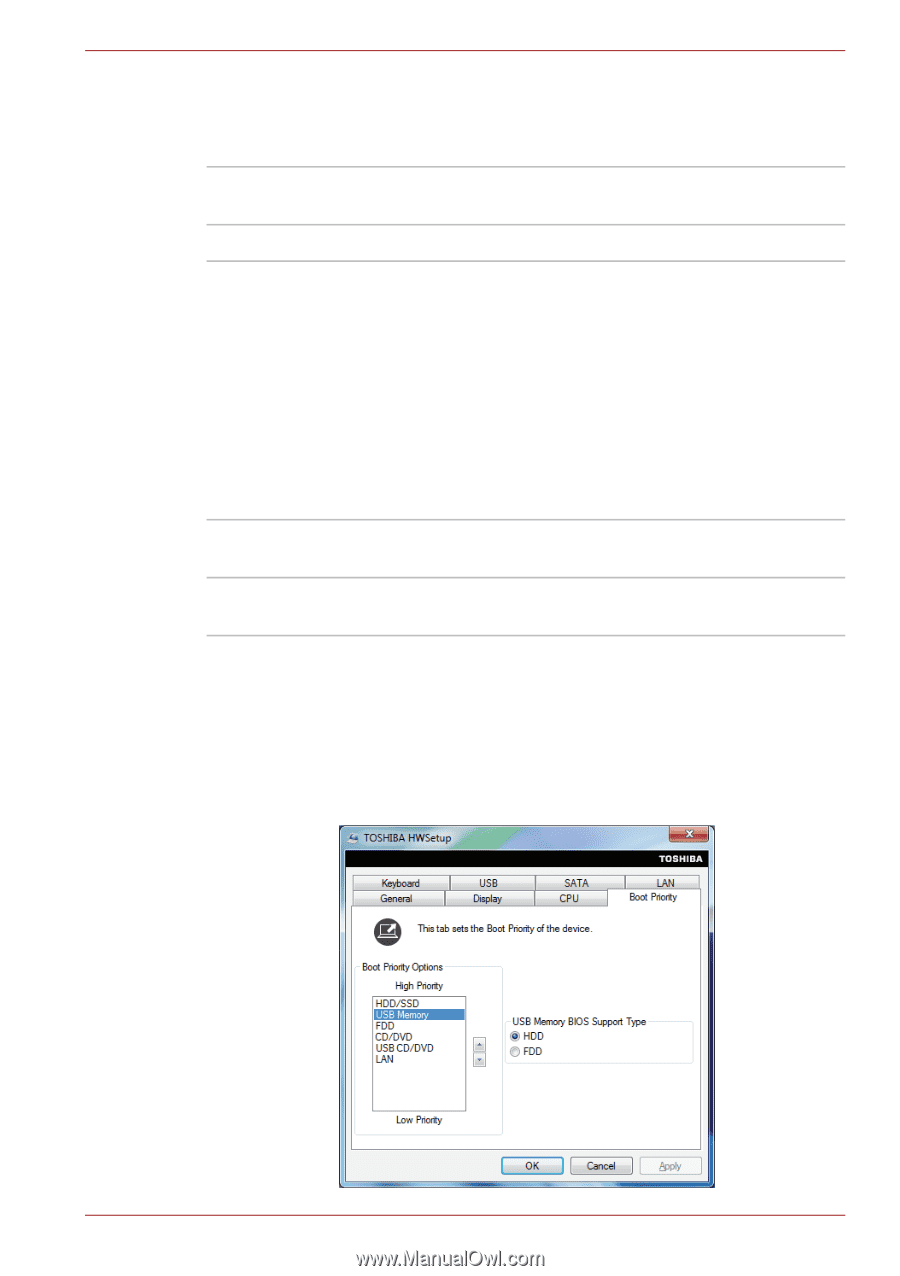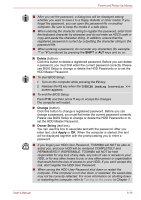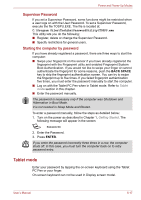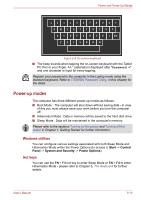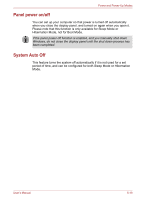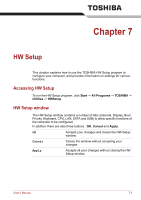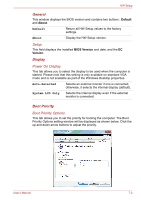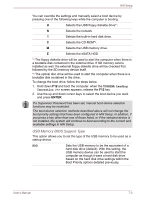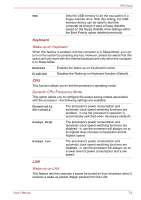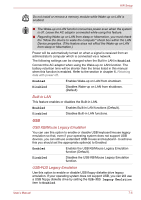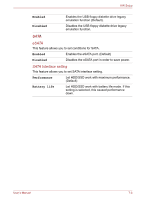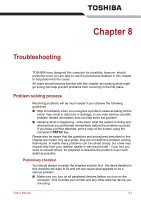Toshiba Portege M780 PPM78C-005006 Users Manual Canada; English - Page 194
General, Display, Boot Priority, Setup, Power On Display, Boot Priority Options
 |
View all Toshiba Portege M780 PPM78C-005006 manuals
Add to My Manuals
Save this manual to your list of manuals |
Page 194 highlights
HW Setup General This window displays the BIOS version and contains two buttons : Default and About. Default About Return all HW Setup values to the factory settings. Display the HW Setup version. Setup This field displays the installed BIOS Version and date, and the EC Version. Display Power On Display This tab allows you to select the display to be used when the computer is started. Please note that this setting is only available on standard VGA mode and is not available as part of the Windows Desktop properties. Auto-Selected System LCD Only Selects an external monitor if one is connected, otherwise, it selects the internal display (default). Selects the internal display even if the external monitor is connected. Boot Priority Boot Priority Options This tab allows you to set the priority for booting the computer. The Boot Priority Options setting window will be displayed as shown below. Click the up and down arrow buttons to adjust the priority. User's Manual 7-2