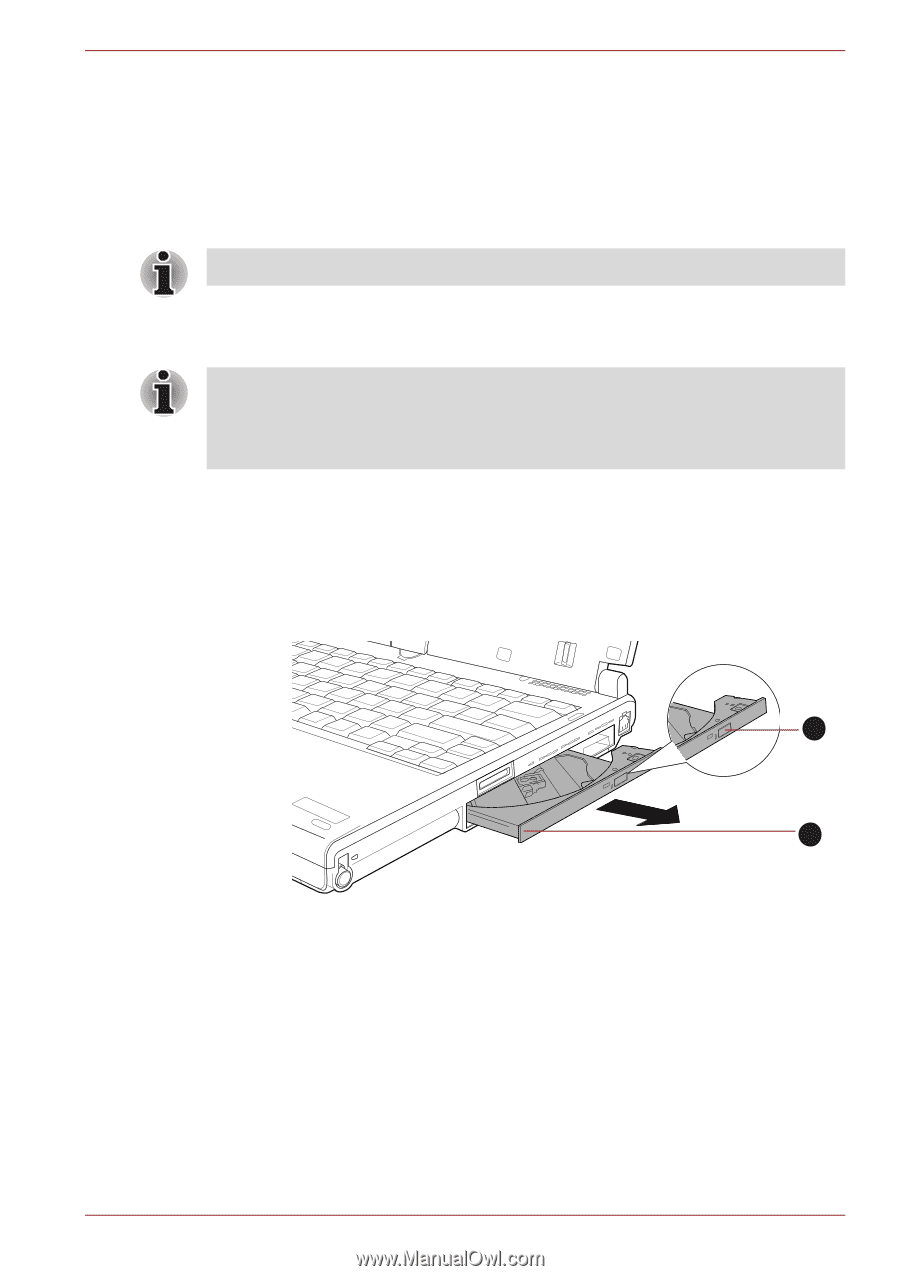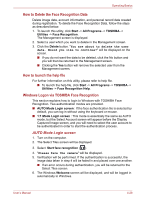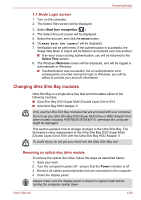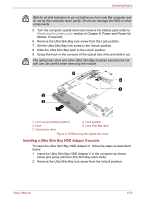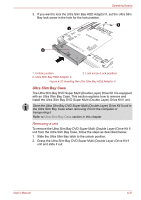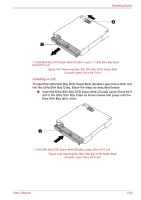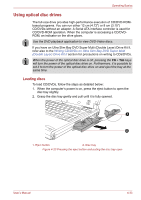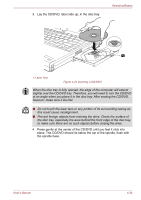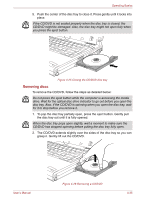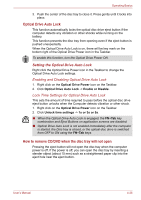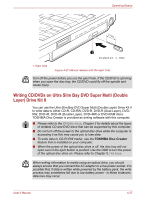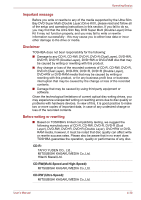Toshiba Portege M780 PPM78C-005006 Users Manual Canada; English - Page 136
Using optical disc drives, Loading discs
 |
View all Toshiba Portege M780 PPM78C-005006 manuals
Add to My Manuals
Save this manual to your list of manuals |
Page 136 highlights
Operating Basics Using optical disc drives The full-size drive provides high-performance execution of CD/DVD-ROMbased programs. You can run either 12 cm (4.72") or 8 cm (3.15") CD/DVDs without an adaptor. A Serial ATA interface controller is used for CD/DVD-ROM operation. When the computer is accessing a CD/DVDROM, an indicator on the drive glows. Use the DVD playback application to view DVD-Video discs. If you have an Ultra Slim Bay DVD Super Multi (Double Layer) Drive Kit II, refer also to the Writing CD/DVDs on Ultra Slim Bay DVD Super Multi (Double Layer) Drive Kit II section for precautions on writing to CDs/DVDs. When the power of the optical disc drive is off, pressing the FN + Tab keys will turn the power of the optical disc drive on. Furthermore, it is possible to set it to turn the power of the optical disc drive on and eject the tray at the same time. Loading discs To load CD/DVDs, follow the steps as detailed below: 1. When the computer's power is on, press the eject button to open the disc tray slightly. 2. Grasp the disc tray gently and pull until it is fully opened. 1 2 1. Eject button 2. Disc tray Figure 4-23 Pressing the eject button and pulling the disc tray open User's Manual 4-33