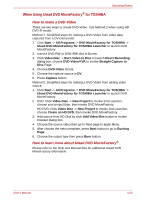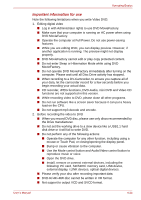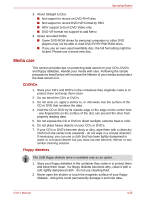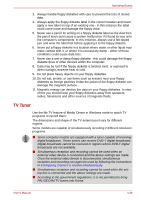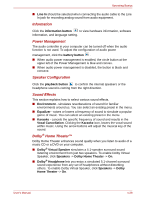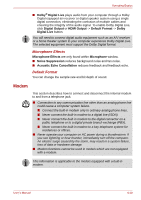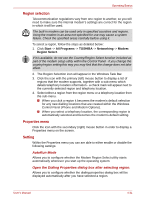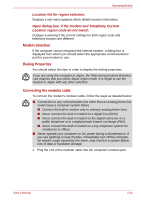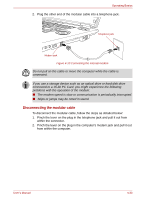Toshiba Qosmio G40 PQG40C-MM108C Users Manual Canada; English - Page 107
Sound system, Adjusting System Volume, Changing System Sounds, Realtek HD Audio Manager
 |
View all Toshiba Qosmio G40 PQG40C-MM108C manuals
Add to My Manuals
Save this manual to your list of manuals |
Page 107 highlights
Operating Basics Sound system This section describes some of the audio control functions. Adjusting System Volume You can control the overall level of sound using Windows Volume Mixer. To launch Volume Mixer, follow the steps below. 1. Locate the Speaker icon on the task tray. 2. Right-click the Speaker icon on the task tray. 3. Select Open Volume Mixer from the menu. Click the Device button to display available playback devices. Select Speakers to use the internal speakers for listening. Adjust speaker volume by moving the slider up or down to raise or lower the volume. Click the Mute button to mute the sound. You may see another control under Applications in Volume Mixer. It is the control for an application which is currently running. The Windows Sounds is always displayed since it controls the system sounds' volume. Changing System Sounds System sounds are assigned to inform you when certain events happen. This section explains how select an existing scheme or save one you have modified. To launch the configuration dialog window for system sounds, follow the steps below. 1. Right-click the Speaker icon on the task tray. 2. Select Sounds from the menu. Realtek HD Audio Manager You can confirm and change the audio configuration using the Realtek Audio Manager. To launch the Realtek Audio Manager, click Start -> Control Panel -> Hardware and Sound -> Realtek HD Audio Manager. When you first launch the Realtek Audio Manager, you will see four device tabs. Speakers is the default output device. Microphone is the default input device. To change the default device, click the Set Default Device button under the chosen device tab. ■ Speakers is the default output device. Select it when using the internal speakers or headphones. ■ Digital Output should be selected when connecting the optical cable to the S/PDIF jack for playing digital sound on digital audio equipment. ■ HDMI Output should be selected when connecting the HDMI cable to the HDMI jack for playing digital sound on digital audio equipment. ■ Microphone is the default input device. It should be selected when using the computer's internal microphone or an external microphone connected to the microphone jack to record sound. User's Manual 4-28