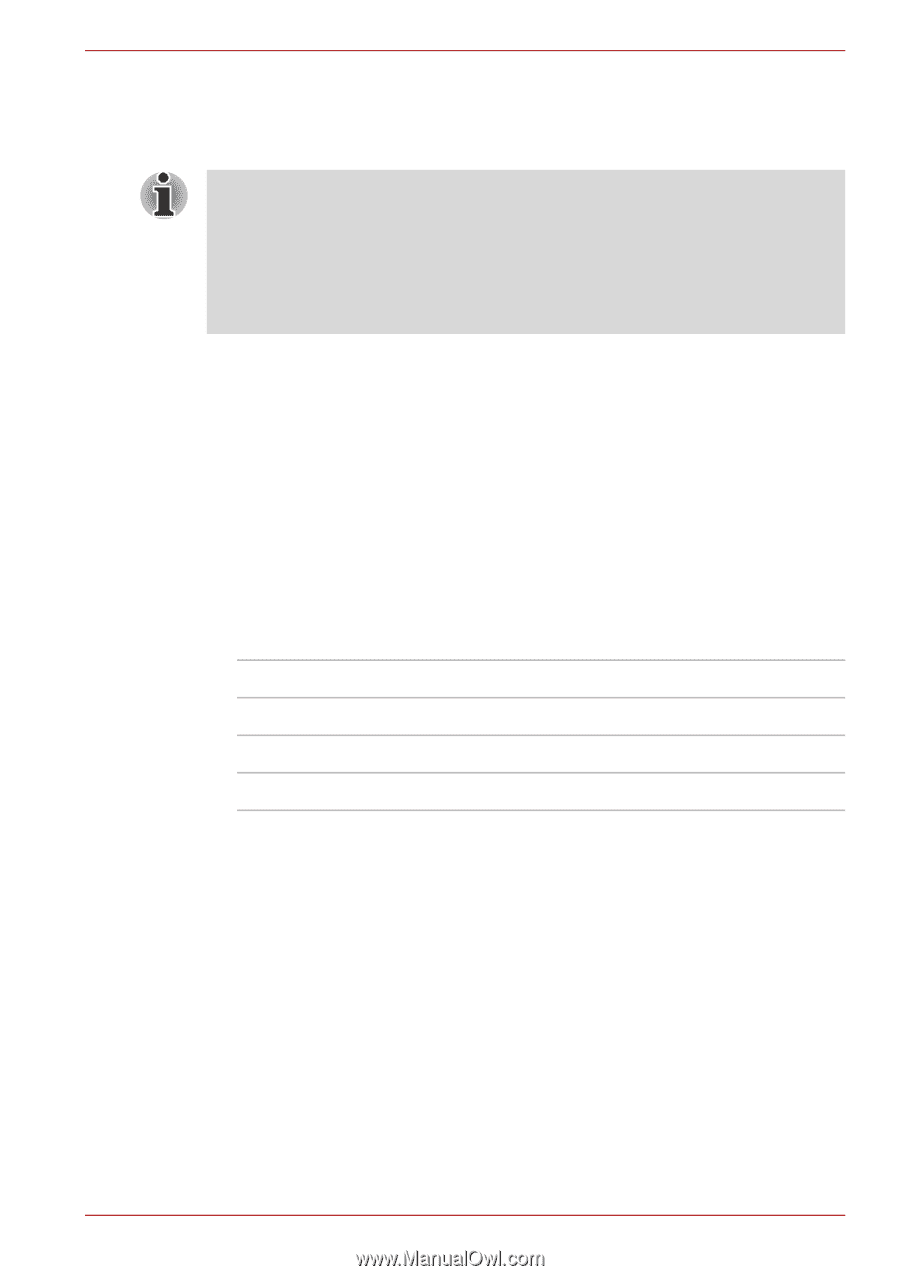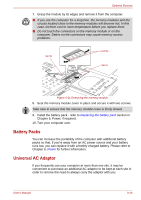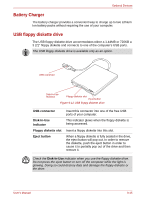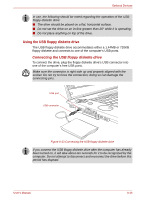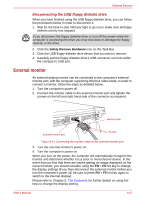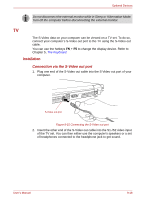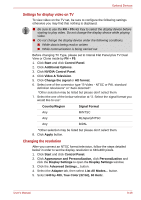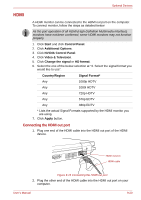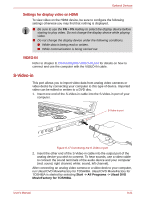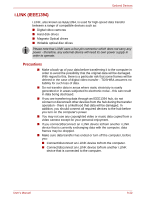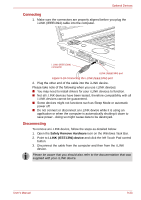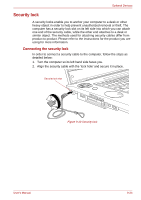Toshiba Qosmio G40 PQG40C-MM108C Users Manual Canada; English - Page 189
Settings for display video on TV, Changing the resolution, by 480, True Color 32 bit, 60 Hertz
 |
View all Toshiba Qosmio G40 PQG40C-MM108C manuals
Add to My Manuals
Save this manual to your list of manuals |
Page 189 highlights
Optional Devices Settings for display video on TV To view video on the TV set, be sure to configure the following settings otherwise you may find that nothing is displayed. ■ Be sure to use the FN + F5 Hot Key to select the display device before starting to play video. Do not change the display device while playing video. ■ Do not change the display device under the following conditions. ■ While data is being read or written ■ While communication is being carried out Before changing TV Type, please set to Intenal Flat Panel plus TV Dual View or Clone mode by FN + F5. 1. Click Start and click Control Panel. 2. Click Additional Options. 3. Click NVIDIA Control Panel. 4. Click Video & Television. 5. Click Change the signal or HD format. 6. Select one of the connector type "S-Video - NTSC or PAL standard definition televisions" or "Auto detected". *Other selection may be listed but please don't select them. 7. Select the one of the below selection at "3. Select the signal format you would like to use". Country/Region Signal Format Any M/NTSC Any M(Japan)/NTSC Any B/PAL *Other selection may be listed but please don't select them. 8. Click Apply button. Changing the resolution After you connect an NTSC format television, follow the steps detailed below in order to set the display resolution to 640x480 pixels. 1. Click Start and click Control Panel. 2. Click Appearance and Personalization, click Personalization and click the Display Settings to open the Display Settings window. 3. Click the Advanced Settings... button. 4. Select the Adapter tab, then select List All Modes... button. 5. Select 640 by 480, True Color (32 bit), 60 Hertz. User's Manual 9-19