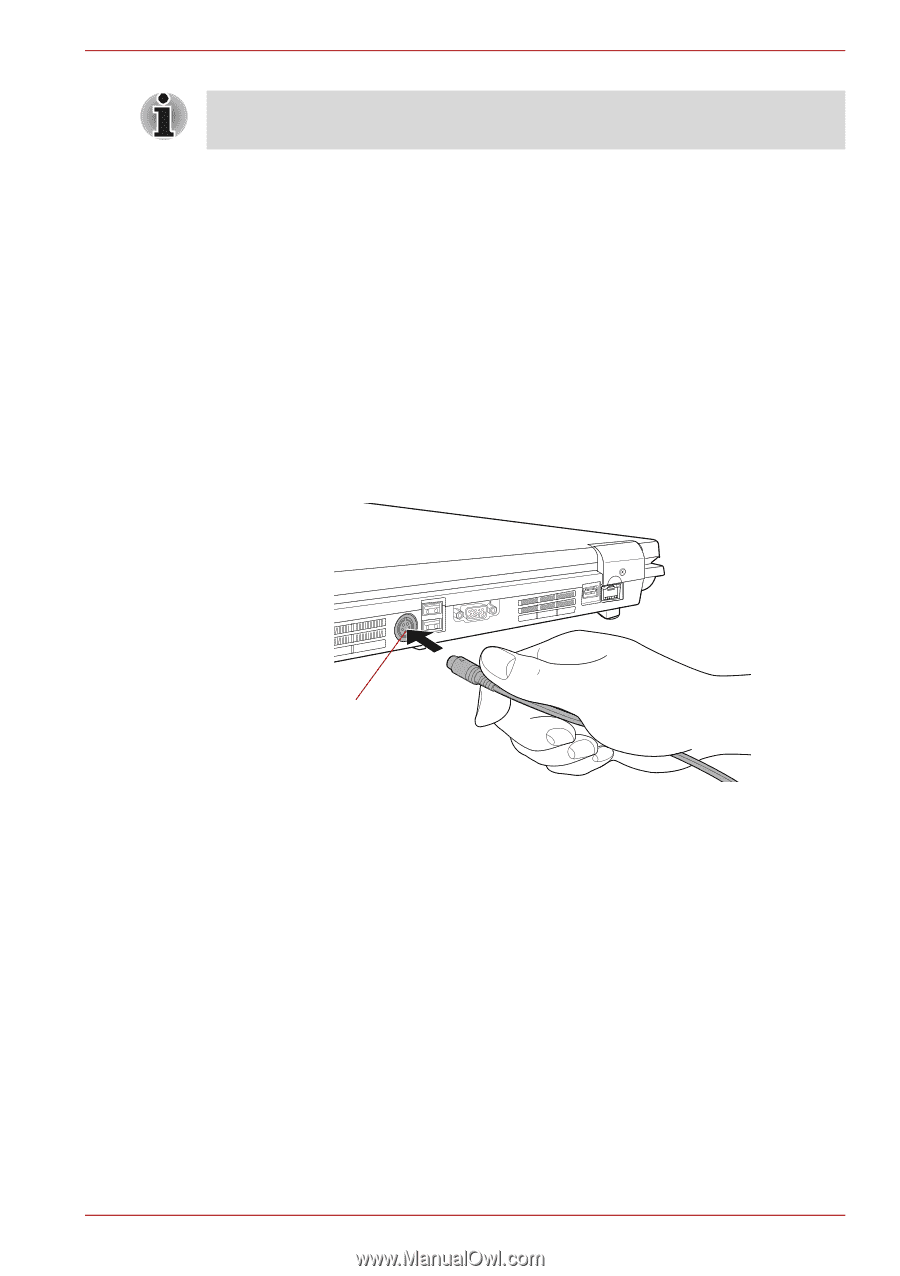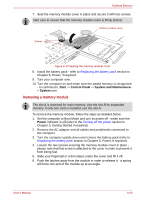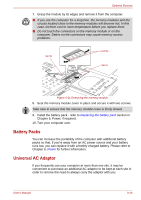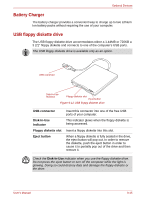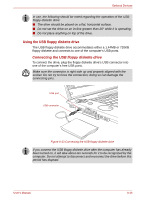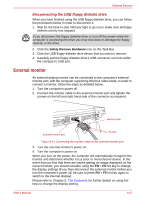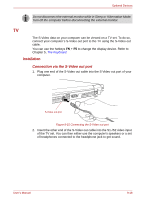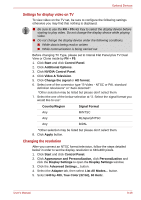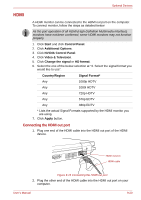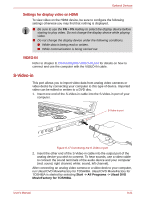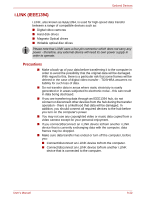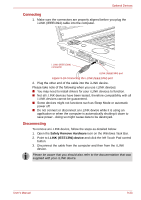Toshiba Qosmio G40 PQG40C-MM108C Users Manual Canada; English - Page 188
TV, Connection via the S-Video out port
 |
View all Toshiba Qosmio G40 PQG40C-MM108C manuals
Add to My Manuals
Save this manual to your list of manuals |
Page 188 highlights
Optional Devices Do not disconnect the external monitor while in Sleep or Hibernation Mode. Turn off the computer before disconnecting the external monitor. TV The S-Video data on your computer can be viewed on a TV set. To do so, connect your computer's S-Video out port to the TV using the S-Video out cable. You can use the hotkeys FN + F5 to change the display device. Refer to Chapter 5, The Keyboard. Installation Connection via the S-Video out port 1. Plug one end of the S-Video out cable into the S-Video out port of your computer. S-Video out port Figure 9-15 Connecting the S-Video out port 2. Insert the other end of the S-Video out cable into the S1-/S2 video input of the TV set. You can then either use the computer's speakers or a set of headphones connected to the headphone jack to get sound. User's Manual 9-18