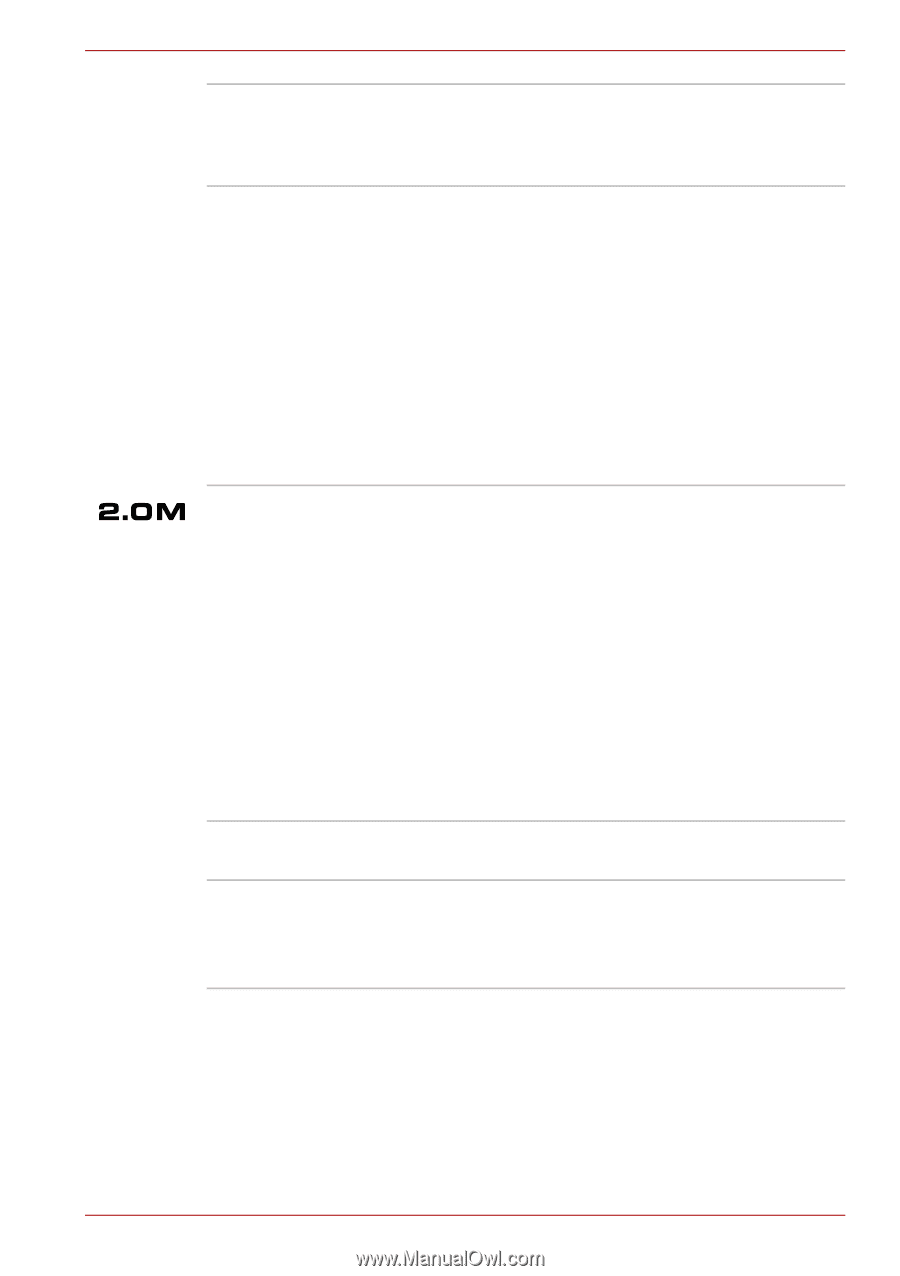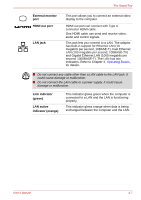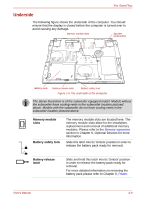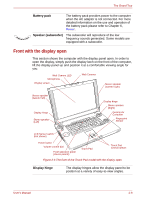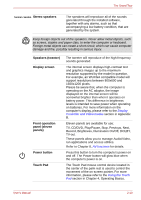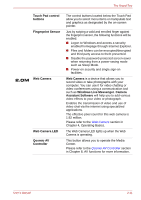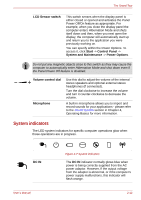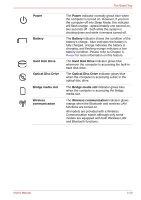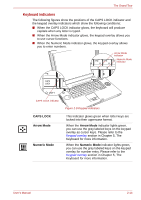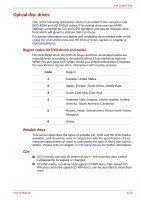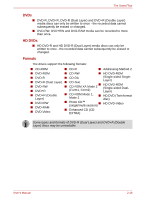Toshiba Qosmio G40 PQG40C-MM108C Users Manual Canada; English - Page 58
Touch Pad control, buttons, Fingerprint Sensor, Web Camera, Windows Live Messenger, Camera
 |
View all Toshiba Qosmio G40 PQG40C-MM108C manuals
Add to My Manuals
Save this manual to your list of manuals |
Page 58 highlights
The Grand Tour Touch Pad control buttons Fingerprint Sensor Web Camera Web Camera LED Qosmio AV Controller The control buttons located below the Touch Pad allow you to select menu items or manipulate text and graphics as designated by the on-screen pointer. Just by swiping a valid and enrolled finger against the fingerprint sensor, the following functions will be enabled: ■ Logon to Windows and access a security enabled homepage through Internet Explorer. ■ Files and folders can be encrypted/decrypted and third party access to them prevented. ■ Disable the password-protected screen-saver when returning from a power-saving mode such as Sleep Mode. ■ Power-on security and single sign-on facilities. Web Camera is a device that allows you to record video or take photographs with your computer. You can use it for video chatting or video conferences using a communication tool such as Windows Live Messenger. Camera Assistant Software will help you to add various video effects to your video or photograph. Enables the transmission of video and use of video chat via the internet using specialized applications. The effective pixel count for this web camera is 1.92 million. Please refer to the Web Camera section in Chapter 4, Operating Basics. The Web Camera LED lights up when the Web Camera is operating. This button allows you to operate the Media Center. Please refer to the Qosmio AV Controller section in Chapter 8, AV functions for more information. User's Manual 2-11