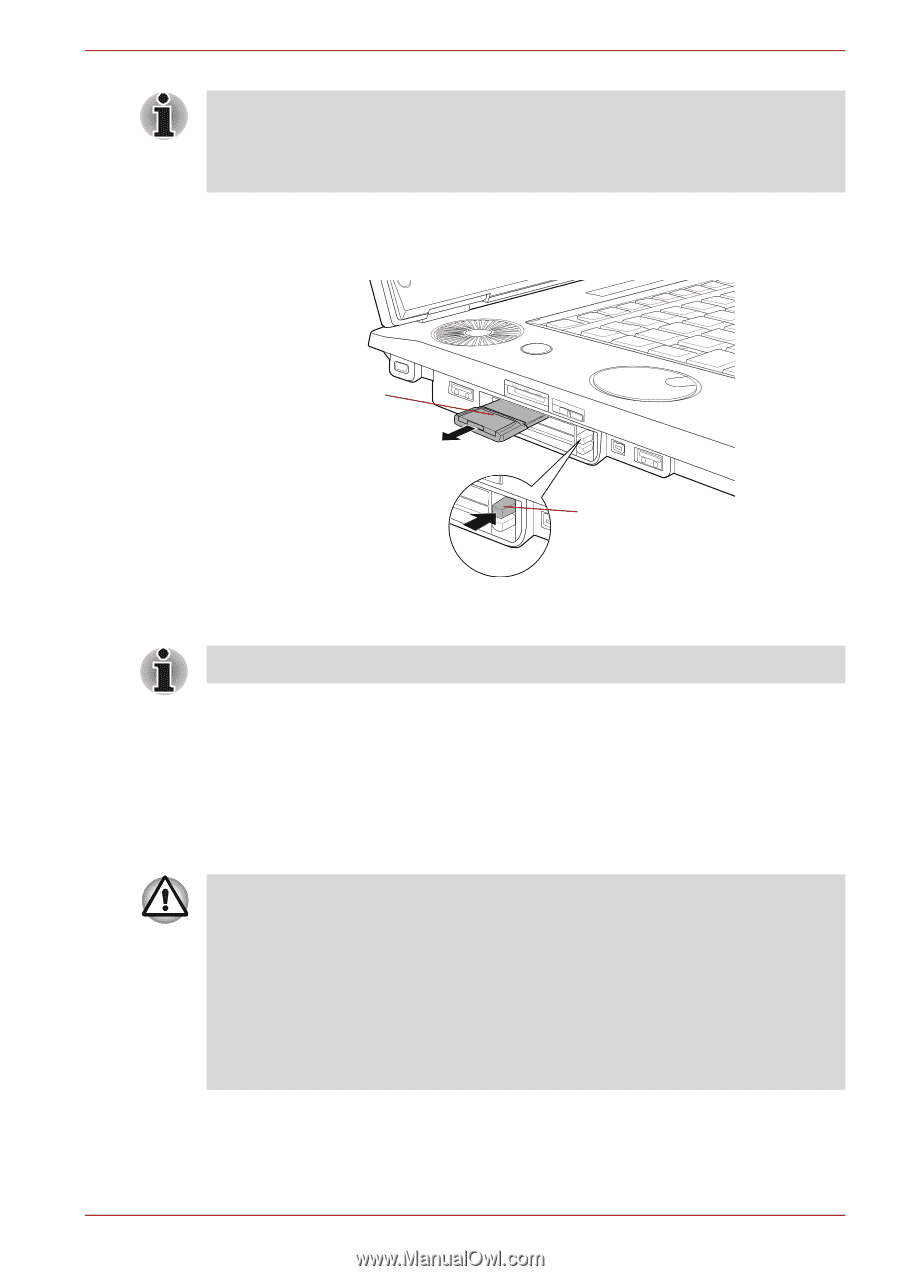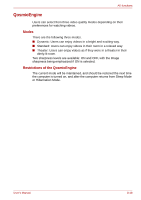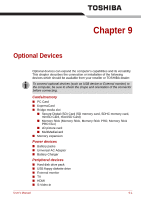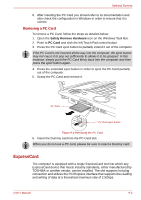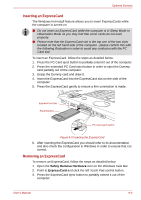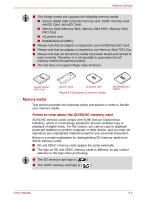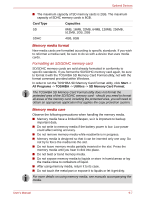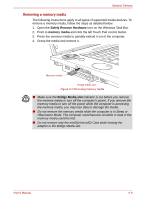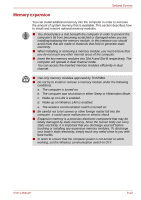Toshiba Qosmio G40 PQG40C-MM108C Users Manual Canada; English - Page 175
Bridge media slot, Personal Digital Assistants.
 |
View all Toshiba Qosmio G40 PQG40C-MM108C manuals
Add to My Manuals
Save this manual to your list of manuals |
Page 175 highlights
Optional Devices If the ExpressCard is not inserted all the way into the computer, the eject button may not cause it to pop out sufficiently to allows it to be grasped. In this instance, simply push the ExpressCard firmly back into the computer and then press the eject button again. 4. Press the extended eject button in order to eject the ExpressCard partially out of the computer. 5. Grasp the ExpressCard and remove it. ExpressCard ExpressCard eject button Figure 9-4 Removing the ExpressCard 6. Insert the Dummy card into the PC Card slot. When you do not use a PC card, please be sure to insert a Dummy card. Bridge media slot The computer is equipped with a Bridge media slot that can accommodate some kinds of memory media with various memory capacities so that you can easily transfer data from devices, such as digital cameras and Personal Digital Assistants. ■ Keep foreign objects out of the Bridge media slot. Never allow metal objects, such as screws, staples and paper clips, to enter the computer or Keyboard. Foreign metal objects can create a short circuit, which can cause computer damage and fire, possibly resulting in serious injury. ■ Memory Stick Duo is not compatible with the Bridge media slot. Do not insert Memory Stick Duo into the slot or you may not be able to remove it. Data may be lost or damaged if you use any memory media other than those supported. User's Manual 9-5