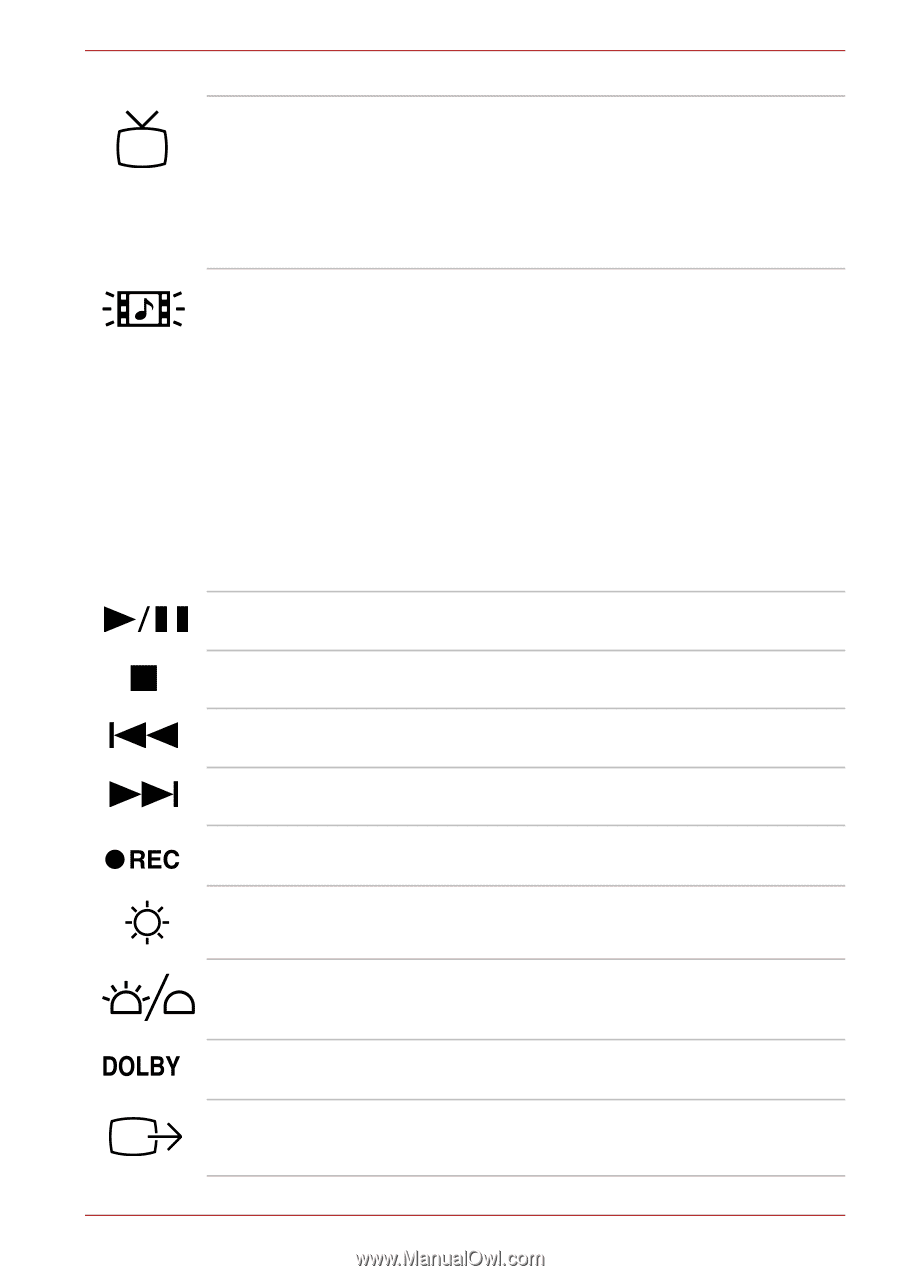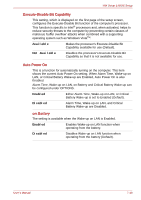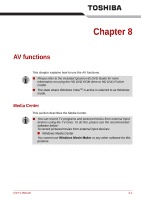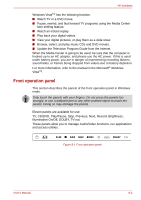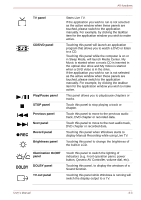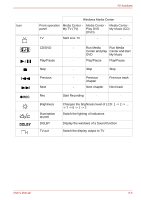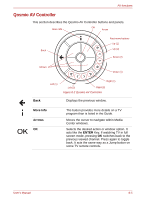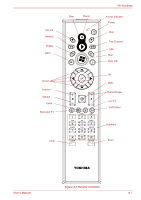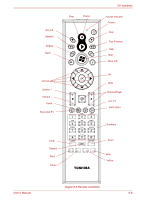Toshiba Qosmio G40 PQG40C-MM108C Users Manual Canada; English - Page 155
Illumination On/Off, CD/DVD panel
 |
View all Toshiba Qosmio G40 PQG40C-MM108C manuals
Add to My Manuals
Save this manual to your list of manuals |
Page 155 highlights
AV functions TV panel CD/DVD panel Play/Pause panel STOP panel Previous panel Next panel Record panel Brightness panel Starts Live TV. If the application you wish to run is not selected as the active window when these panels are touched, please switch to the application manually. For example, by clicking the taskbar item for the application window you wish to make active. Touching this panel will launch an application program that allows you to watch a DVD or listen to a CD. Touching this panel while the computer is on or in Sleep Mode, will launch Media Center. My Music is started when a music CD is inserted in the optical disc drive and My Video is started when a DVD video is in the drive. If the application you wish to run is not selected as the active window when these panels are touched, please switch to the application manually. For example, by clicking the taskbar item for the application window you wish to make active. This panel allows you to play/pause chapters or tracks. Touch this panel to stop playing a track or chapter. Touch this panel to move to the previous audio track, DVD chapter or recorded data. Touch this panel to move to the next audio track, DVD chapter or recorded data. Touching this panel when Windows starts to display Manual Recording while using Live TV. Touching this panel to change the brightness of the built-in LCD. Illumination On/Off panel DOLBY panel TV-out panel Touch this panel to switch the lighting of indicators (e.g. Front operation panel, power button, Qosmio AV Controller, volume dial, etc). Touching this panel, to display the windows of a Sound function. Touching this panel while Windows is running will switch the display output to a TV. User's Manual 8-3