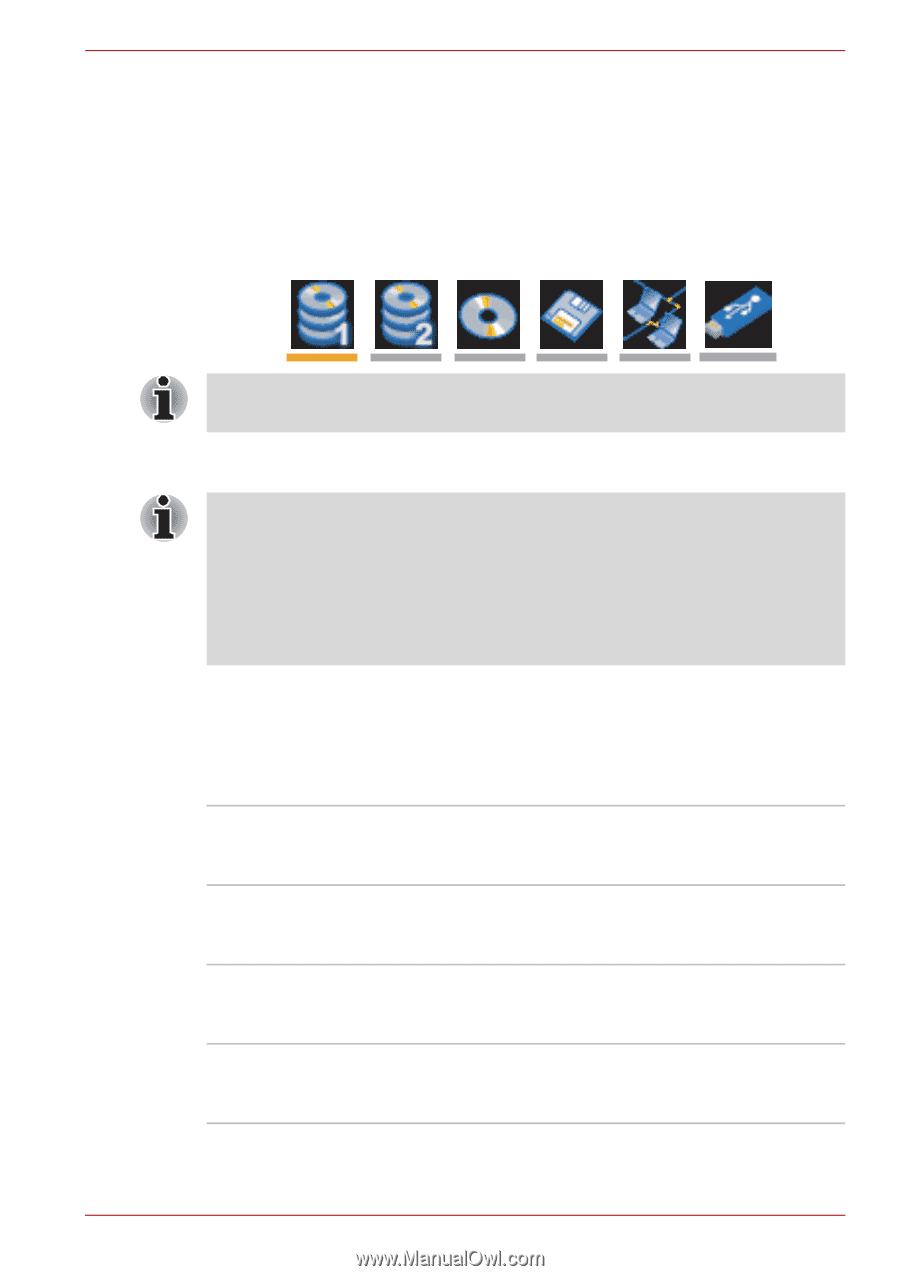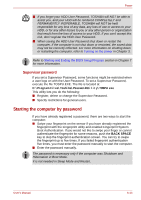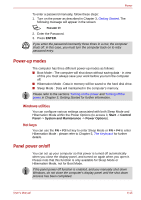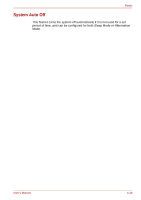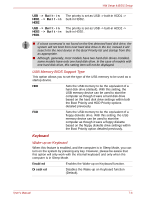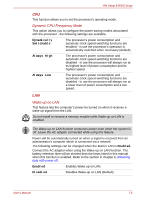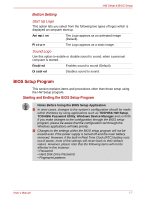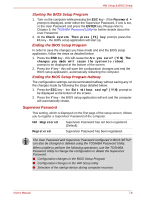Toshiba Qosmio G40 PQG40C-MM108C Users Manual Canada; English - Page 144
HDD Priority Options, HDD2 -> USB Default.
 |
View all Toshiba Qosmio G40 PQG40C-MM108C manuals
Add to My Manuals
Save this manual to your list of manuals |
Page 144 highlights
HW Setup & BIOS Setup *3 Only the model with two HDDs is supported. To change the boot drive, follow the steps below. 1. Hold down F12 and turn the computer on. 2. The following menu will be displayed with, from left to right, icons to allow you to start from (a) the built-in hard disk drive 1, (b) the built-in hard disk drive 2, (c) the optical drive, (d) a floppy diskette drive, (e) the network and (f) USB Memory boot. Please note that a highlighted bar will only appear under the selected device. 3. Use the left/right cursor keys to highlight the boot device you want and press ENTER. If a Supervisor Password has been set, manual boot device selection functions may be restricted. The boot device selection methods described above will not change the boot priority settings that have been configured in HW Setup. In addition, if you press a key other than one of those listed, or if the selected device is not installed, the system will continue to boot according to the current and available settings in HW Setup. HDD Priority Options If more than one hard disk drive is installed in the computer, this option allows you to set the priority associated with hard disk drive detection - the first hard disk drive detected that has a valid boot command on it will be the device from which the computer will start. Built-in HDD1 -> The priority is set as built-in HDD1 -> built-in Built-in HDD2 -> HDD2 -> USB (Default). USB Built-in HDD2 -> The priority is set as built-in HDD2 -> built-in Built-in HDD1 -> HDD1 -> USB. USB Built-in HDD1 -> The priority is set as built-in HDD1 -> USB -> USB -> Built-in built-in HDD2. HDD2 Built-in HDD2 -> The priority is set as built-in HDD2 -> USB -> USB -> Built-in built-in HDD1. HDD1 User's Manual 7-3