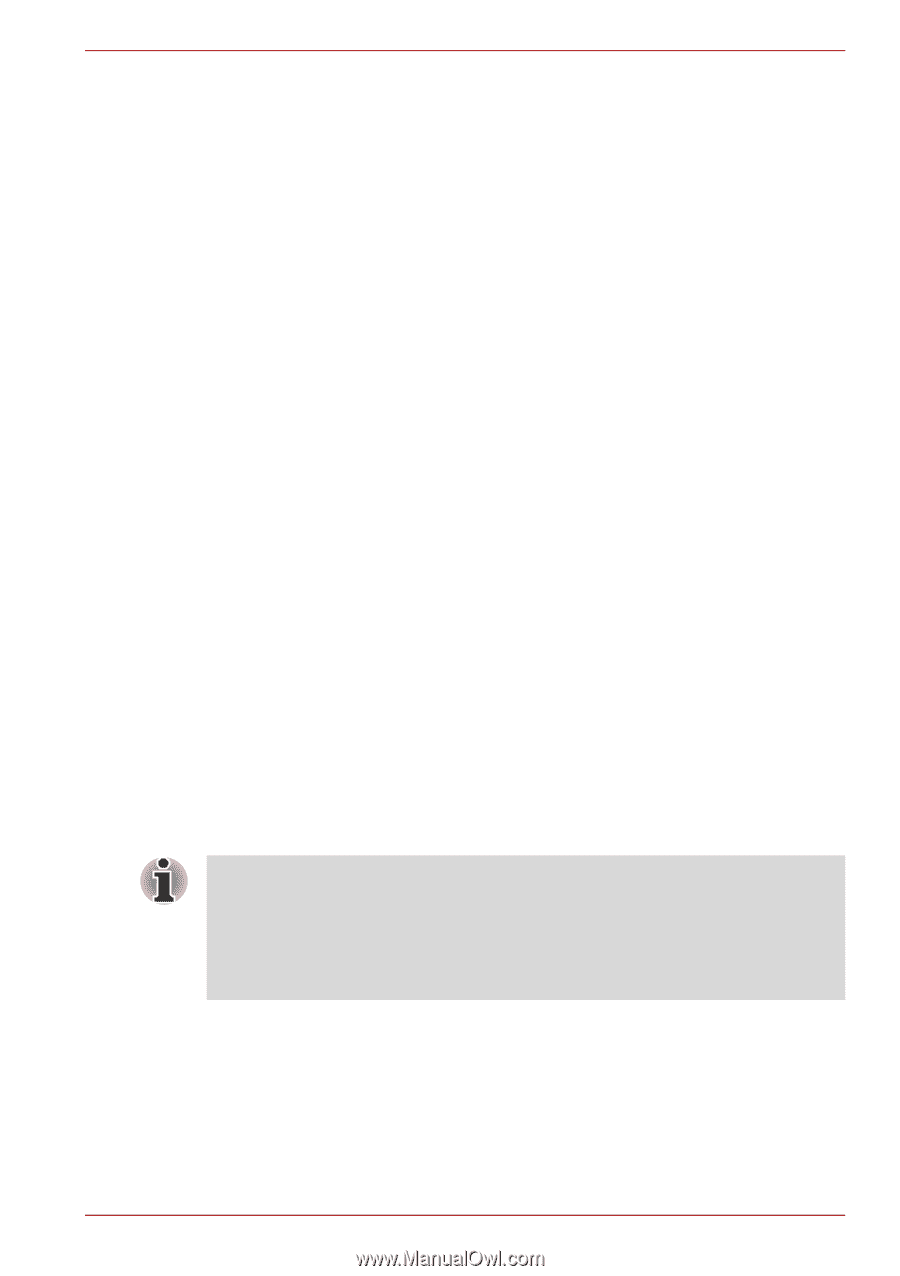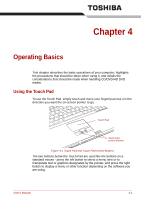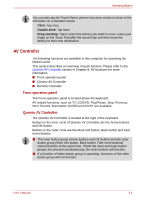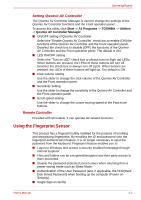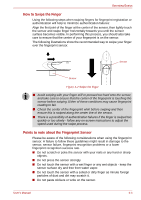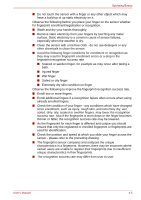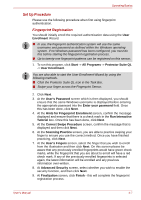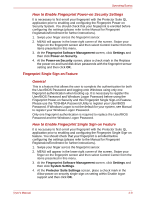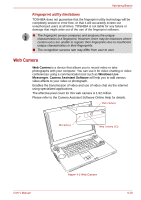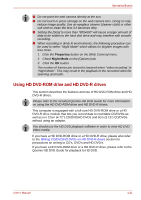Toshiba Qosmio G40 PQG40C-MM108C Users Manual Canada; English - Page 85
How to Delete the Fingerprint Data, Points to note about the Fingerprint Utility software
 |
View all Toshiba Qosmio G40 PQG40C-MM108C manuals
Add to My Manuals
Save this manual to your list of manuals |
Page 85 highlights
Operating Basics How to Delete the Fingerprint Data Saved fingerprint data is stored in special non-volatile memory inside the fingerprint sensor. Therefore, if you give the computer to someone else, or dispose of it in any way, the following process is recommended to delete your fingerprint information: 1. To run this program, click Start -> All Programs -> Protector Suite QL -> Control Center. 2. The Protector Suite Software screen is displayed. 3. Click Fingerprints and click Delete. 4. Click Settings and click Fingerprint Storage Inspector. 5. The Fingerprint Storage Inspector screen will be displayed. If fingerprint data is displayed as part of the list, simply select all of this information and then Remove. 6. Check whether all of the fingerprint data was deleted on the Fingerprint Storage Inspector screen. In use, please be aware of the following limitations of the fingerprint sensor: ■ A warning message will be displayed when recognition is abnormal or recognition is not successful within a fixed duration. ■ The fingerprint sensor compares and analyzes the unique characteristics in a fingerprint. However, there may be instances where certain users are unable to register their fingerprints due to insufficient unique characteristics in their fingerprints. ■ The recognition success rate may differ from user to user. ■ Toshiba does not guarantee that this fingerprint recognition technology will be error-free. ■ Toshiba does not guarantee that the fingerprint sensor will recognize the enrolled user or accurately screen out unauthorized users at all times. Toshiba is not liable for any failure or damage that might arise out of the use of this fingerprint recognition software or utility. Points to note about the Fingerprint Utility software You are able to backup saved fingerprint data and information within the PasswordBank by using the Import or Export User Data facility under the fingerprint management software. However, please be aware that any encrypted files cannot be backup within FileSafe using this function - in these instances it is recommended that you backup these files to external media using standard file copy processes. The Encrypting File System (EFS) is a Windows VistaTM feature. If a file is encrypted using EFS, it cannot be encrypted further using the fingerprint authentication function. In the Help File, it is stated that this software's PasswordBank function can be used for managing security relating to the Internet as well as for general applications. However, please be aware that the Internet PasswordBank function within the fingerprint utility provided on this computer can only be used with Microsoft's Internet Explorer software. User's Manual 4-6