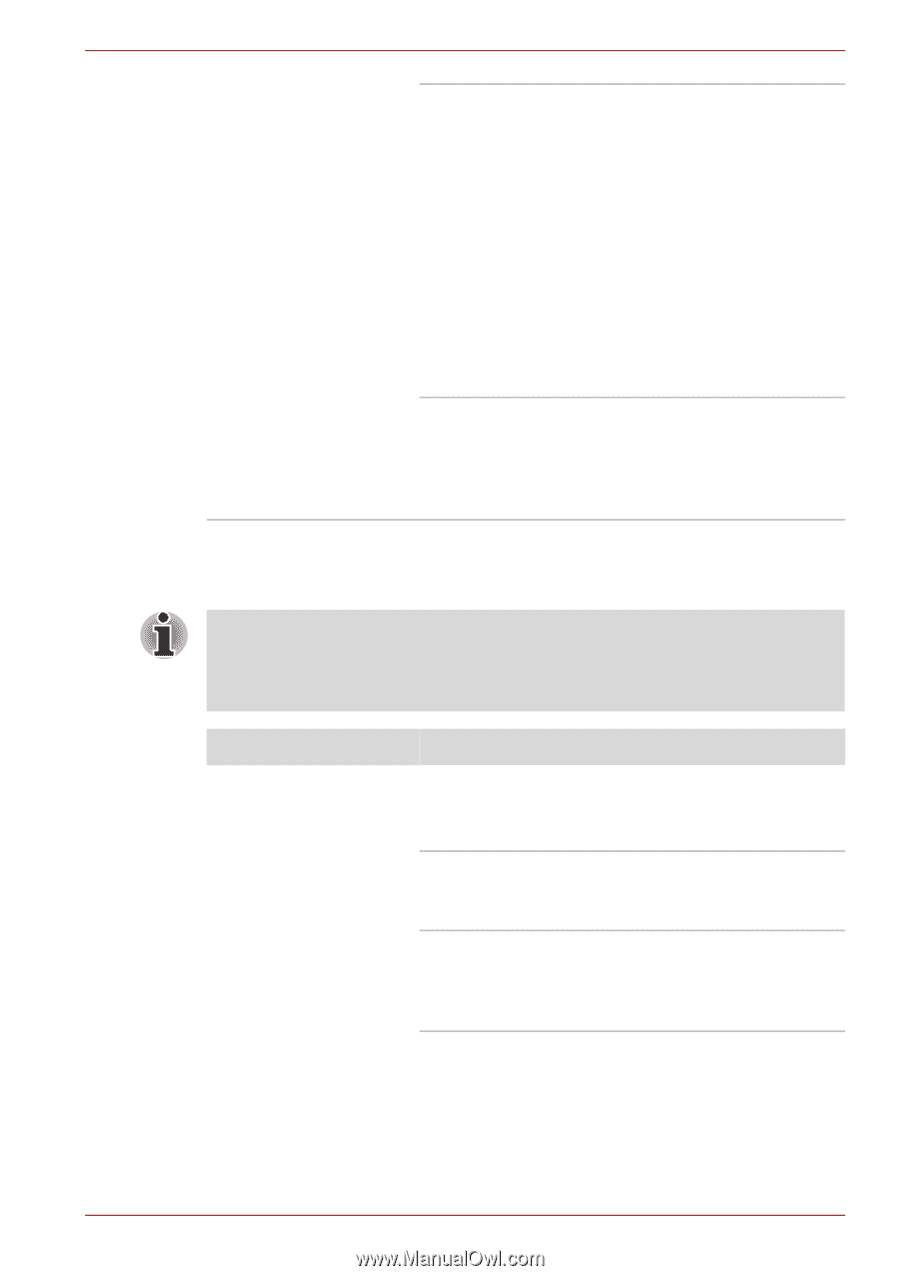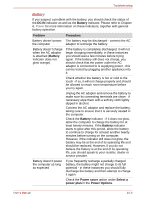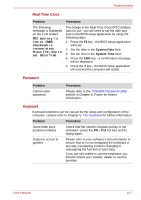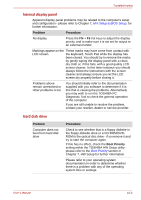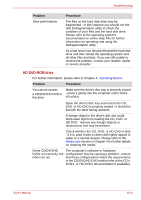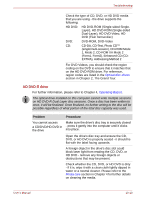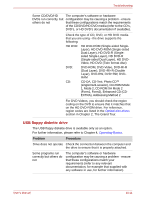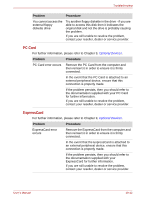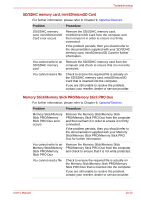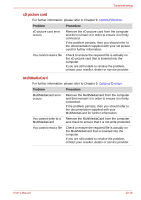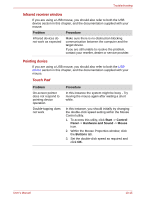Toshiba Qosmio G40 PQG40C-MM108C Users Manual Canada; English - Page 204
a CD/DVD/HD DVD in, in The Grand Tour.
 |
View all Toshiba Qosmio G40 PQG40C-MM108C manuals
Add to My Manuals
Save this manual to your list of manuals |
Page 204 highlights
Troubleshooting Check the type of CD, DVD, or HD DVD media that you are using - the drive supports the following: HD DVD: HD DVD-ROM (Single-sided SingleLayer), HD DVD-ROM (Single-sided Dual-Layer), HD DVD-Video, HD DVD (Twin format disc) DVD: DVD-ROM, DVD-Video CD: CD-DA, CD-Text, Photo CDTM (single/multi-session), CD-ROM Mode 1, Mode 2, CD-ROM XA Mode 2 (Form1, Form2), Enhanced CD (CD- EXTRA), Addressing Method 2 For DVD Videos, you should check the region coding on the DVD to ensure that it matches that on the HD DVD-ROM drive. For reference, region codes are listed in the Optical disc drives section in Chapter 2, The Grand Tour. HD DVD-R drive For further information, please refer to Chapter 4, Operating Basics. The optical drive installed on this computer cannot write multiple sessions on HD DVD-R Dual Layer disc sessions. Once a disc has been written to once, it will be finalized. Once finalized, no further writing to the disc will be possible regardless of what portion of the total disc capacity was used. Problem Procedure You cannot access Make sure the drive's disc tray is securely closed a CD/DVD/HD DVD in - press it gently into the computer until it clicks the drive into place. Open the drive's disc tray and ensure the CD, DVD, or HD DVD is properly seated - it should lie flat with the label facing upwards. A foreign object in the drive's disc slot could block laser light from reading the CD, DVD, or HD DVD - remove any foreign objects or obstructions that may be present. Check whether the CD, DVD, or HD DVD is dirty - if it is, wipe it with a clean cloth lightly dipped in water or a neutral cleaner. Please refer to the Media care section in Chapter 4 for further details on cleaning the media. User's Manual 10-10